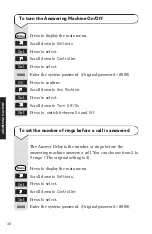Содержание Airway
Страница 6: ...5 Airway C hargi n g Charging contacts CHARGER ...
Страница 122: ...121 Wall mounting template Use this template when mounting the controller on to the wall 99 mm WALL MOUNTING ...
Страница 123: ...122 ...
Страница 124: ......