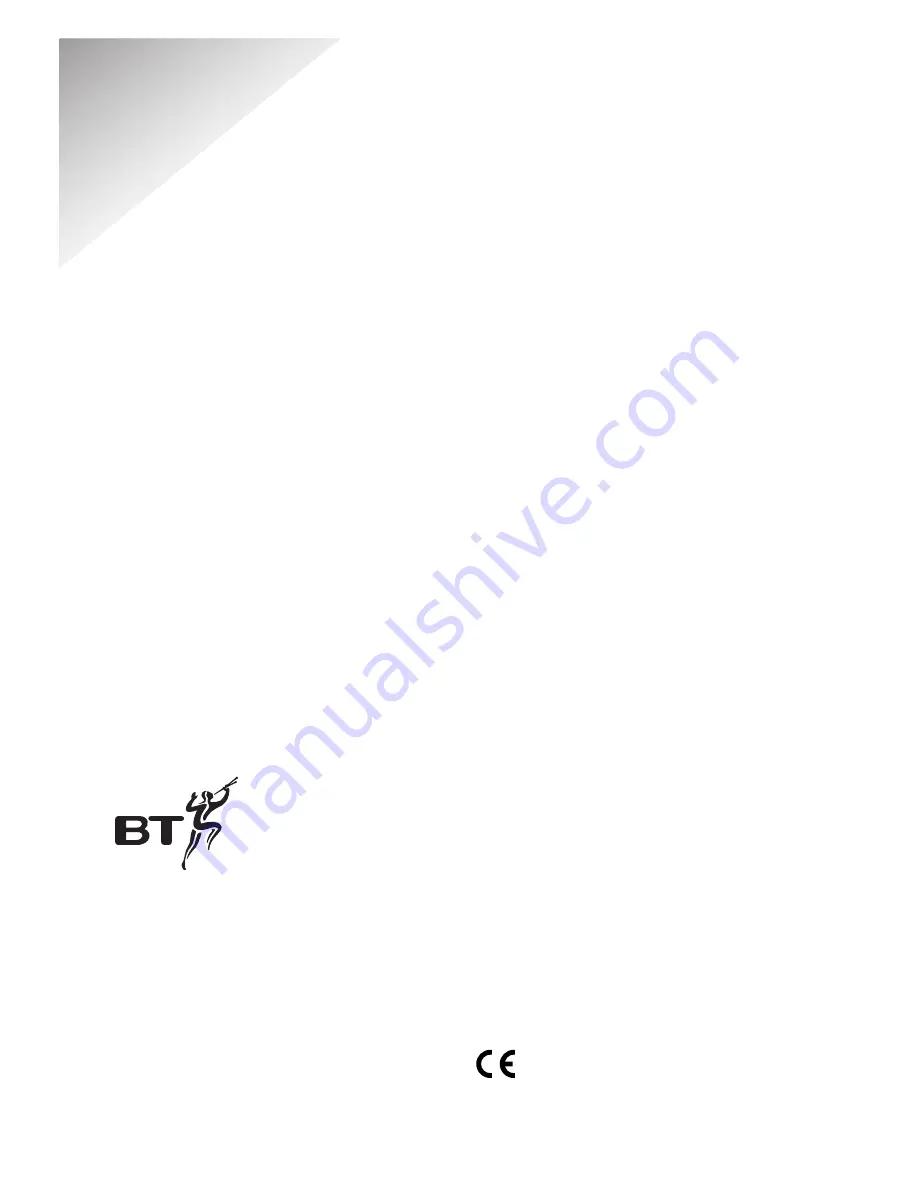
Diverse 4010 Executive ~ 9th Edition ~ 17th July ~ 3662
Offices worldwide
The Telecommunications services described in this publication
are subject to availability and may be modified from time to time.
Services and equipment are provided subject to British
Telecommunications plc’s respective standard conditions of contract.
Nothing in this publication forms any part of any contract.
Touchtone
TM
is a registered trade mark of
British Telecommunications plc in the UK.
© British Telecommunications plc 2001.
Registered Office: 81 Newgate Street, London EC1A 7AJ.
Registered in England No. 1800000.
Diverse 4010 Executive (7/01) 9
Designed by The Art & Design Partnership Limited.
Siemens number: A31008 - G4010 -P102-1- 7619
CE compliant to R&TTE Directive (1999/5/EC)
068
2



































