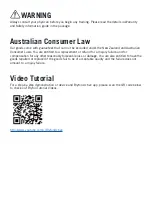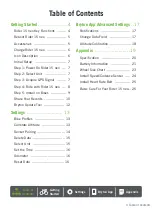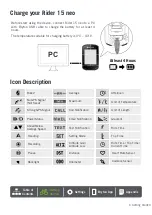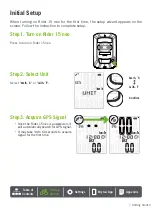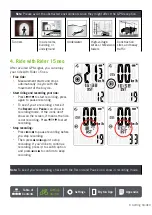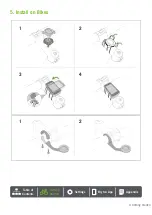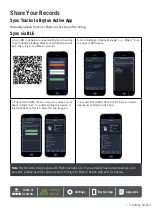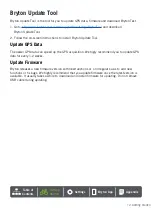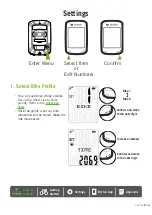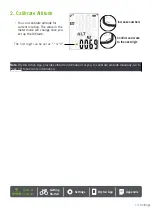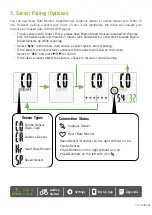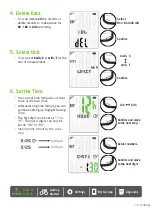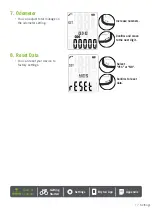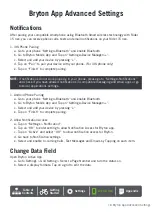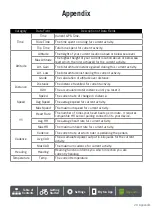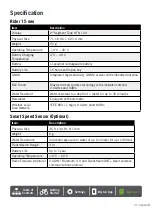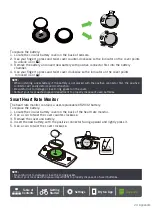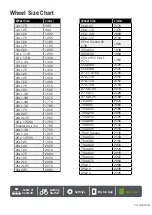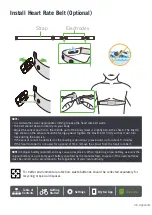11 Getting Started
Share Your Tracks to Brytonactive.com
1. Sign up on Brytonactive.com
a. Go to
https://active.brytonsport.com
b. Register for a new account.
c. Turn on your Rider 15 neo and connect it to a computer by USB cable.
3. Share Your Records
a. Click “+” in the right upper corner.
b. Drop FIT, BDX, GPX file(s) here or Click “Select files” to upload tracks.
c. Click “Activities” to check uploaded tracks.
Auto Sync with 3rd Party Platforms
It is super easy to sync activities from the Bryton Active App to Komoot/ Strava/ RideWithGPS/
Relive/ TrainingPeaks by pairing accounts on your phone.
1. Enable auto sync on your phone
a. Open the Bryton Active App and click on the “Profile” tab.
b. Select “3rd Party Account Link”.
c. Select a 3rd party platform such as “Strava”, and enable auto sync.
d. You will be prompted to login to your account. Input your login information to proceed or
choose “Create Account”. After logging in, select “Allow” or “Authorize".
2. Upload records via your PC
a. Sign up / log in on the website
i. Go to
ii. Register for a new account or use your current account to log in.
iii. Turn on your Rider 15 neo and connect it to your computer by USB cable. Then find the
“Bryton” disk in the computer.
c. Share Your Records to Strava
a. Click “+” on the top right corner of the Strava page and then click “File”.
b. Click “Select Files” and select FIT files from Bryton device.
c. Enter information about your activities and then click “Save & View”.
d. Share Your Records to TrainingPeaks
i. Click on the planned workout on your TrainingPeaks calendar that you’d like to upload your
workout file to. (Or click the “+” button on the calendar day to create a new workout to
upload to.)
ii. Within this workout quick view window, click the “Upload” button at the top right.
iii. A finder/browser window will open. Browse your computer for the desired workout file.
Содержание Rider 15 neo
Страница 1: ...Rider 15 neo User Manual...