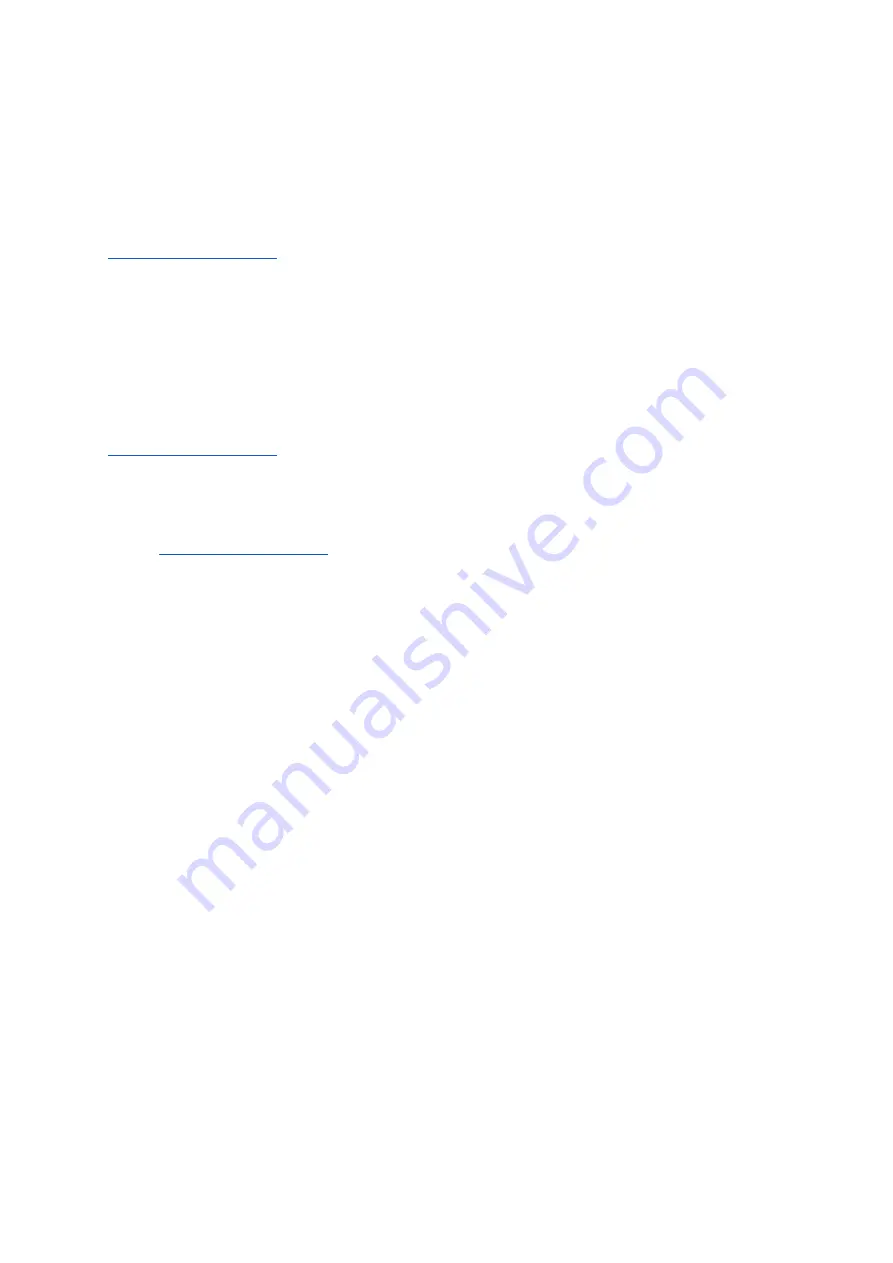
Pg. 6
A. Troubleshooting
1. Verification Email Not Received
If you are unable to receive a verification email, please be sure to check your SPAM folder. If after checking your
SPAM and TRASH folders you are still unable to receive the account verification email, please contact
support
_
and describe the issue, including your Bryton Active account email address as well as
screenshots of any errors that may appear.
2. Verification Link Does Not Work
After receiving a verification email from Bryton Sport, if you receive an error or are unable to open the link, please
ensure that your web browser does not have any pop-up blockers enabled and try again. If the link still does not
work, please try to log directly into your Bryton Active account using your credentials as the link still may have
successfully verified your account. If you are unable to log in successfully, please contact
support
_
and describe the issue, including your account email address as well as screenshots
of any errors that may appear.
*If you are still receiving errors or are unable to log in successfully to your Bryton Active Account, please send an
email to
support
_
including your login email address and a screenshot of any errors that appear.
II. Add Device to Bryton Active
Before adding a device to Bryton Active, please ensure that you have the most up-to-date application version.
1. Open the Bryton Active app and ensure that BOTH Bluetooth AND Location/GPS are activated on your phone.
2. Power on your Bryton Device. Your device must remain powered on for the remainder of the steps.
3. Navigate to the "Settings" tab of Bryton Active and select Device Manager.
4. In Device manager, press the (+) button in the top right corner
5. Find your device on the list of available devices and press the corresponding green (+)
III. Firmware Updates
A. Update Via Bryton Update Tool (All Models)
In order to update the firmware of your Bryton Device, please download and install the Bryton Update Tool and,
using the device’s original USB cable, plug the device into your PC and use the tool to search for updates.
Содержание Aero 60
Страница 1: ...Version 1 00 00 01 Troubleshooting Guide...






















