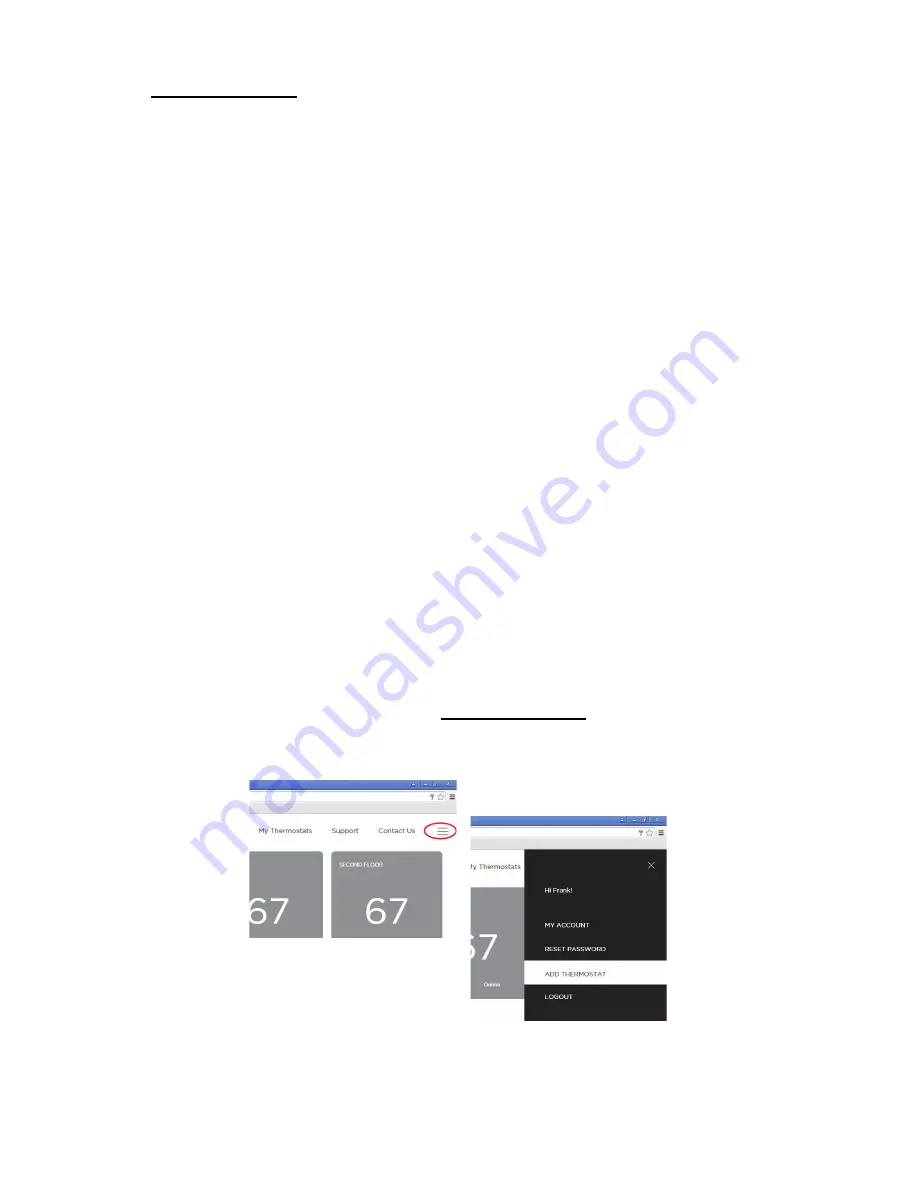
3
INSTALLATION
Please see installation instructions for additional information. These instructions can be found in the box with your thermostat or available for
download at www.Bryant.com/myhome.
WI--FI
SETUP AND THERMOSTAT REGISTRATION
The Housewise
t
Thermostat provides you the most features and energy savings when connected to your personal web portal. If your
thermostat was not connected during installation, touch Menu > Settings > Register Thermostat then follow the on--screen instructions.
To save time, we recommend having your home Wi--Fi network password and your Internet--connected smartphone, tablet or laptop close to
the thermostat before you begin.
Wi--Fi
Setup
Wi--Fi setup takes about 60 seconds for most installations. Your thermostat will display a list of all visible Wi--Fi networks along with their
signal strength. If your network has a weak signal strength, try moving your router closer to the thermostat.
If your network appears in the list:
4. Select your network from the list
5. Touch Next.
6. Enter your password, if prompted.
7. After connecting, your thermostat will register itself with the Bryant servers and provide you with a 4--digit code.
8. Write down the 4--digit code.
You will need it when registering your Web Portal account. This code will expire after 1 hour.
If your network is not listed, touch
Manually configure Wi--Fi
and touch Next (you will have to enter your network parameters manually,
including the SSID):
1. If your network is password--protected, enter the password.
2. This will take you through the manual Wi--Fi set--up process where you will have to enter in information about your network such as
if it’s DHCP or a static IP, the network SSID name, the encryption, the password etc.
3. After connecting, your thermostat will register itself with the Bryant servers and provide you with a 4--digit code.
4. Write down the 4--digit code.
You will need it when registering your Web Portal account. This code will expire after 1 hour.
Touch Next to continue.
Thermostat Registration
After setting up Wi--Fi and obtaining your registration code, you’re ready to register your thermostat.
When using your tablet or laptop, use your web browser to go to www.Bryant.com/myhome. Click the image of your thermostat. Click on
”Register your thermostat” above the account login if you have not created an account yet. If you have an account and are registering a
second thermostat, login to your account and click on the menu button (top right of the page, Fig. 2) then click ”Add Thermostat”. Be sure to
enter a location under settings for each thermostat on the web page to get weather on the thermostat.
A150028
Fig. 2 -- “Add Thermostat”
When using your smartphone, download the free Bryant Housewise thermostat app from your device’s app store. Open the app then touch the
Register button.
Follow the instructions on screen to register and create your personal web portal.


















