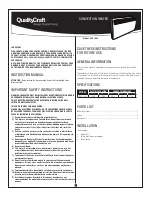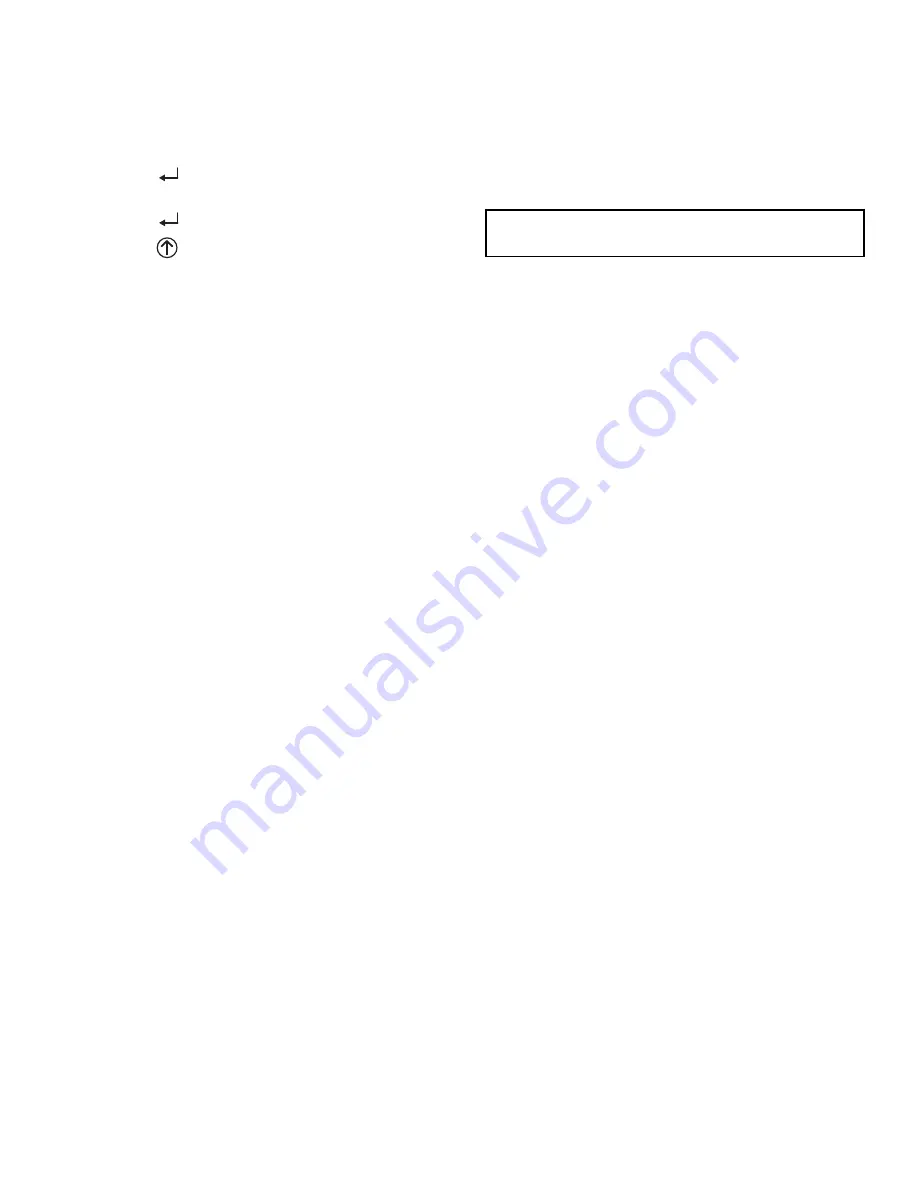
33
5. Press the
▲
button to increase (change) the displayed
parameter value.
6. Press the
▼
button to decrease (change) the displayed
parameter value.
NOTE: When values are displayed, pressing and holding the
▲
or
▼
button causes the display to automatically increment or decre-
ment.
1. Press the
(Enter) button to accept the displayed value
and store it in nonvolatile RAM. “CHANGE STORED”
displays.
2. Press the
(Enter) button to return to the current menu
parameter.
3. Press the
(Menu Up/Exit) button to return to the previ-
ous menu.
Menu Structure
Table 9 illustrates the complete hierarchy of menus and param-
eters for the EconoMi$er
®
X system.
The Menus in display order are:
• STATUS
• SETPOINTS
• SYSTEM SETUP
• ADVANCED SETUP
• CHECKOUT
• ALARMS
NOTE: Some parameters in the menus use the letters MA or
MAT, indicating a mixed air temperature sensor location before
the cooling coil. This unit application has the control sensor locat-
ed after the cooling coil, in the fan section, where it is designated
as (Cooling) Supply Air Temperature or SAT sensor.
SETUP AND CONFIGURATION
Before being placed into service, the W7220 Economizer mod-
ule must be set up and configured for the installed system.
The setup process uses a hierarchical menu structure that is
easy to use. Press the
▲
and
▼
arrow buttons to move forward
and backward through the menus and press the button to select
and confirm setup item changes.
Time-Out and Screensaver
When no buttons have been pressed for 10 minutes, the LCD
displays a screen saver, which cycles through the Status items.
Each Status items displays in turn and cycles to the next item
after 5 seconds.
IMPORTANT: During setup, the economizer module is
live at all times.
Содержание Preferred 549J 04
Страница 4: ...4 Fig 2 549J 04 06 Units Built On and After 4 15 2019...
Страница 5: ...5 Fig 3 549J 04 06 Units Built Prior to 4 15 2019...
Страница 6: ...6 Fig 4 549J 04 06 Corner Weights and Clearances...
Страница 7: ...7 Fig 5 549J 04 06 Base Rail Details...
Страница 8: ...8 Fig 6 549J 04 06 Thru the Base Charts...
Страница 23: ...23 Fig 41 Electro Mechanical Control Wiring 208 230v 460v...
Страница 24: ...24 Fig 42 Electro Mechanical Control Wiring 575v...
Страница 25: ...25 Fig 43 Electro Mechanical Power Wiring 208 230 1 60...
Страница 26: ...26 Fig 44 Electro Mechanical Power Wiring 208 230 3 60...
Страница 27: ...27 Fig 45 Electro Mechanical Power Wiring 460 3 60...
Страница 28: ...28 Fig 46 Electro Mechanical Power Wiring 575 3 60...
Страница 29: ...29 Fig 47 RTU Open System Control Wiring...