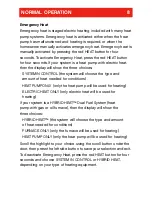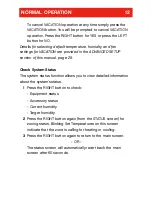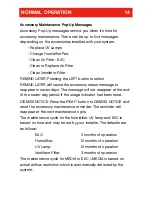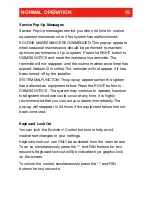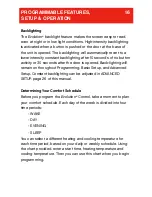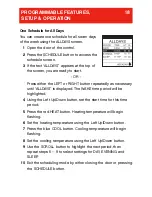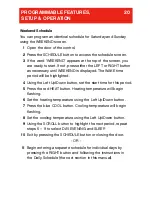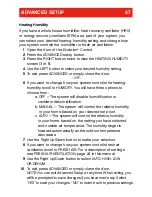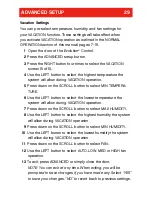Daily Schedule
You can program a different schedule for each day of the week by
using the SUNDAY, MONDAY, TUESDAY, WEDNESDAY, THURSDAY,
FRIDAY and SATURDAY screens.
1
Open the door of the control.
2
Press the SCHEDULE button to access the schedule screen.
3
If the word “SUNDAY,” “MONDAY,” “TUESDAY,” “WEDNESDAY,”
“THURSDAY,” “FRIDAY,” or “SATURDAY” appears at the top of
the screen, you are ready to start..
4
If not, press either the LEFT or RIGHT button repeatedly as
necessary until the day of the week you want to select is
displayed. The WAKE period will be highlighted.
5
Using the Left Up/Down button, set the start time for this time
period.
6
Press the red HEAT button. Heating temperature will begin
flashing.
7
Set the heating temperature using the Left Up/Down button.
8
Press the blue COOL button. Cooling temperature will begin
flashing.
9
Set the cooling temperature using the Left Up/Down button.
10
Using the SCROLL button, highlight the next time period, and
repeat steps 5 – 9 to select settings for DAY, EVENING and
SLEEP
.
11
Repeat steps 5 – 11 in this section for each day you would like
to schedule or use the COPY function to copy one day to
another.
12
Exit by pressing the SCHEDULE button or closing the door.
PROGRAMMABLE FEATURES,
21
SETUP & OPERATION
Содержание Evolution Control
Страница 1: ...Evolution Control Homeowner s Guide...