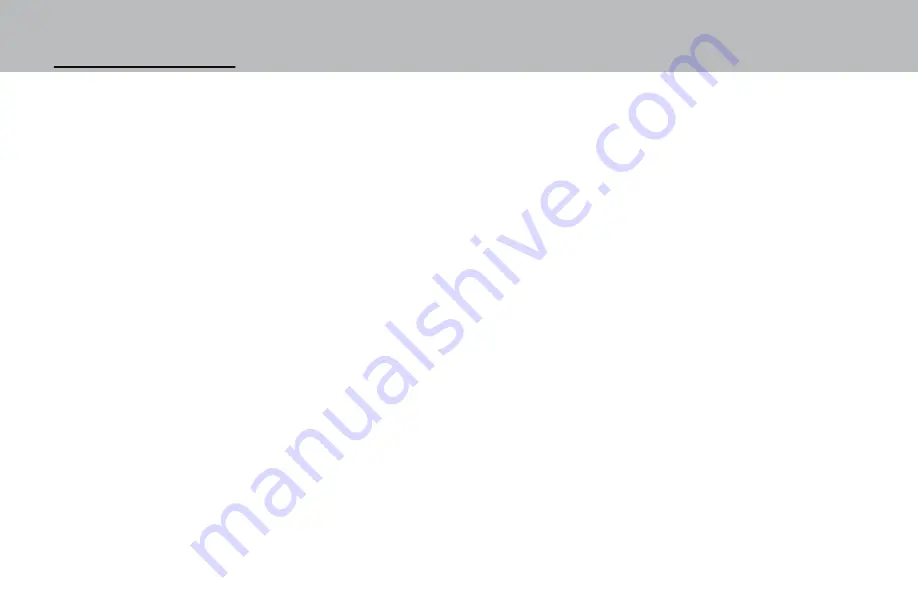
Adding a New User:
1. Press any button, lock will display “Enter Code”.
2. Press and hold
0
digit until displays reads “Master Code”.
3. Enter 8 digit master code.
4. Press
P
six (6) times to select the User Menu, the display will show “USERS ON/OFF? “.
5. Press
OK
to view the User status, the display will show “USERS ON/OFF, (XX - XX)”.
6. Enter User ID (XX
)
of 03 or greater, display will show “USER ID = X, INSTALL?”.
7. Press
OK
to install USER, the display will show “NEW CODE, X-X-X-X-X-X.”
8. Enter a new six (6) digit code, display will show “CONFIRM NEW, X-X-X-X-X-X.”
9. Enter new six (6) digit code a second time to confirm, display will show “ACCESS LOCK, -----”.
• NOTE: If the lock is set to
Code Only
, steps 10 and 11 will not appear.
Fingerprint mode needs to be enabled before you can enroll a fingerprint.
Please refer to the directions for Changing Operating Modes to enable fingerprint scanning.
10. Enter
1
and press
OK
, display will show “FINGERPRINT NUMBER = 1” then “SCAN YOUR FINGER”.
11. Place finger on the reader. It will beep once and begin scan, then the lock will beep again and the display
will show, “2nd SCANNING” , followed by the final beep and “3rd SCANNING”.
• Finger should be lifted after each scan, then quickly replaced so that three separate scans are made.
Continue to the next page for additional instructions.
Содержание Biometric Lock
Страница 1: ...Biometric Lock Operating Instructions ...











