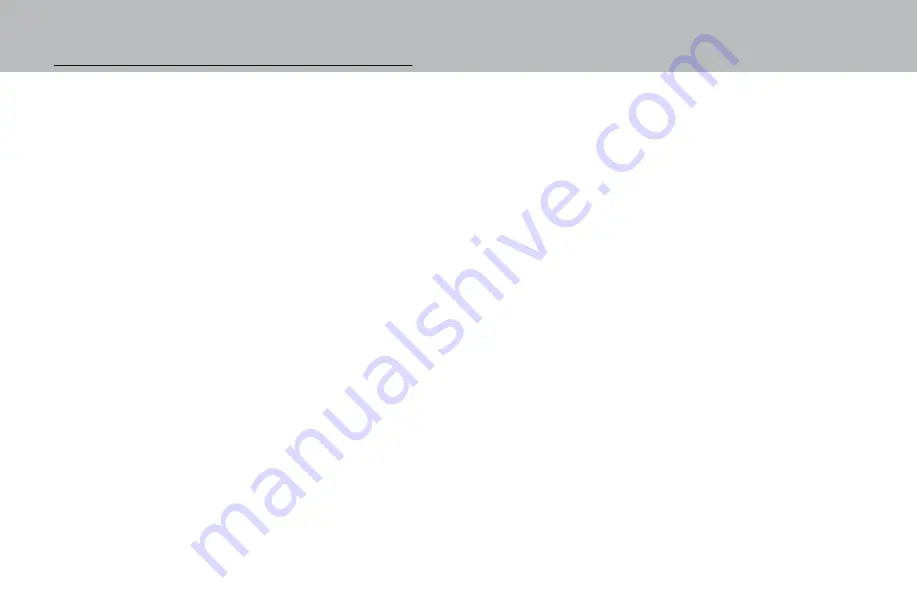
Enrolling Fingerprint For the First Time:
1. Press any button, lock will display “Enter Code”.
2. Press and hold
0
digit until displays reads “Master Code”.
3. Enter 8 digit master code.
4. Press
P
six (6) times to select the User Menu, the display will show “USERS ON/OFF? “.
5. Press
OK
to view the User status, the display will show “USERS ON/OFF, (XX - XX)”.
6. Enter User ID
02
, display will show “USER ID = 2, DISABLE?”.
7. Press
P
four (4) times, display will show “USER ID = X, RE-ENROLL?”.
8. Press
OK
, display will show “FINGERPRINT NUMBER = 1”.
9. Press
OK
, the display will show, “SCAN YOUR FINGER” then “2nd SCANNING” then “3rd SCANNING”.
• Finger should be lifted after each scan, then quickly replaced so that three separate scans are made.
10. Once scanning is completed, the display will show “ANOTHER FINGER”.
• The system offers the option of scanning up to three (3) fingers for each User or the Manager.
• Repeat this procedure for each fingerprint to be enrolled for this User.
11. Press
OK
to confirm and enroll another Fingerprint or
P
to exit, display will show “FINGERPRINT, SUCCESS”.
12. Press
P
4 times to esc, display will read “Do you want to QUIT?”.
13. Press
OK
.
Congratulations you have successfully enrolled your fingerprint.
Содержание Biometric Lock
Страница 1: ...Biometric Lock Operating Instructions ...











