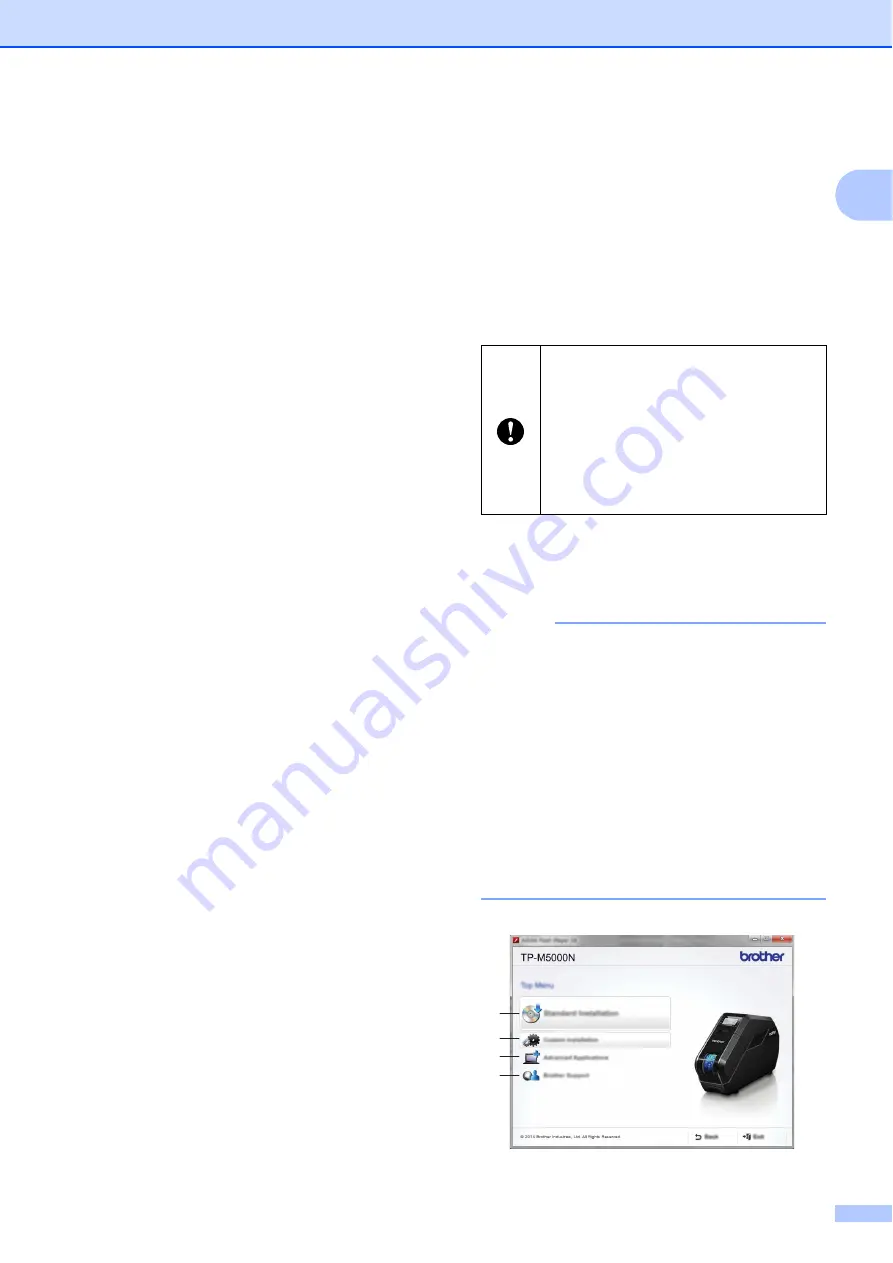
Getting Started
19
1
The remaining quantities can also be
estimated by checking the markings on
the tape cassettes, fabric ribbon cassettes
and ink ribbon cassettes.
Installing the Printer
Driver and Software
1
For Windows
®
The printer driver and software can be
installed using a USB cable connection or a
wired network connection.
a
Insert the installer CD-ROM into your
CD-ROM drive. If the language screen
appears, choose your language.
NOTE
If the installer screen does not
automatically appear:
• Windows Vista
®
/Windows
®
7:
Display the contents of the CD-ROM drive
folder, and then double-click [
start.exe
].
• Windows
®
8/Windows
®
8.1:
Click [
Run start.exe
] in the [
Start
] screen,
or display the contents of the CD-ROM
drive folder from the desktop, and then
double-click [
start.exe
].
Before starting the installation,
make sure that you are logged on to
the computer with administrator
rights.
After the installation, we
recommend visiting the Brother
Solutions Center and downloading
the latest software.
1
2
3
4
Содержание TP-M5000N
Страница 67: ...Printed in China LNA699001 ...
















































