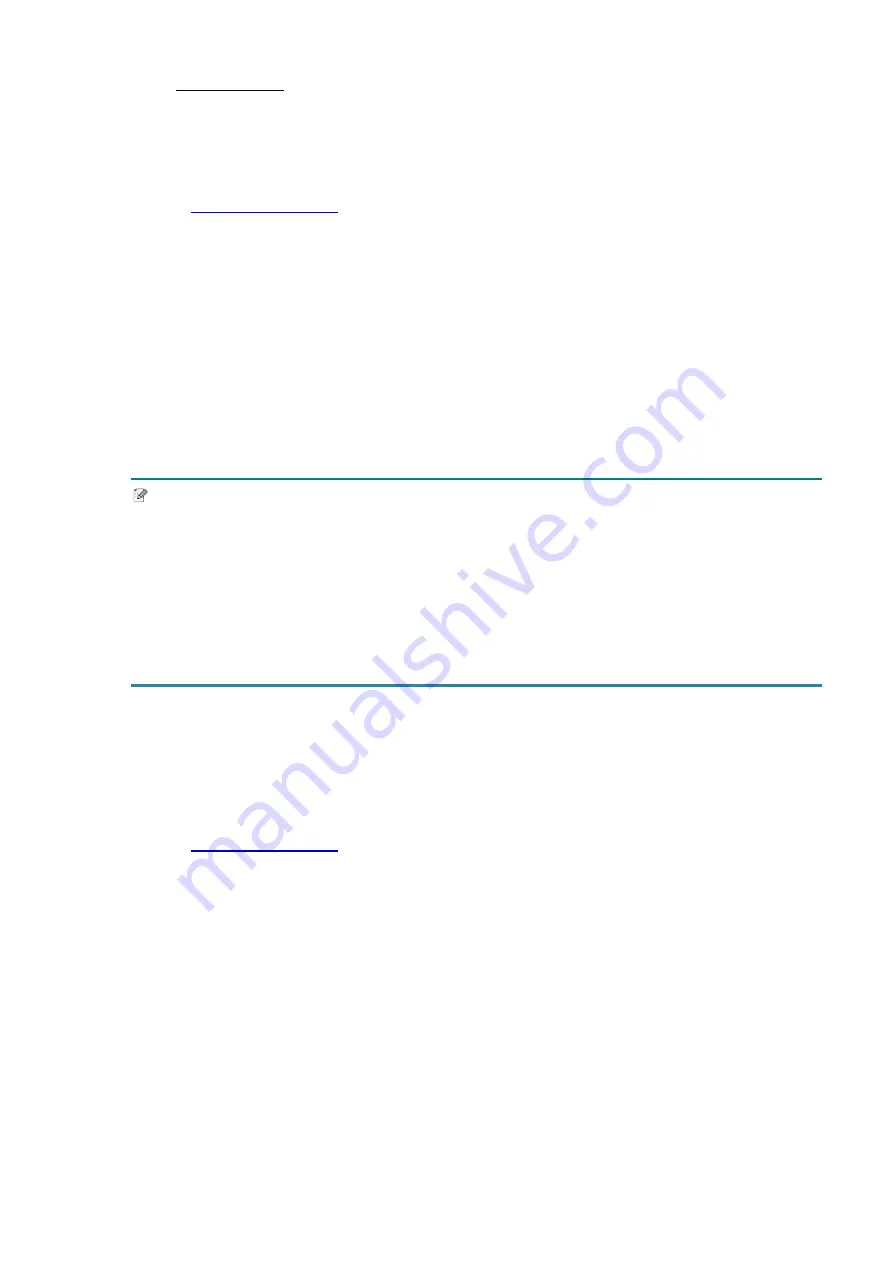
23
-
Using the LCD
a. Select
Interface
>
Wi-Fi
.
b. Specify
SSID
,
Encryption
, and
Password
.
c. When finished, the Wi-Fi icon and printer's IP address appear on the LCD.
, go to your model's
Downloads
page, and download the latest
printer driver and software.
3. Run the Seagull Driver Wizard application and select
Install printer drivers
and
Network
.
4. Select your printer, and then click
Next
.
5. If your TCP/IP port does not appear in the list, click
Create port
and select
Standard
TCP/IP port
>
New Port
.
6. Type your printer’s IP address and port name, and then click
Next
.
7. Click
Finish
.
8. Return to the
Specify Port
window and select the port you created.
9. Follow the on-screen instructions.
Note
If you cannot install a printer driver:
Remove the printer drivers:
In the Seagull Driver Wizard application, select
Remove printer drivers
>
Automatically
remove all Drivers by Seagull
or
Use advanced printer driver removal options
.
Reset the printer settings:
Start the BPM, and then click
Printer Function
>
Factory Default
.
4.1.4 Wired Network Connection (Windows)
1. Connect both the printer and the computer to your router/access point using LAN cables.
The printer automatically receives a default IP address and displays it on the LCD.
, go to your model's
Downloads
page, and download the latest
printer driver and software.
3. Run the Seagull Driver Wizard application and select
Install printer drivers
and
Network
.
4. Select your printer, and then click
Next
.
5. If your TCP/IP port does not appear in the list, click
Create port
and select
Standard
TCP/IP port
>
New Port
.
6. Type your printer’s IP address and port name, and then click
Next
.
7. Click
Finish
.
8. Return to the
Specify Port
window and select the port you created.
9. Follow the on-screen instructions.
Содержание TD-4650TNWB
Страница 73: ......






























