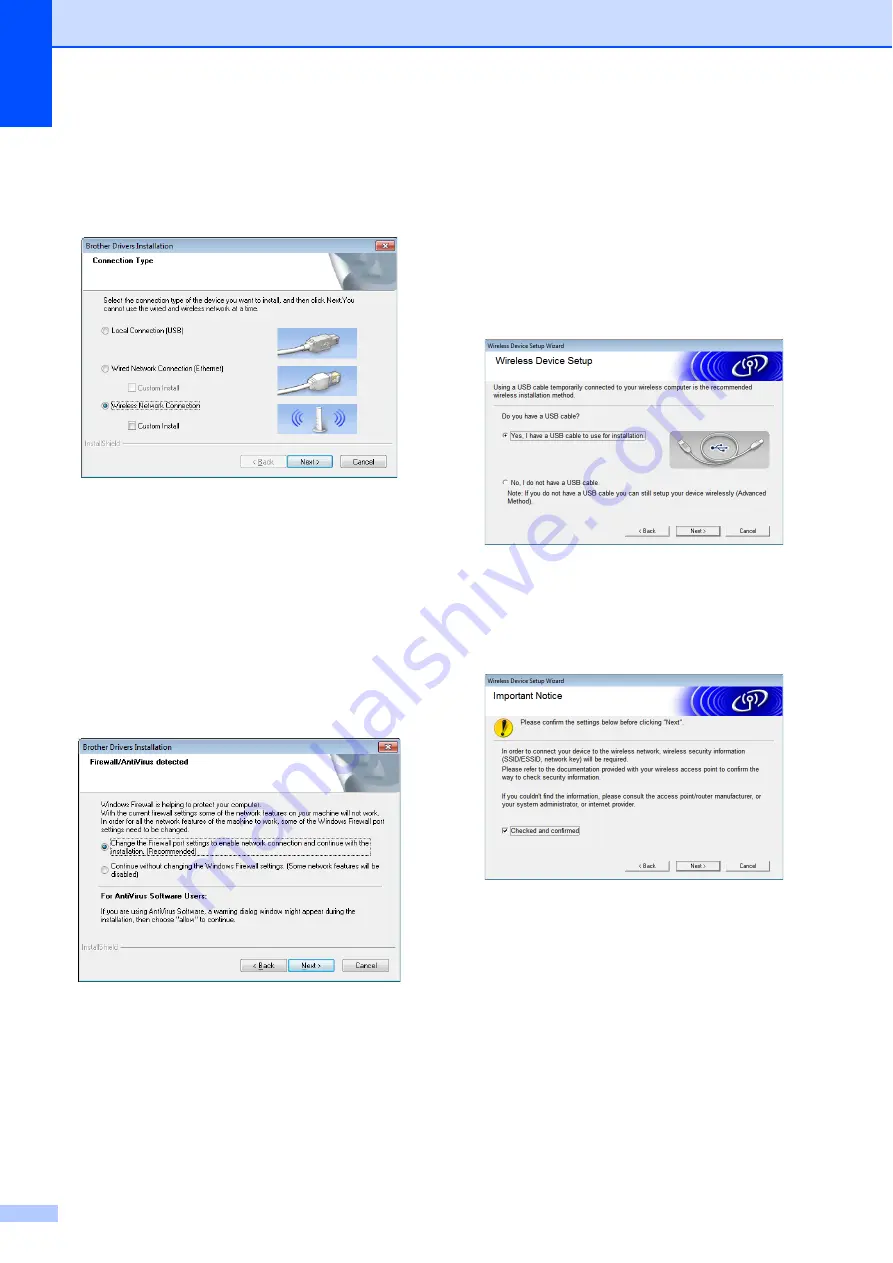
Chapter 11
96
f
When the screen for selecting the
connection method appears, select
[
Wireless Network Connection
], and
then click [
Next
].
g
When the [
Firewall/AntiVirus
detected
] screen appears, select
[
Change the Firewall port settings to
enable network connection and
continue with the installation.
(Recommended)
], and then click
[
Next
].
If you are not using the Windows
®
Firewall, allow access using UDP ports
137 and 161.
h
Use the slider to enable the WLAN
interface.
i
Make sure that the network cable is not
connected to the printer, and then turn
on the printer.
Follow the on-screen instructions to
check that the printer is in wireless LAN
mode.
j
Select [
Yes, I have a USB cable to use
for installation
], and then click [
Next
].
k
If the [
Important Notice
] screen
appears, read the notice, select the
check box after confirming the SSID and
network key, and then click [
Next
].
Содержание TD-2020
Страница 6: ...v ...
Страница 26: ...Chapter 2 20 Printer Setup Information Printing Sample 2 The printing sample is for illustrative purposes only ...
Страница 122: ......
















































