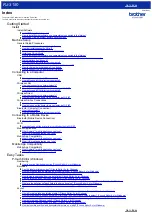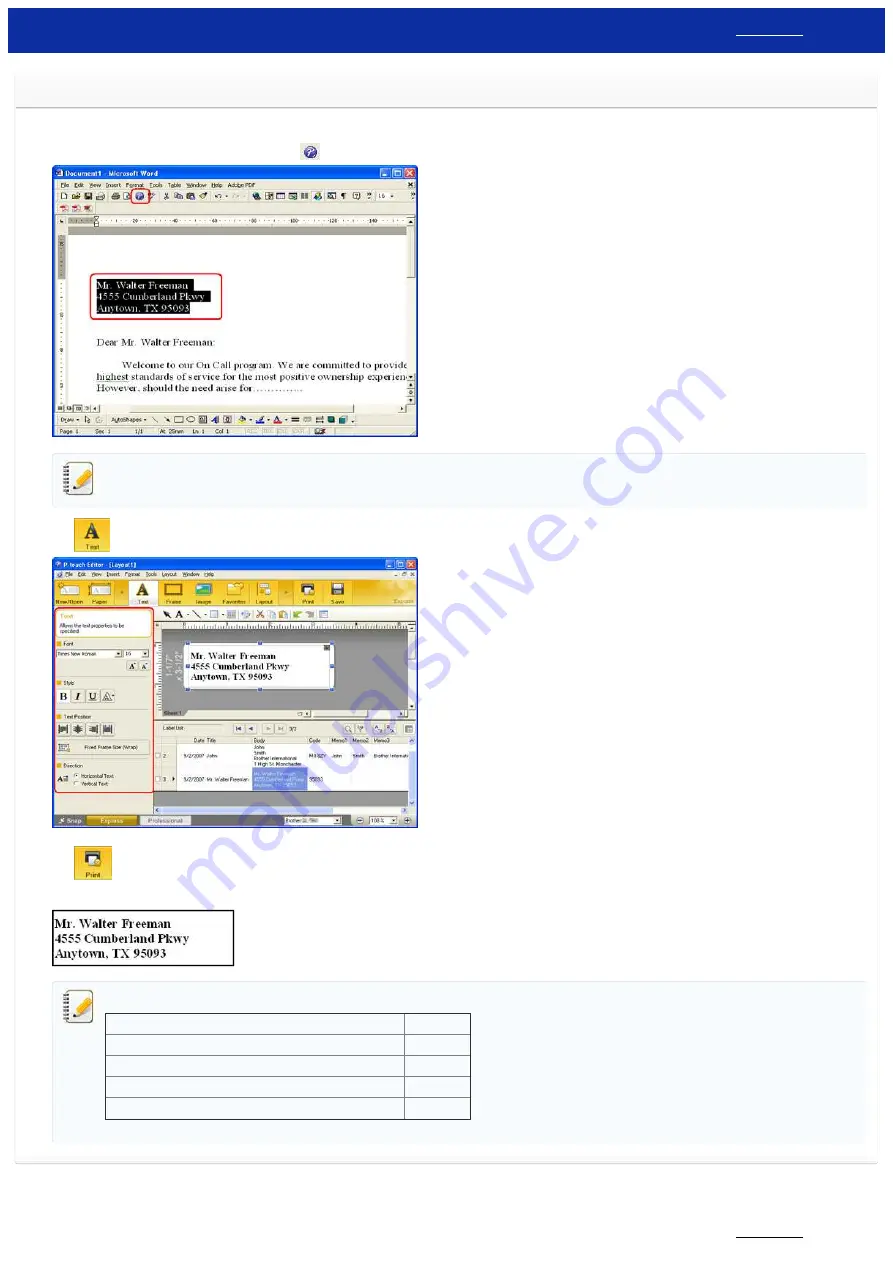
How do I create an Address Label using Microsoft Word Add-In and formatting the text? (P-touch Editor 5.x for Windows)
Copy text from Microsoft Word and create an address label.
1. In Microsoft Word, select the text to be imported, and then click
on the [Add-in] tab in the Ribbon.
Text can also be copied from Microsoft Excel and Microsoft Outlook.
2. Click
to open the Text Property bar and specify the text format.
3. Click
on the Command bar to print the label.
Completed label:
If the Add-In is set to register the text in the Label List, the imported data from Microsoft Word will be registered in the Label List as follows.
Label Data
Column
Date Created
"Date" field
First line of data
"Title" field
All imported data
"Body" field
Postal code (as determined from the highlighted information*)
"Code" field
*The "Code" field is registered as a 5-digit number, a 5-digit to 4-digit number, or a 9-digit number.
© 2001-2020 Brother Industries, Ltd. All Rights Reserved.
Any trade names and product names of companies appearing on Brother products, related documents and any other materials are all trademarks or registered trademarks of those respective companies.
RJ-3150
7 / 237
Содержание RJ-3150
Страница 112: ...RJ 3150 Go to Index Go to Index 106 237 ...