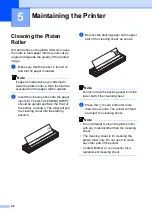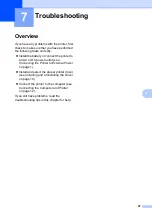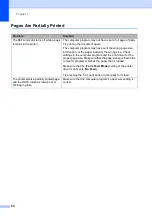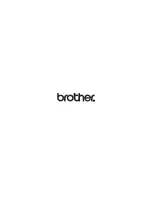Chapter 6
44
Indicator Warnings
6
Problem
Solution
The POWER indicator does not light
The printer is receiving no power.
If you are using AC or DC power, make sure that the AC
adapter or DC cable is properly connected (see
on page 1) and make sure that the
AC or DC power outlet is turned on.
If you are using DC power, check the fuse.
No rechargeable Ni-MH battery found
when charging
The printer did not detect a rechargeable Ni-MH battery when
you tried to charge the battery.
Make sure that the rechargeable Ni-MH battery is installed
properly and that there are no broken wires at the battery or
connector. For more information, see
If the rechargeable Ni-MH battery is connected properly, the
battery may have overheated while charging. Allow the
rechargeable Ni-MH battery to cool before charging it again. If
this is a reoccurring problem, replace the rechargeable Ni-MH
battery.
Time-out when charging the
rechargeable Ni-MH battery
Too much time is needed to charge the rechargeable Ni-MH
battery (normally the battery should be fully-charged within 120
minutes).
Replace the rechargeable Ni-MH battery.
Содержание PJ622 PocketJet 6 Print Engine
Страница 61: ......