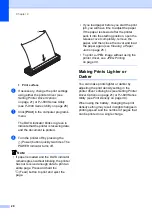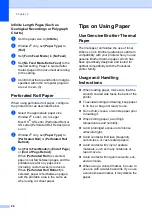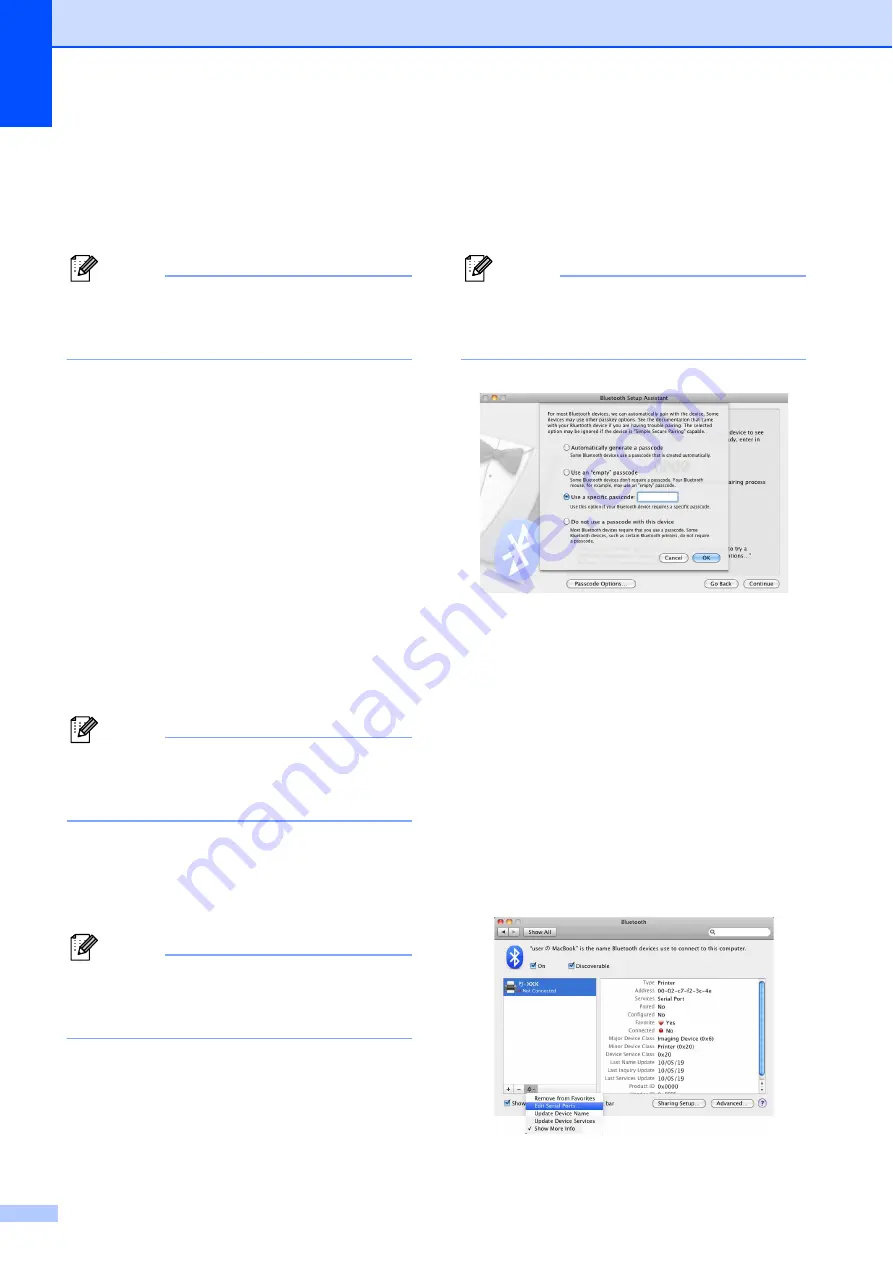
Chapter 1
14
d
Mac OS
®
X 10.4.11:
Select [
Passkey Options...
] in the
[
Bluetooth Device Set Up
] screen,
select [
Use a specific passkey
],
and then click [
OK
].
Note
The printer’s passkey (PIN code) is the
last four digits of the printer’s serial
number by default.
e
Mac OS
®
X 10.4.11:
Select the desired printer from the list
in the [
Bluetooth Device Set Up
]
screen and click [
Continue
].
f
Mac OS
®
X 10.4.11:
Click [
Continue
] in the [
Bluetooth
Device Set Up
] screen, enter the
passkey (PIN code) next to
[
Passkey
], and then click
[
Continue
].
g
Mac OS
®
X 10.4.11:
Click [
Continue
] to display the
[
Conclusion
] screen, and then click
[
Quit
].
Note
If [
There were no supported services
found on your device.
] is displayed, click
[
Continue
].
h
Mac OS
®
X 10.5.x:
Select the desired printer and select
the [
Remember this device
]
checkbox.
Note
The printer’s passkey (PIN code) is the
last four digits of the printer’s serial
number by default.
i
Mac OS
®
X 10.6:
Select the appropriate printer from
the list and then click [
Continue
].
j
Mac OS
®
X 10.6:
Click [
Passcode Options...
].
k
Mac OS
®
X 10.6:
Select [
Use a specific passcode
]
enter to the printer’s Bluetooth
passkey (PIN code), click [
OK
], and
then click [
Continue
].
Note
The printer’s passkey (PIN code) is the
last four digits of the printer’s serial
number by default.
l
Mac OS
®
X 10.6:
When the [
Conclusion
] screen is
displayed, click [
Quit
].
Serial Port Setup
a
Open [
System Preferences...
] and
click [
Bluetooth
].
b
Mac OS
®
X 10.4.11:
Click [
Edit Serial Ports...
].
Mac OS
®
X 10.5.x-10.6:
Select [
Edit Serial Ports...
] from the
menu.
Содержание PJ622 PocketJet 6 Print Engine
Страница 61: ......