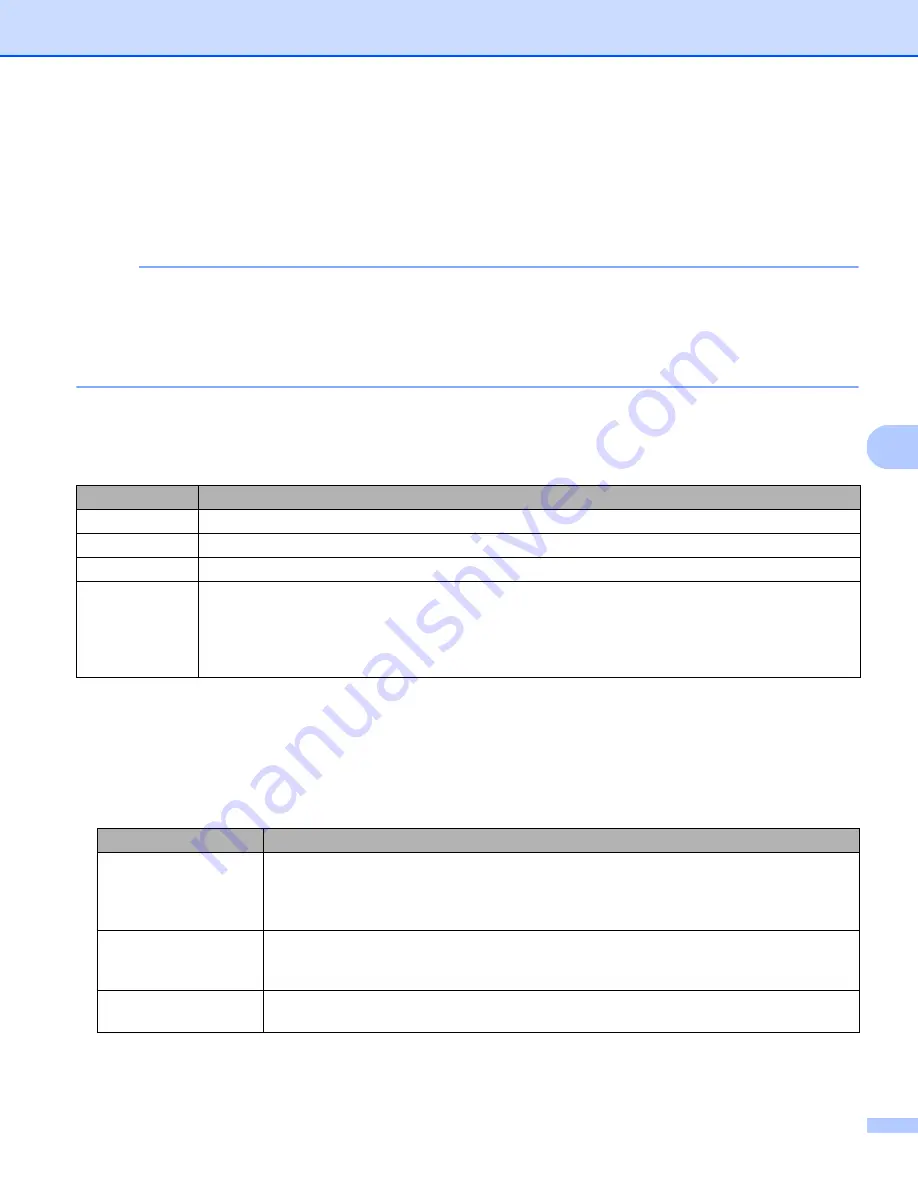
Scan (Macintosh)
67
6
Image Selection check boxes
Select the check boxes to customize the scan type. We added this sentence to clarify the difference between
Image Selection check boxes and Image Selection group. For example, to scan both the front and back of
a color document page in color, select the
Front Color
and
Back Color
check boxes. For a black and white
scan of the front and a color scan of the back, select
Front B&W
and
Back Color
.
NOTE
• Select more than one image type check box to generate multiple scan results from a single scan. For
example, if you select
Front Color
and
Front Gray
, and then scan your document, scan data in both color
and gray is saved.
• If you select
Front Auto Detection
, you must select
Back Auto Detection
as a back image type, and vice
versa. These two options work only with each other.
Image Selection group
The
Image Selection group
lets you configure detailed settings used when scanning in each color mode.
Select an image type and customize detail settings. You can apply different settings to each image type.
Binarization / Document Type
This field name changes based on your choice in the
Image Selection group
.
Binarization
(
B&W
mode only)
Binarization is the process of converting a grayscale or color image to a black and white image. There are
several methods of performing this conversion.
Image Type
Description
Color
Select Color if your original is in color and you want an exact copy.
Gray
Select Gray if your original contains shades of gray.
B&W
Select B&W if your original is typed, written in pencil, or written in pen.
Auto Detection
Select Auto Detection to automatically detect and scan the front or back of your color document.
If your document is in color, the scanner will automatically scan the document as a color image.
If your document is not in color, choose either
Black and White
or
Gray
from the
Non-Color
Selection
pop-up list. Use this option if your document is multi-page and includes both color and
black and white.
Conversion Methods
Description
Dynamic Threshold
Select
Dynamic Threshold
to allow the scanner to dynamically evaluate each document
to produce the highest quality image. Select this option to scan documents containing
faint text, shaded background, or color background. If you select
Dynamic Threshold
:
Threshold
,
Brightness
, and
Contrast
are not available.
Fixed Processing
Select Fixed Processing for black and white and other high-contrast documents. A single
level is set to determine the black and white transition. The threshold is programmable
over the entire density range. If you select
Fixed Processing
,
Contrast
is not available.
Halftone 1-5
Select
Halftone
to view a gray image composed of different-sized dots. In other
machines, this is sometimes called “Grayscale”.






























