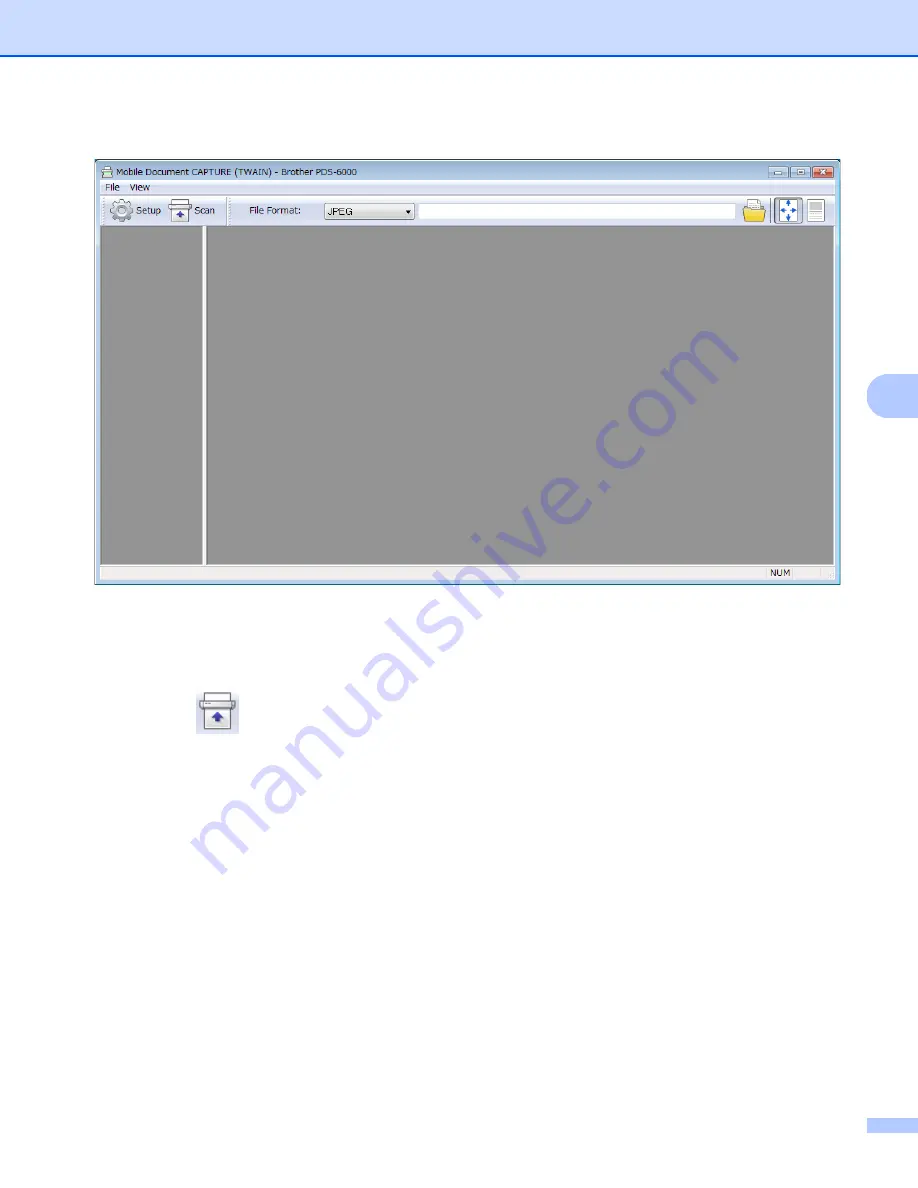
Scan (Windows
®
)
23
5
d
DS Capture
launches.
e
Click
Setup
to change the scan settings, if needed.
For more information on changing settings, see
Change scan settings using the TWAIN driver
f
Set your document in the ADF.
g
Click
Scan
. Your scanner starts scanning.
A thumbnail of the scanned image appears in the DS Capture screen and the scanned image will be
saved in the directory you specified in the Path field. For more information, see
Check the scan result to confirm that all settings are correct.






























