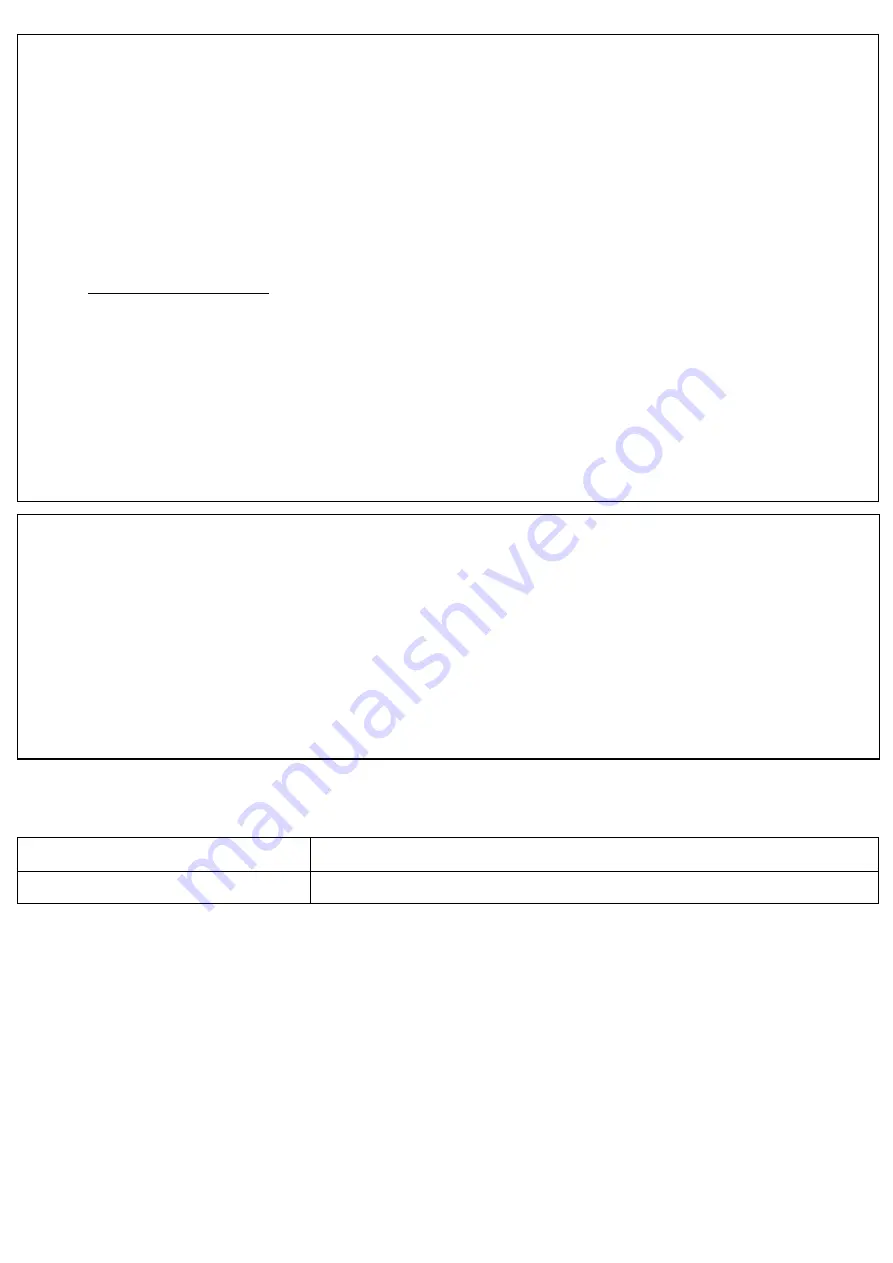
Information for compliance with Commission Regulation 801/2013
* All network ports activated and connected.
How to enable/disable Bluetooth
To activate the Bluetooth function:
Press the Power Button to power on your machine, Bluetooth will be turned on.
To deactivate the Bluetooth function:
Press and hold the Power Button for 0.5 seconds to power off your machine, Bluetooth will be
turned off.
Bluetooth
This printer supports Bluetooth.
Frequency band(s): 2400 - 2483.5 MHz.
Maximum radio-frequency power transmitted in the frequency band(s): Less than
20 dBm(e.i.r.p).
Declaration of Conformity (Europe/Turkey only)
We,
Brother Industries, Ltd.
15-1, Naeshiro-cho, Mizuho-ku,
Nagoya 467-8561 Japan
declare that this product and AC adapter are in conformity with the essential requirements
of all relevant directives and regulations applied within the European Community.
The Declaration of Conformity (DoC) can be downloaded from the Brother Solutions Center.
Visit support.brother.com and:
• select “Europe”
• select your country
• select “Manuals”
• select your model
• select “Declaration of Conformity”
• click “Download”
Your Declaration will be downloaded as a PDF file.
Declaration of Conformity for R&TTE Directive 1999/5/EC
(Europe/Turkey only)
We,
Brother Industries, Ltd.
15-1, Naeshiro-cho, Mizuho-ku,
Nagoya 467-8561 Japan
declare that these products are in conformity with the provisions of the R&TTE Directive
1999/5/EC. A copy of the Declaration of Conformity can be downloaded by following the
instructions in the
Declaration of Conformity (Europe/Turkey only)
section.
P300BT
Power consumption*
0.66W
Содержание P300BT
Страница 1: ...User s Guide P330BT User s Guide English ...



































