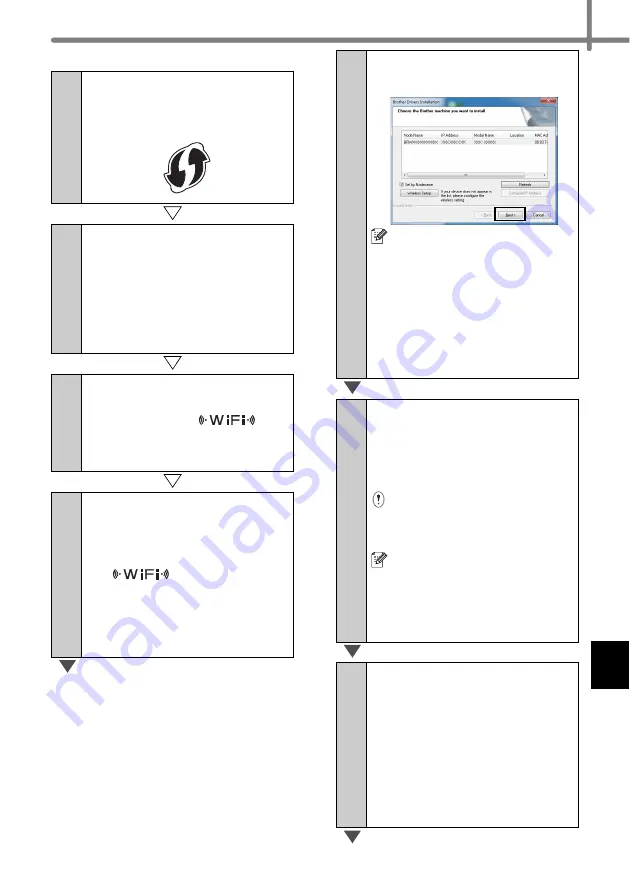
27
For Method 2 users
9-2
Confirm that your WLAN
access point/router has the
WPS symbol.
10-2
Place your printer within
range of your WPS access
point/router. The range may
differ depending on your
environment. Refer to the
instructions provided with
your access point/router.
11-2
Turn on your printer and
press and hold the Wi-Fi
button until the
(Wi-
Fi) indicator starts blinking in
green.
12-2
Press the WPS button on
your WLAN access point/
router. When the
configuration is completed,
the (Wi-Fi)
indicator
on your printer lights in
green.
Wireless setup is now
complete. Go on to
.
16
Choose the printer from the
list, and then click [
Next
].
• If your wireless settings fail,
the [
Wireless Device Setup
Wizard
] screen appears.
Follow the on-screen
instructions to complete the
wireless configuration.
• If you are using WEP but
your printer is not found,
make sure you entered the
WEP key correctly.
17
The installation of the
Brother drivers will
automatically start. The
installation screens appear
one after another.
DO NOT cancel any of the
screens during the installation.
It may take a few seconds for
all screens to appear.
For Windows Vista
®
and
Windows
®
7, when the
Windows
®
Security screen
appears, click the check box
and click [
Install
] to complete
the installation.
18
When the screen for the
online user registration is
displayed, click [
OK
] or
[
Cancel
].
• If you choose [
OK
], you will go
to the online user registration
page before finishing the
installation (recommended).
• If you choose [
Cancel
],
installation continues.
Содержание P-touch QL-710W
Страница 8: ......
Страница 93: ...Printed in China Impreso en China LB9843001 ...
















































