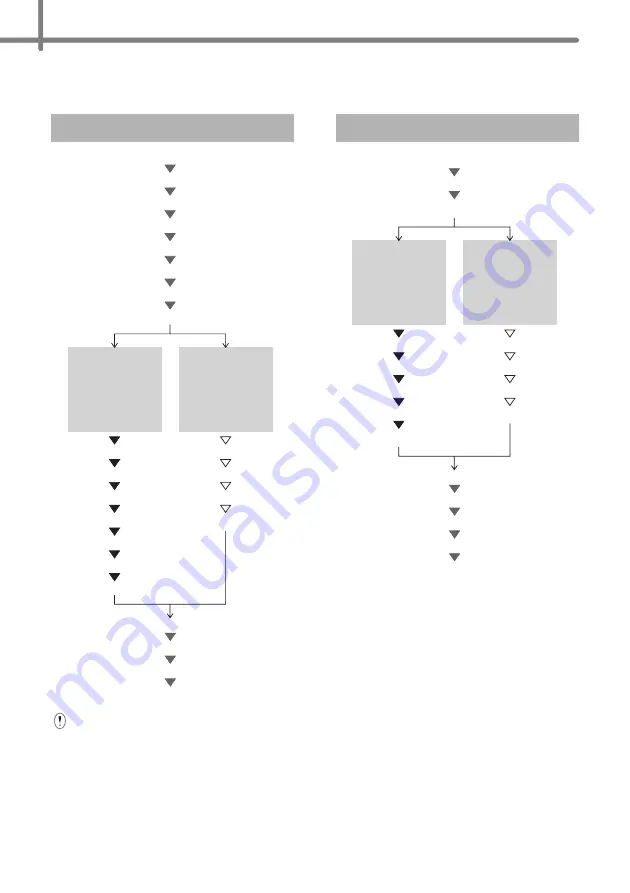
22
Now, go on to the installation procedure.
This section explains the procedures for installation using the applicable method.
The installation procedures are as follows:
For Windows
®
users, go to page 23
Step 1
Step 2
Step 3
Step 4
Step 5
Step 6
Step 7
Step 8
Step 16
Step 17
Step 18
Step 19
Method 1:
Configuration
using the Installer
CD-ROM and
temporarily using
USB cable
Method 2:
One push
using WPS and
configuration
using the Installer
CD-ROM
Step 9-1
Step 10-1
Step 11-1
Step 12-1
Step 13-1
Step 14-1
Step 15-1
Step 9-2
Step 10-2
Step 11-2
Step 12-2
For Macintosh users, go to page 29
Step 1
Step 2
Step 3
Step 9
Step 10
Step 11
Step 12
Step 13
Method 1:
Configuration
using the Installer
CD-ROM and
temporarily using
USB cable
Method 2:
One push
using WPS and
configuration
using the Installer
CD-ROM
Step 4-1
Step 5-1
Step 6-1
Step 7-1
Step 8-1
Step 4-2
Step 5-2
Step 6-2
Step 7-2
•
Make sure that you are logged on with Administrator rights.
•
When the printer is on an Enterprise Wireless Network, connect the printer via USB
and configure its wireless settings. You can also use the Network Setting Tool to
configure these settings once you have installed the printer driver.
For information about the Network Setting Tool, see Network Setting Tool in the
Network User's Guide.
Содержание P-touch QL-710W
Страница 8: ......
Страница 93: ...Printed in China Impreso en China LB9843001 ...






























