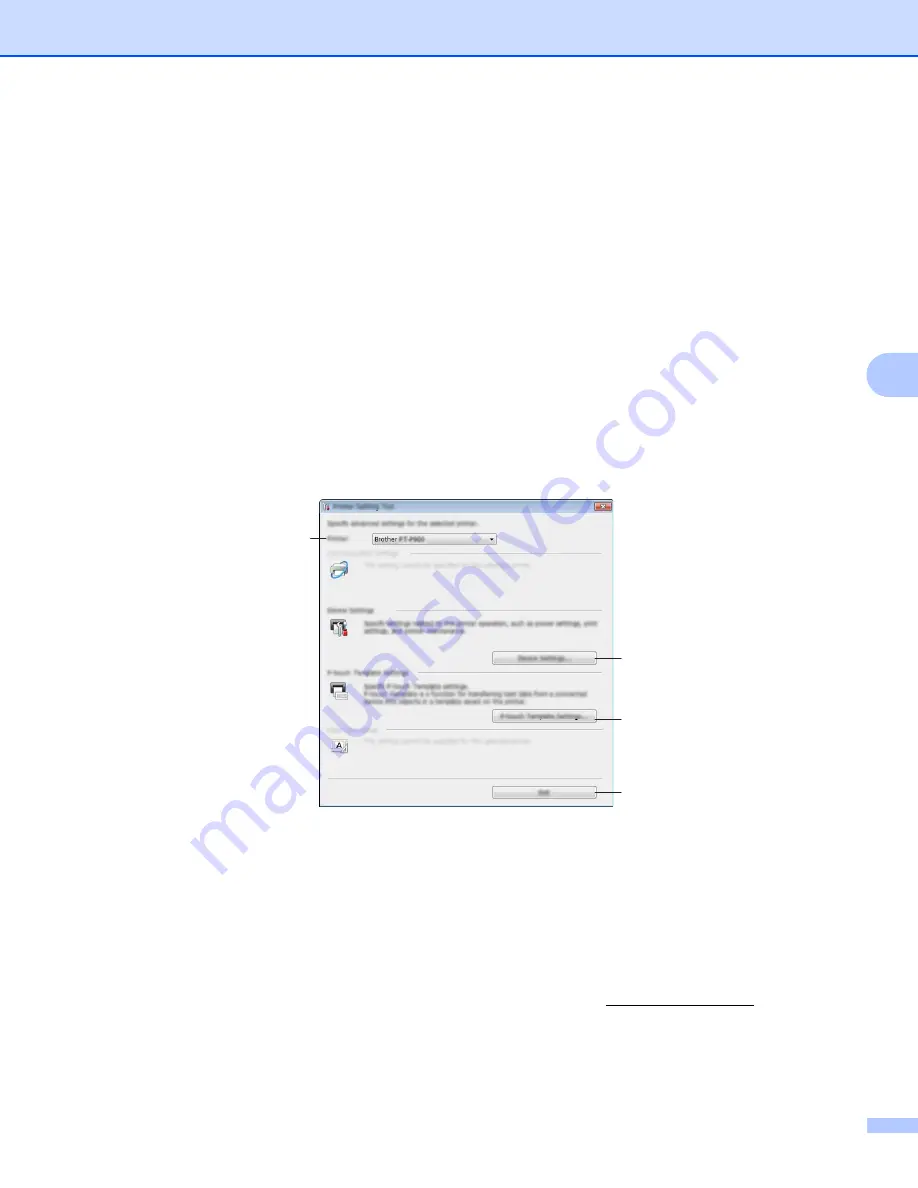
Changing the P-touch Label Printer Settings
18
4
Using the Printer Setting Tool
4
a
Connect the P-touch Label Printer you want to configure to the computer.
b
Start the Printer Setting Tool.
For Windows Vista
®
/ Windows
®
7
:
From the Start button, click [
All Programs
] - [
Brother
] - [
Label & Mobile Printer
] - [
Printer Setting
Tool
].
For Windows
®
8 / Windows
®
8.1
:
Click the [
Printer Setting Tool
] icon on the [
Apps
] screen.
For Windows
®
10
:
From the Start button, select [
All apps
], and then click [
Brother
] - [
Label & Mobile Printer
] - [
Printer
Setting Tool
].
The main window appears.
1 Printer
Lists the connected printers.
2 Device Settings
Specifies printer device settings, such as power settings and printer settings.
3 P-touch Template Settings
Specifies P-touch Template settings.
For more information on P-touch Template, download the
P-touch Template Manual/Command
Reference
(English only) from the Brother Solutions Center at support.brother.com.
4 Exit
Closes the window.
3
2
4
1






























