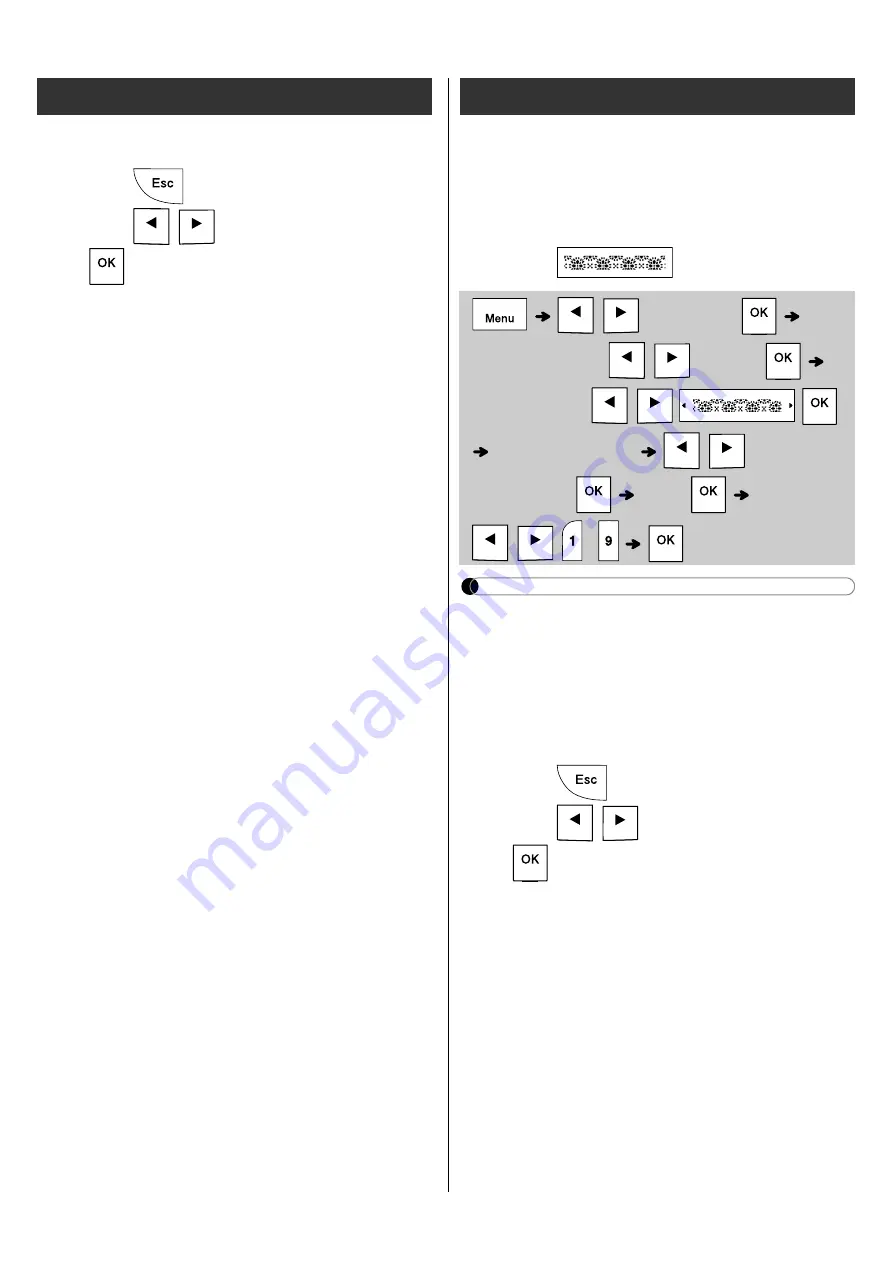
• To exit templates and return to the text input
screen, do one of following:
a) Press .
b) Press
/
to select [Exit], and then press
when "Print" appears.
• To preview labels, press the Preview key when
[Print] is displayed on the LCD.
• You cannot save labels created using templates
to memory.
• When you access Text Label or Pattern Label
templates, your most recently printed Text
Label or Pattern Label template label length is
recalled.
This function allows you to create unique labels
using built-in templates. See the Pattern Label
templates table included in this insertion sheet.
You cannot enter text when using Pattern Label
templates.
Example:
NOTE
• Press the Space key to return to the initial
setting for “Label Length” mode. The initial
setting is [3.9"(100 mm)].
• These templates are available when using 0.47"
(12mm) wide tape cassettes.
• You cannot edit the templates.
• To exit templates and return to the text input
screen, do one of following:
a) Press .
b) Press
/
to select [Exit], and then press
when "Print" appears.
• To preview labels, press the Preview key when
[Print] is displayed on the LCD.
• You cannot save labels created using templates
to memory.
• When you access Text Label or Pattern Label
templates, your most recently printed Text
Label or Pattern Label template label length is
recalled.
Text Label (continued)
Pattern Label
/
[Decorative]
[Select Category]
/
[Pattern]
[Select Design]
/
[Set Label Length]
/
[1.2"-39.0"
(30-999mm)]
[Print]
[Copies: ]
/
/
-
4 / 5
Содержание P-TOUCH PT-H110
Страница 1: ...ELECTRONIC LABELING SYSTEM English User s Guide H110 ...
Страница 16: ...Smiley Holiday Food Drink ...
Страница 17: ... Images are only for illustrative purposes ...

















