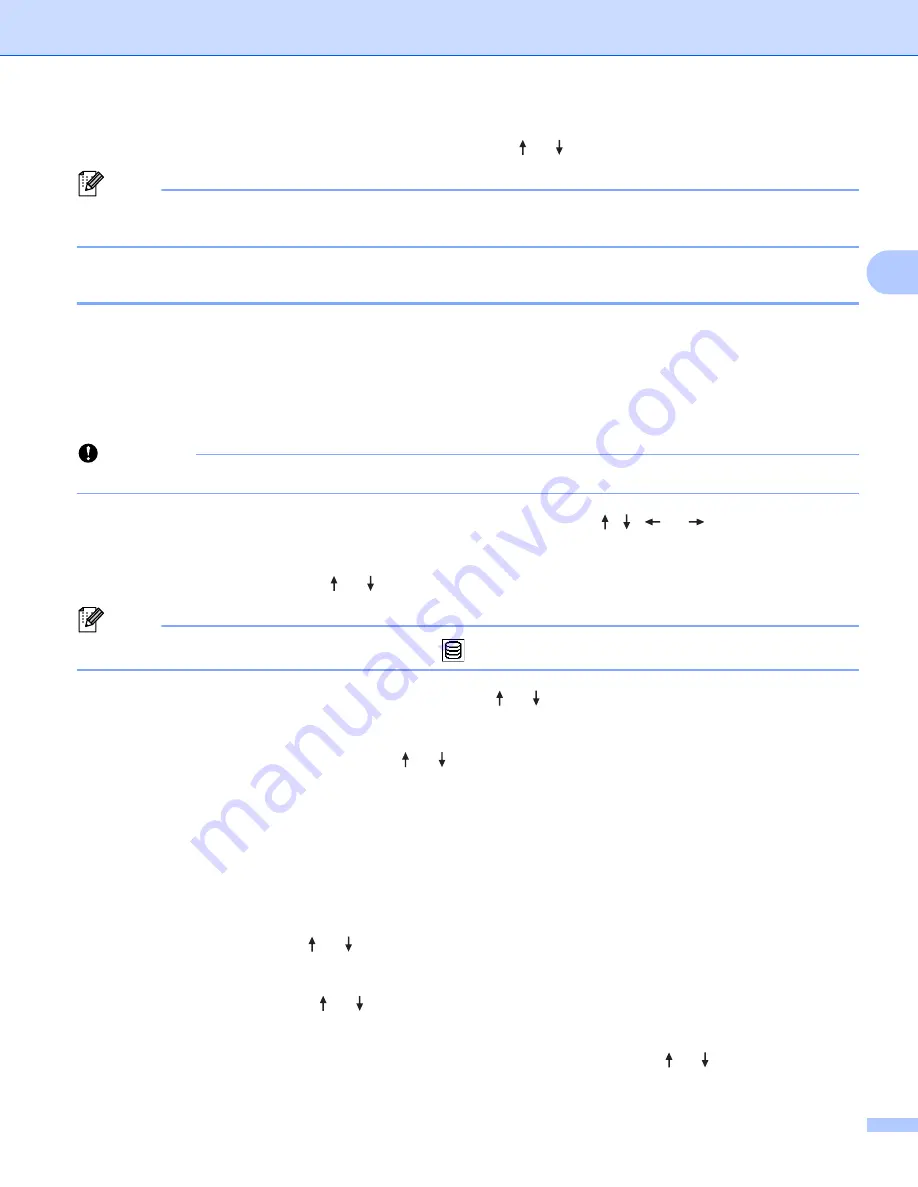
Using the Data Transferred to the P-touch Labeling System
53
3
c
Select [
] or [
Print from Database
] using the or key to start printing.
Note
To select the range from the database that you want to print, follow steps
-
in
Linked to the Database and will not be Edited
.
When the Template has an Object to be Edited
3
If needed, the template can be temporarily edited. However, the template cannot be saved after it is changed.
When the template is not linked to a database, to print the label you must first select the label template, and
then type text in each of its fields.
When the template is linked to a database, you can print a single record or a range of records in the database
linked to the template.
Important
You cannot add or delete line breaks.
a
Select [
Transferred Templates
] in the Home screen using the , ,
or
key, and then press
the
OK
or
Enter
key.
b
Select the template using the or key, and then press the
OK
or
Enter
key.
Note
When the template is linked to a database, the
icon appears in the upper-right corner of the screen.
c
Select [
Edit Label without Saving
] using the or key, and then press the
OK
or
Enter
key.
Objects that can be edited appear.
d
Select the object to be edited using the or key, and then press the
OK
or
Enter
key.
When the template is not linked to a database:
The contents of the selected object appear. Edit the object, and then press the
OK
or
Enter
key.
When the template is linked to a database:
The first record of the database appears. Edit the object, and then press the
OK
or
Enter
key.
e
When finished, press the
Esc
key.
f
Select the menu using the or key to start printing.
When the template is not linked to a database:
Select [
] using the or key to start printing.
When the template is linked to a database:
Select [
Print from Database
] or [
Print Edited Label
] using the or key to start printing.






























