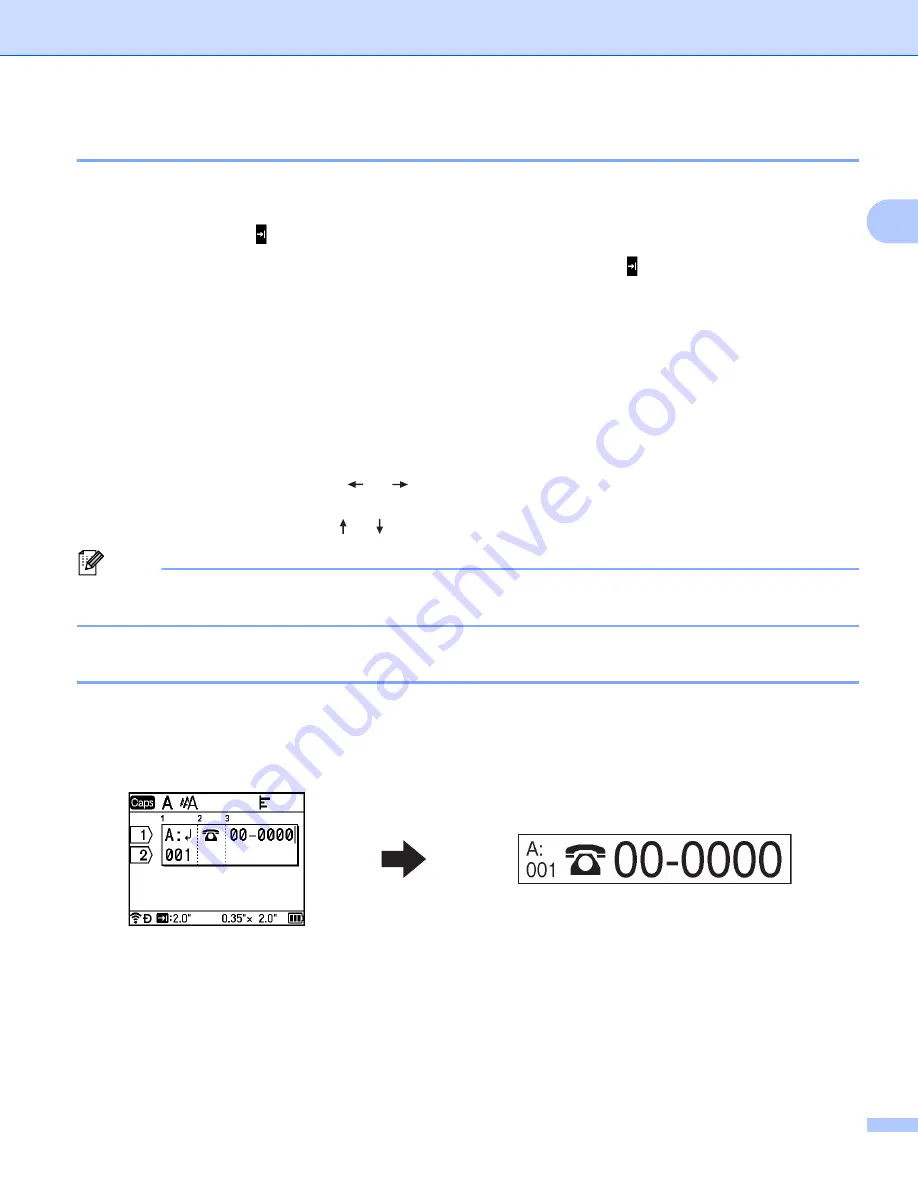
Printing a Label Using the P-touch Labeling System Keyboard
17
2
Inserting and Deleting Tabs
2
To insert a tab into an existing line of text, move the cursor to the position where you want the tab, and then
press the
Tab
key.
Tabs appear as a mark ( ) in the label creation screen.
To delete a tab from a label, position the cursor to the right of the tab mark ( ) on the label creation screen,
and then press the
BS (Backspace)
key.
Changing the Tab Length
2
Edit tab length before inserting tabs into your text.
The tab length can be set to between 0.0" and 4.0" (0 mm and 100 mm).
a
Press the
Format
key.
b
Select [
Tab Length
] using the
or
key.
c
Select the tab length using the or key, and then press the
OK
or
Enter
key.
Note
You can also set the tab length by typing in the tab length you want. To apply the setting, after typing in
the tab length, press the
OK
or
Enter
key, and then press the
OK
or
Enter
key again.
Adding a New Block
2
To create a new block of text and lines, press the
Shift
and
Enter
keys. The text to the right of the cursor will
be moved to the new block. In some label types, you can set the number of blocks when selecting the label
type. You can create up to 99 new blocks.






























