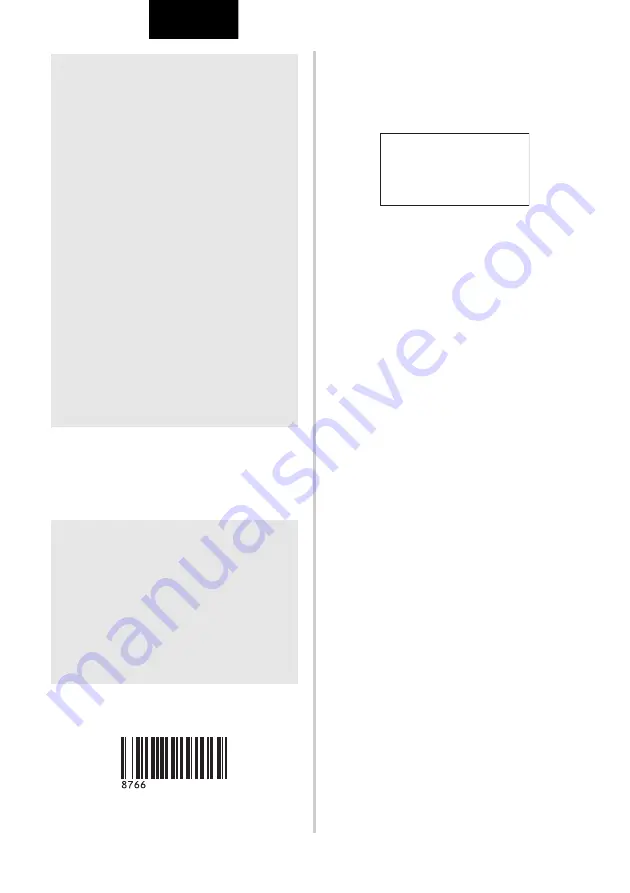
39
ENGLISH
6
Scan the “Select template” bar code, and
then scan the bar codes under “For
entering numbers” to specify the “Key
Assign” number (three digits) for the bar
code template.
7
Scan the key bar code whose data is to be
used in the database file.
8
Scan the “Delimiter” bar code.
9
Scan the “Begin printing” bar code.
0
The object data in the specified template
is replaced with the database data, and
the labels are printed.
Note
O
It is possible to scan multiple settings.
O
If no settings have been specified, a label
will be printed with the default P-touch
Template Setting (Single copy with “Auto
cut on” and “Half cut on”). For details on
P-touch Template Settings, download “P-
touch Template manual” (English only)
from the following web site.
http://solutions.brother.com/
Choose your region (eg. Asia/Oceania),
your country, your model and
Downloads for your model.
O
To specify the number of copies to be
printed, scan the “Number of copies” bar
code, and then scan the bar codes under
“For entering numbers” to specify a three-
digit number. The setting is automatically
applied when three digits have been
specified.
Example:
Specify numbers by scanning bar codes
as follows: 7
→
[00][7], 15
→
[0][1][5]
O
To change the setting for the number of
copies, scan the “Number of copies” bar
code again, and then scan the bar codes
for the new three-digit number.
Note
O
The setting is automatically applied when
three digits have been specified.
Example:
Specify numbers by scanning bar codes
as follows: 7
→
[00][7], 15
→
[0][1][5]
O
To change the number, scan the “Select
template” bar code again, and then scan
the bar codes for the new three-digit
number.
ABC Company
Walter Freeman
Planning
876 6






























