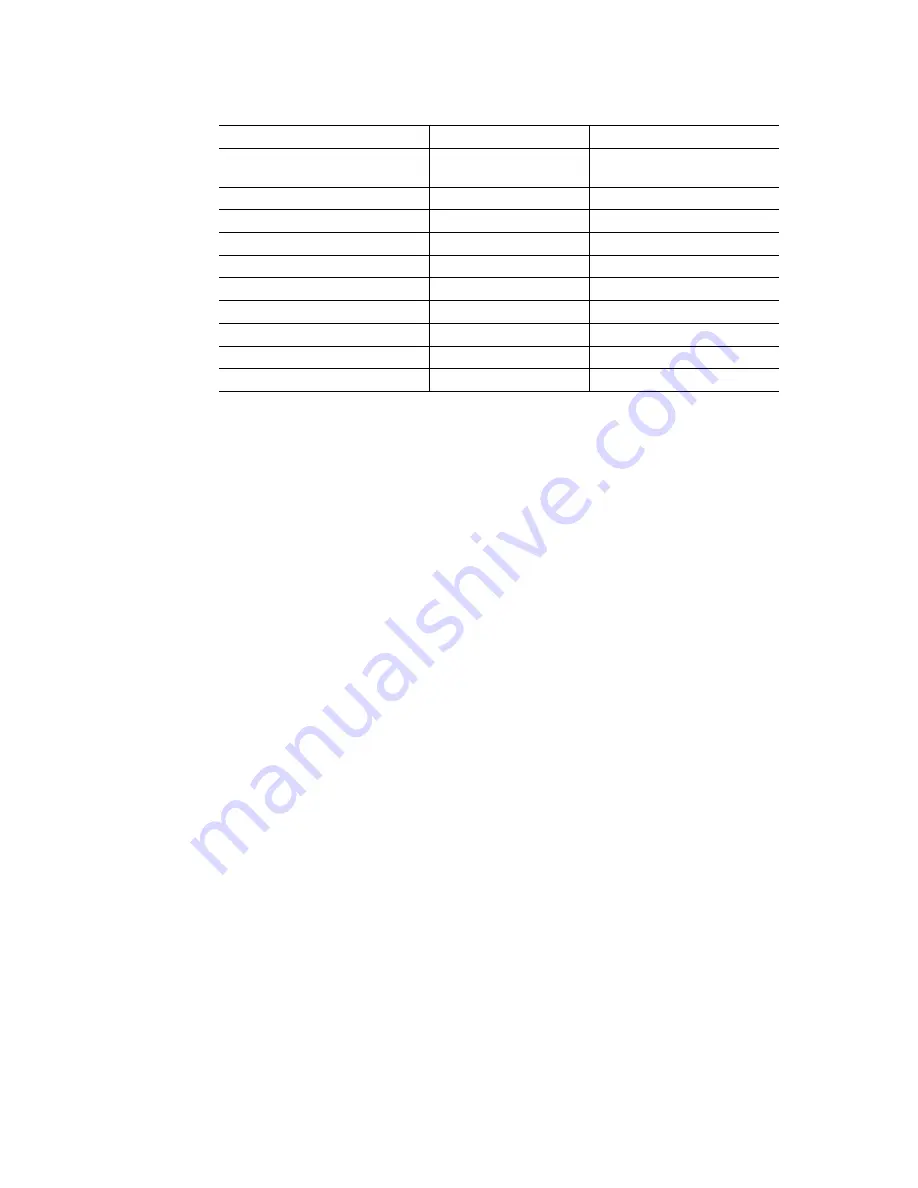
I-4
[ 3 ]
Tape size
Type of tape
Width
Length
Laminate tape
6, 9, 12, 18, 24, 36
mm
8 m (5 m for the
fluorescent coating tape)
Non-laminated tape
6, 9, 12, 18, 24 mm
8 m
Instant lettering tape
12, 18, 24 mm
8 m
Iron-on transfer tape
18 mm
6 m
Porous-stamp tape
18, 24 mm
3 m
Cloth tape
12, 18 mm
4 m
AV address labels tape
24 mm
7 m
AV return address labels tape
24 mm
7 m
AV file folder labels tape
24 mm
7 m
Head cleaning tape
36 mm
2.5 m (Approx. 100 times)
[ 4 ]
Tape cassette packed with the machine
PT-9600/PT-3600 (Europe) version
Laminated tape cassette (containing a 24-mm-wide
black ink ribbon, laminate tape, and adhesive base
tape)
PT-3600 U.S.A. version
Laminated tape cassette (containing a 24-mm-wide
black ink ribbon, laminated tape, and adhesive
base tape) and AV address labels cassette
(containing a24-mm-wide AV labels tape and base
tape)
1.1.6
Tape Cutter
[ 1 ]
Tape cutting
(1) Automatic full cutter
(2) Automatic half cutter
Not user-replaceable (1) and (2)
1.1.7
PC Interface
[ 1 ]
Comunication Interface
USB, Serial interface (RS-232C)(PT-9600 only)
[ 2 ]
Applicable OSs
Microsoft Windows 95
(for the RS-232C I/F of PT-9600 only)
Microsoft Windows 95/98 SE
Microsoft Windows ME
Microsoft Windows NT 4.0
(for the RS-232C I/F of PT-9600 only)
Microsoft Windows 2000 Professional
Microsoft Windows XP
Macintosh Mac OS 8.6 ~ 9.x
Macintosh Mac OS X 10.1/10.2
[ 3 ]
Printer emulation
Serial I/F (PT-9600 only)
[ 4 ]
ASCII, ESC/P
N/A (PT-3600 only)
Содержание P-touch PT-3600
Страница 1: ...SERVICE MANUAL MODEL PT 9600 3600 ...
Страница 2: ...SERVICE MANUAL MODEL PT 9600 3600 ...
Страница 11: ...I 5 PT 9600 U S A CANADA PT 9600 U K Fig 1 1 2 Key Arrangement 1 ...
Страница 12: ...I 6 PT 9600 German PT 9600 French Fig 1 1 2 Key Arrangement 2 ...
Страница 13: ...I 7 PT 9600 Belgium PT 3600 U S A Fig 1 1 2 Key Arrangement 3 ...
Страница 14: ...I 8 PT 3600 U K PT 3600 German Fig 1 1 2 Key Arrangement 4 ...
Страница 15: ...I 9 PT 3600 French PT 3600 Belgium Fig 1 1 2 Key Arrangement 5 ...
Страница 31: ...II 15 Fig 2 2 2 Block Diagram of Main PCB ...
Страница 150: ...IV 40 4 4 TROUBLESHOOTING FLOWS 1 Printing is performed with specific dots omitted ...
Страница 151: ...IV 41 2 The tape cassette type is not detected correctly ...
Страница 152: ...IV 42 3 No printing is performed 4 The interface malfunctions RS 232C PT 9600 only ...
Страница 153: ...IV 43 5 The Interface malfunctions USB ...
Страница 154: ...IV 44 6 The tape is not fed correctly ...
Страница 155: ...IV 45 ...
Страница 156: ...IV 46 7 The tape is not cut A Control plate ...
Страница 157: ...IV 47 8 Half cut failure Control plate A ...
Страница 158: ...IV 48 9 Forced tape eject failure ...
Страница 159: ......
Страница 160: ......
Страница 161: ......
Страница 162: ......
Страница 163: ......
Страница 164: ......
Страница 165: ...Nov 2002 8V2044BE0 Printed in Japan ...











































