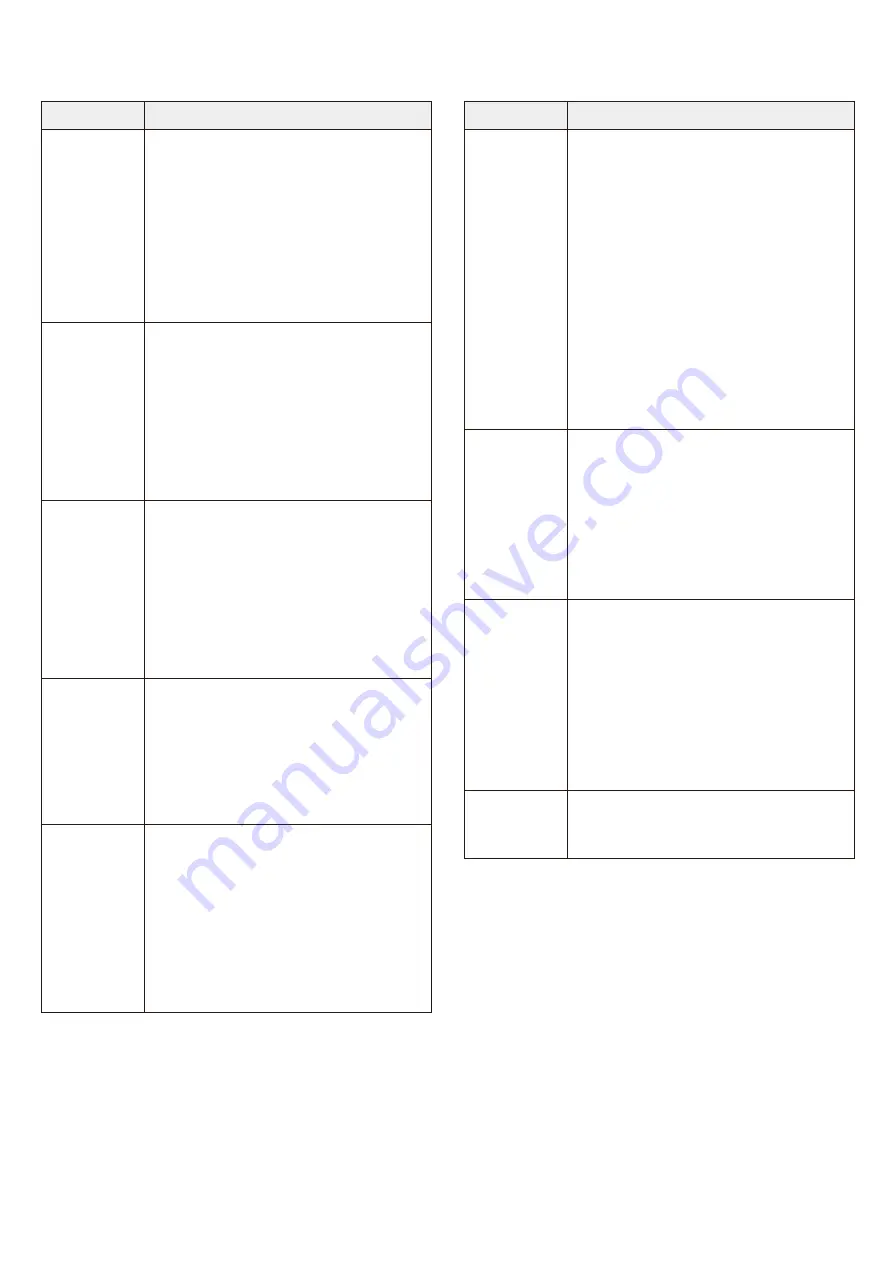
X
What to do when
Problem
Solution
The display
remains
blank after
you have
turned on
the P-touch
Pro label
maker.
• Check that the batteries are
correctly installed. Refer to the
Installing Power Supply and
Tape Cassette
section.
• The batteries may be weak.
Replace them.
• Check that the AD-24 Adapter is
correctly connected.
When the
label is
printed,
there is too
much
margin
(space) on
both sides
of the text.
Refer to the
Setting Margins
section in this guide and select
[
Half
] , [
Narrow
] or [
Chain
] to have smaller margins for
your tape.
The P-touch
Pro label
maker does
not print, or
the printed
characters
are not
formed
properly.
• Check that the Tape Cassette is
inserted correctly.
• If the Tape Cassette is empty,
replace it.
• Check that the Tape Cassette
Cover is closed correctly.
The setting
has cleared
on its own.
• The batteries may be weak.
Replace them.
• When power is disconnected for
more than three minutes, all text
and formats in the display settings
are cleared.
A blank
horizontal
line appears
through the
printed
tape.
There may be some dust on the Print
Head. Remove the Tape Cassette
and use a dry cotton swab to gently
wipe the Print Head with an up-and-
down motion. Refer to the
Installing
Power Supply and Tape Cassette
section in this guide for the Print
Head location.
Problem
Solution
The P-touch
Pro label
maker has
“locked up”
(i.e., nothing
happens
when a key
is pressed,
even though
the P-touch
Pro label
maker is
on.)
Refer to the
Resetting the P-touch
Pro Label Maker
section in this
guide.
The power
turns off
when you
try to print.
• The batteries may be weak.
Replace them.
• Check that the batteries are
correctly inserted.
• The wrong AC Adapter is used. We
recommend using the AD-24
Adapter.
The tape
does not
feed
properly or
the tape
gets stuck
inside the
P-touch Pro
label maker.
• Check that the end of the tape
feeds under the tape guides. Refer
to the
Installing Power Supply
and Tape Cassette
section in this
guide for an example.
• The Cutter Lever is pressed while
printing. Do not touch the Cutter
Lever during printing.
To change
language
setting.
Refer to the
Initial Settings
section
in this guide.

































