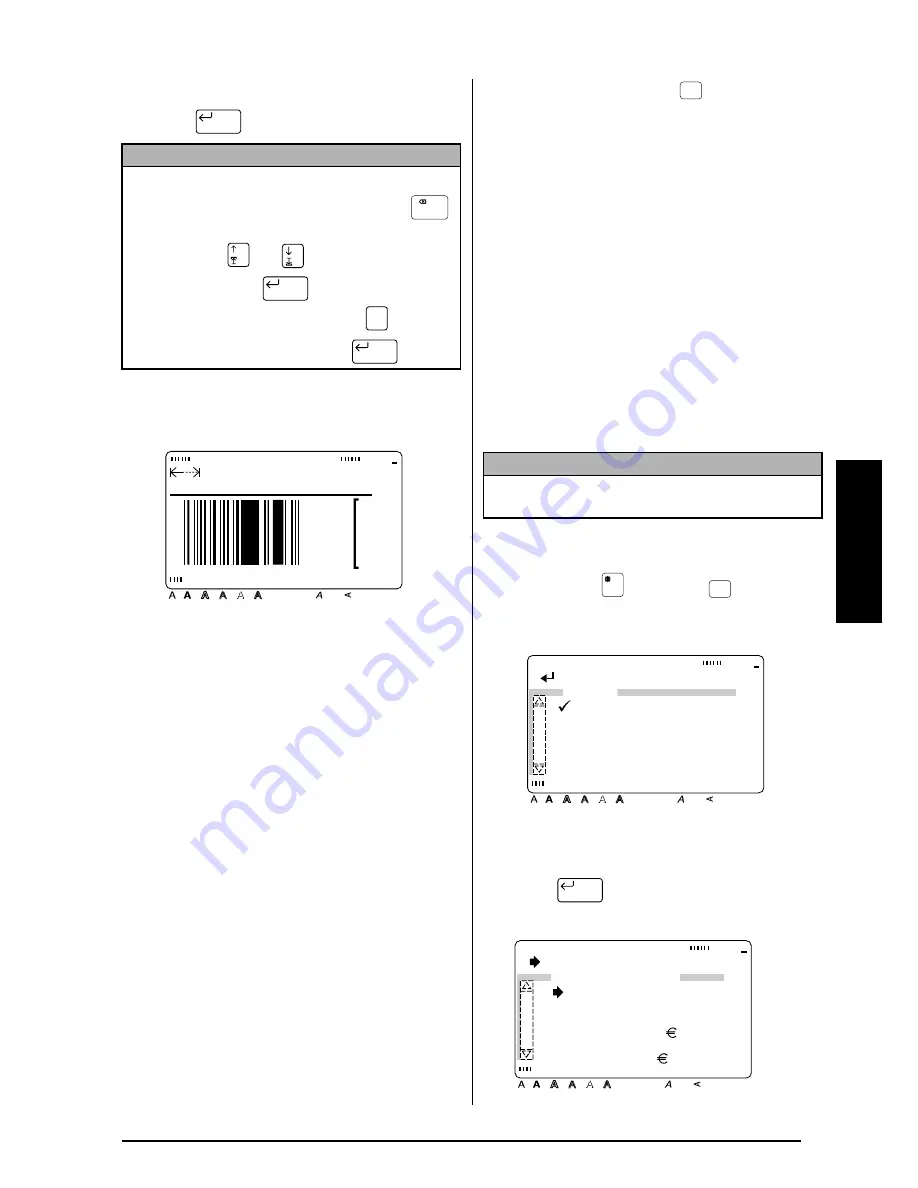
31
Ch. 3 Functions
Functions
To add the barcode to the text:
D
Press .
Currency conversion (
)
This extremely useful function automatically
converts one currency into another (1ST CUR-
RENCY
↔
↔
↔
↔
2ND CURRENCY). Simply set up this
function once with the desired currency formats
so that the next time you wish to print labels
with prices on them, one currency can instantly
be converted into another. After a price has
been converted and entered in the text, you can
format the label and the text as usual.
The general procedure for setting up the cur-
rency conversion function is:
1. Set the 1ST CURRENCY parameters.
2. Set the 2ND CURRENCY parameters.
3. Select which currencies will be printed
and their format.
4. Exit the currency conversion setup.
To set the 1ST CURRENCY parameters:
1
Hold down
and press
.
2
Since
9
is already beside 1ST CURRENCY,
press .
NOTE
To delete a barcode, move the cursor to the centre
or to the right of the barcode and press
.
When the message “OK TO CLEAR BARCODE?”
appears, press
or
until
9
moves beside
OK, and then press
. To return to the text
without deleting the barcode, press
(or move
9
beside CANCEL, and then press
).
New Block
Clear
New Block
Cancel
New Block
MARGIN:WIDE AUTO
9.9cm HELSI
Style
Italic Vertical
Caps
Alt Template Zoom
Back
ground
Half
Cut
36mm
24mm
18mm
12mm
9mm
6mm
A
NOTE
If the setup is not exited by selecting EXIT SETUP,
the settings will not be saved.
Conv.
Setup
Conv.
Setup
[ ]:CONFIRM
Style
Italic Vertical
Caps
Alt Template Zoom
Back
ground
Half
Cut
36mm
24mm
18mm
12mm
9mm
6mm
A
SETUP
1ST CURRENCY
2ND CURRENCY
PRINT FORMAT
EXIT SETUP
New Block
[ ]:CHANGE SETTINGS
Style
Italic Vertical
Caps
Alt Template Zoom
Back
ground
36mm
24mm
18mm
12mm
9mm
6mm
A
1ST CURRENCY
CURRENCY:EURO
LAYOUT :1
DIVIDER :,
RATE : =
1.0EURO
X,XXX.XX
Half
Cut
Содержание P-touch 9400
Страница 3: ......
Страница 10: ...1 Ch 1 Before You Start Before You Start Chapter 1 Before You Start ...
Страница 16: ...7 Ch 2 Getting Started Getting Started Chapter 2 Getting Started ...
Страница 31: ...22 Ch 2 Getting Started Getting Started ...
Страница 32: ...23 Ch 3 Functions Functions Chapter 3 Functions ...
Страница 84: ...75 Ch 4 Using Labels and Stamps Using Labels and Stamps Chapter 4 Using Labels and Stamps ...
Страница 101: ...92 MACHINE SPECIFICATIONS ...
Страница 102: ...93 Appendix Appendix Appendix ...
Страница 125: ...116 ...
Страница 126: ...Printed in Japan UT1533001 A ...






























