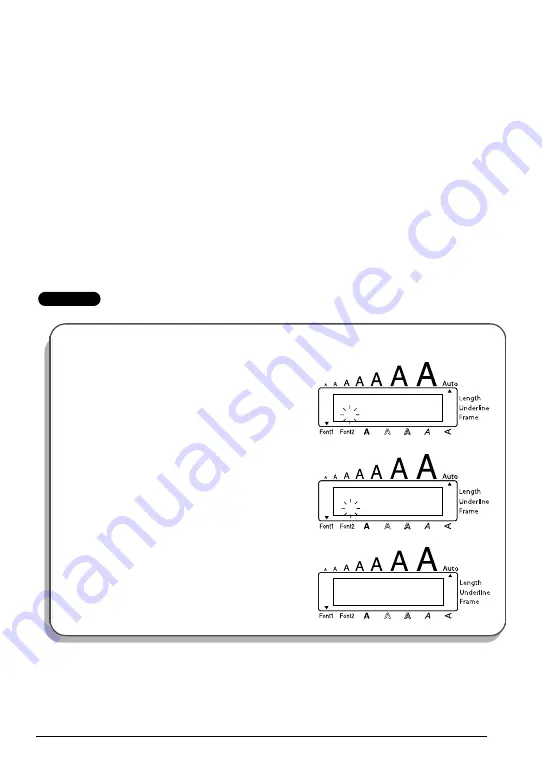
45
☞
To cancel the
Memory delete
function without deleting the text file, hold down
c
and press
9
(or press just
*
).
2
Press a number key (or press
h
or
e
) to select the file number containing the text
that you wish to delete. The text stored under the selected file number is shown.
☞
To see other parts of the selected text file, press
f
or
w
.
To display the text stored under other file numbers, press
h
or
e
, or the key of
a different file number.
3
Press
r
. The message “OK TO CLEAR?” appears.
☞
To go back and select a different text file, press
*
.
4
Press
r
to delete the text file that was selected.
EXAMPLE
To store text under file number 4:
1
Hold down
c
and press
7
.
2
Press
4
.
3
Press
r
.
S T O R E
[ 1 ]
S T O R E
[ 4 ]
1: J . S m i t h _
Содержание P-touch 1950
Страница 62: ......
Страница 64: ......
Страница 65: ...MODE D EMPLOI ...
Страница 126: ......
Страница 128: ......
Страница 130: ...Printed in China LN6290001 ...
















































