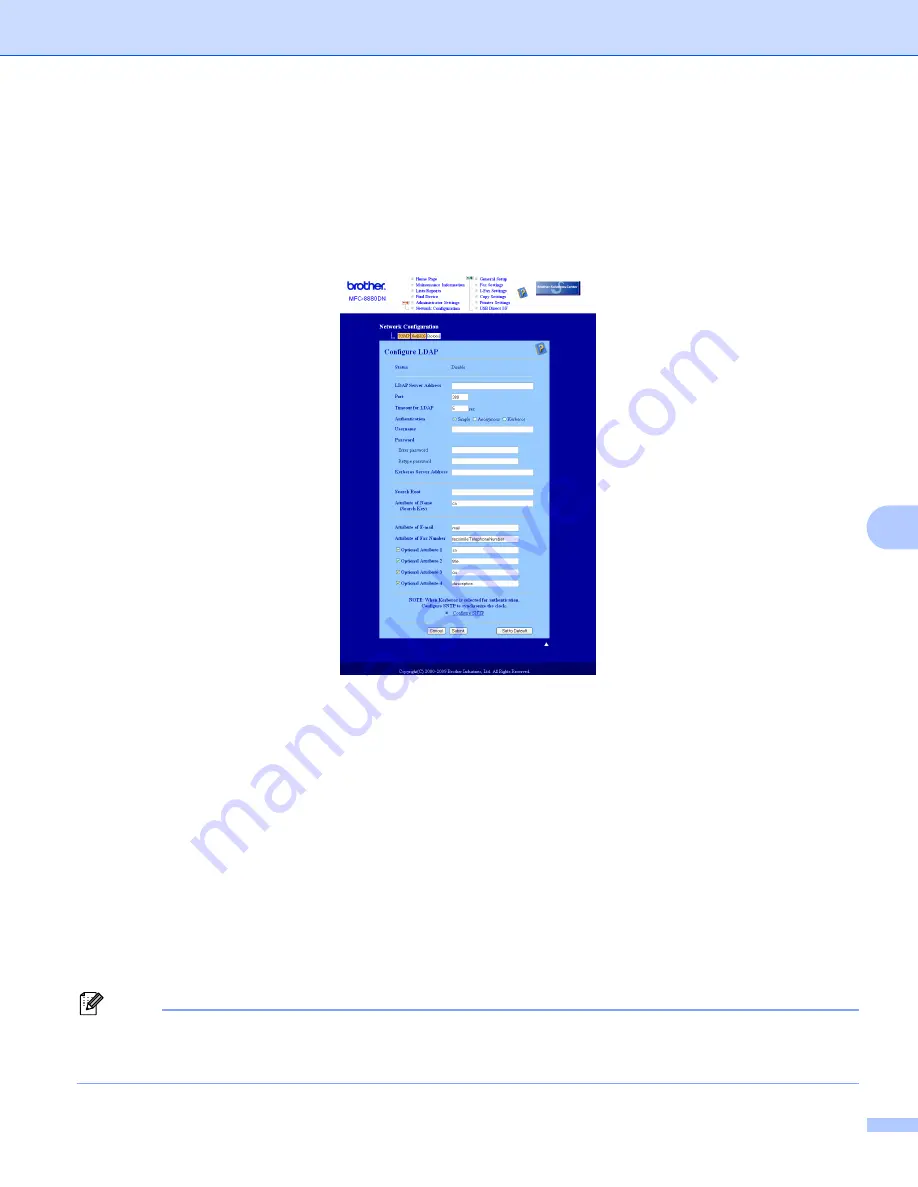
Web Based Management
75
8
Changing the LDAP configuration using a web browser
(For MFC-8880DN)
8
You can configure and change the LDAP settings using a web browser. Click
Network Configuration
on the
MFC-8880DN web page, and then click
Configure Protocol
. Make sure that the check box for LDAP is on
and then click
Advanced Settings
.
Status Enable/Disable
LDAP Server Address
Port
(The default port number is 389.)
Timeout for LDAP
Authentication
Username
Password
Kerberos Server Address
Search Root
Attribute of Name (Search Key)
Attribute of E-mail
Attribute of Fax Number
After setting, make sure that the
Status
is
OK
on the Test Result page.
Note
• If the LDAP server supports Kerberos Authentication, we recommend to choose Kerberos on
Authentication
setting. It provides strong authentication between LDAP server and your machine.
• For the details of each item, see the Help Text in the Web Based Management.






























