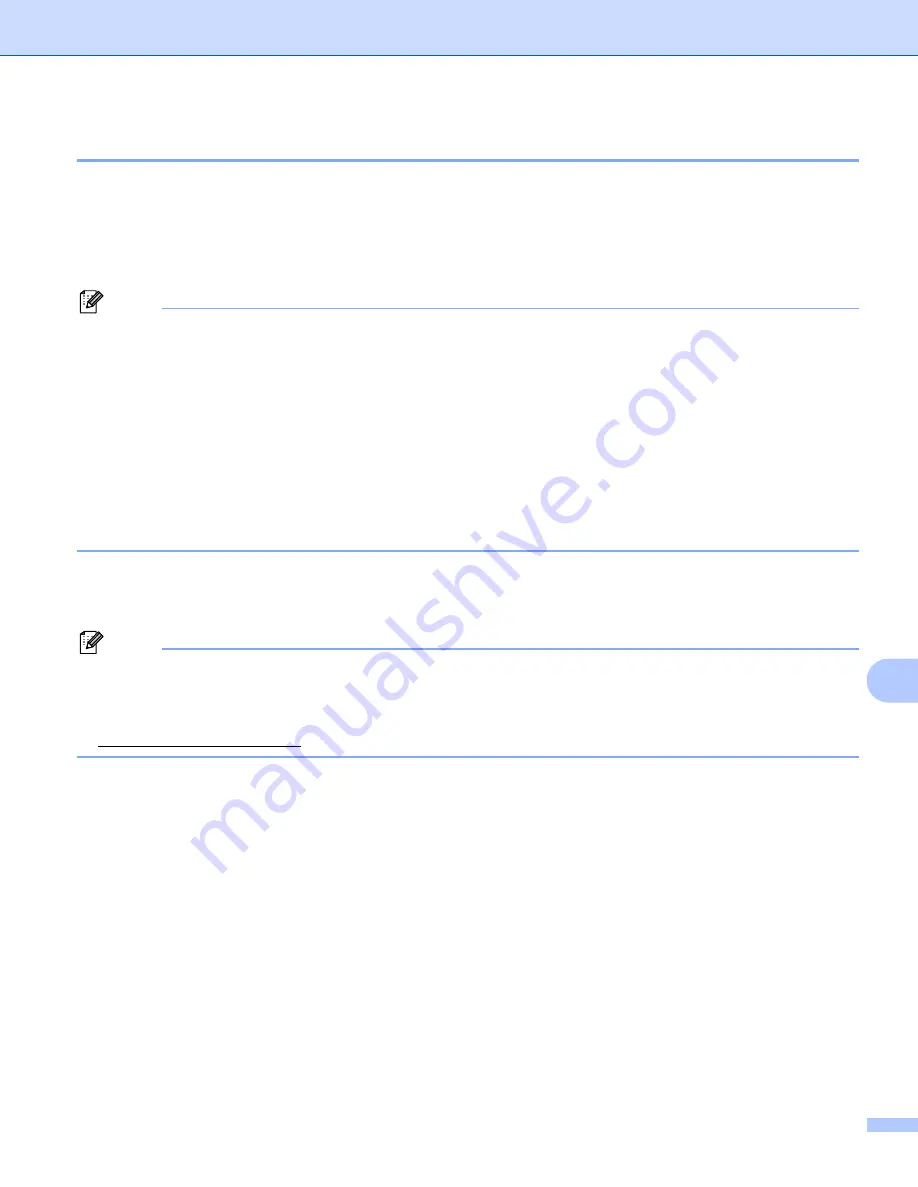
Security features
111
11
Creating CSR and installing a certificate
11
How to create the CSR
11
a
Click
Create CSR
on the
Configure Certificate
page.
b
Enter a
Common Name
and your information, such as
Organization
. Then click
Submit
.
Note
• We recommend that the Root Certificate from the CA be installed on your computer before creating the
CSR.
• The length of the
Common Name
is less than 64 bytes. Enter an identifier such as an IP address, node
name or domain name to use when accessing this printer through SSL/TLS communication. The node
name is displayed by default. The
Common Name
is required.
• A warning will pop-up if you enter a different name in the URL than the Common Name that was used for
the certificate.
• The length of the
Organization
, the
Organization Unit
, the
City/Locality
and the
State/Province
is less
than 64 bytes.
• The
Country/Region
should be an ISO 3166 country code composed of two characters.
c
When the contents of the CSR appear, click
Save
to save the CSR file to your computer.
d
Now the CSR is created.
Note
• Follow your CA policy regarding the method to send a CSR to your CA.
• If you are using
Enterprise root CA
of Windows Server
®
2003/2008, we recommend using the
Web Server Certificate Template
when creating the certificate. For more information, visit us at
http://solutions.brother.com/.
















































