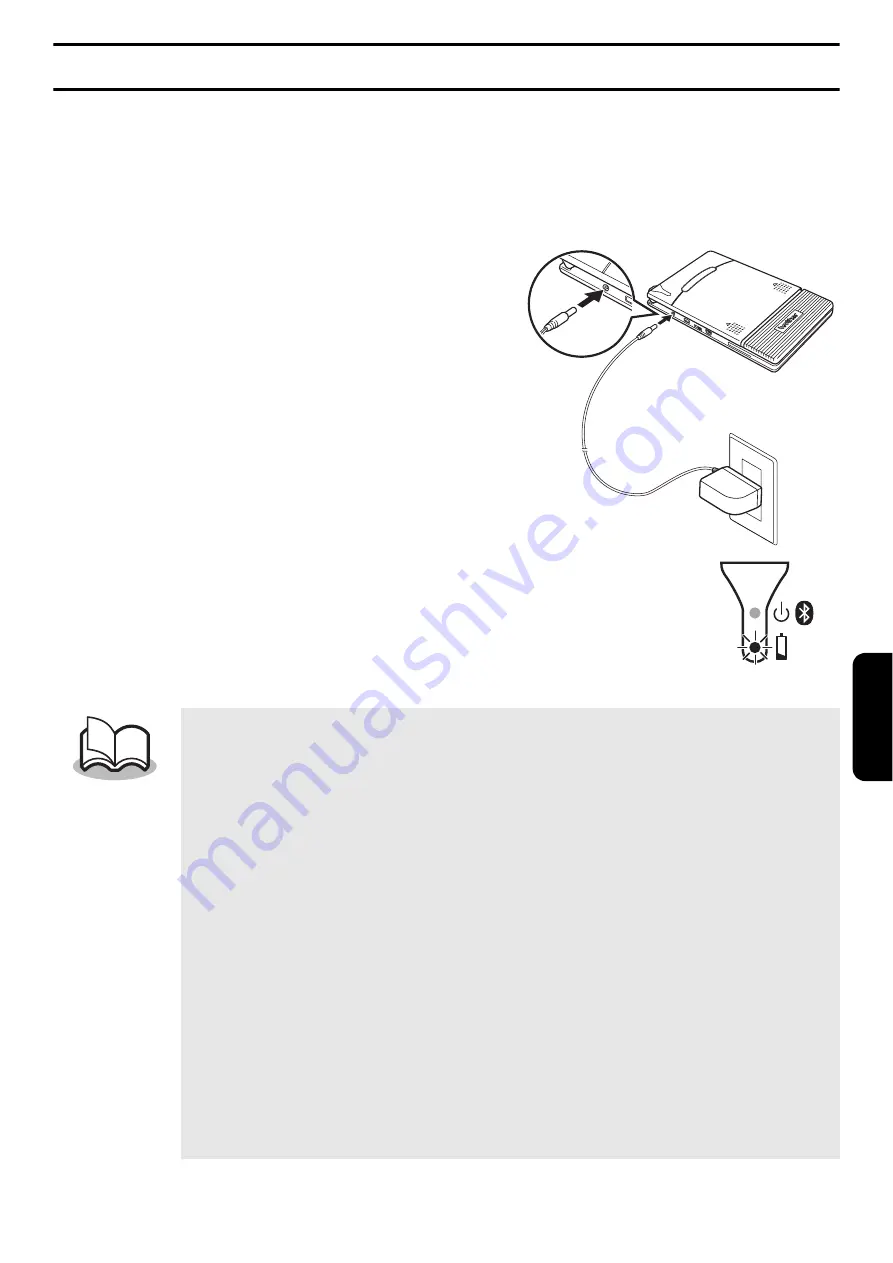
7
Charging
U
s
e the AC
a
d
a
pter de
s
igned
s
pecific
a
lly for thi
s
printer to ch
a
rge the
ba
ttery.
After p
u
rch
as
ing thi
s
printer,
b
e
su
re to ch
a
rge the
ba
ttery f
u
lly
b
efore
us
ing it (the ch
a
rging indic
a
tor light light
s
u
p in or
a
nge while ch
a
rging).
1
Pl
u
g the AC
a
d
a
pter cord into
the printer.
2
Pl
u
g the AC
a
d
a
pter pl
u
g into
a
n AC power o
u
tlet
(AC 110 V-120 V).
Ch
a
rging of the Li-ion
ba
ttery
au
tom
a
tic
a
lly
b
egin
s
.
The or
a
nge ch
a
rging indic
a
tor
light i
s
lit.
When ch
a
rging i
s
fini
s
hed, the ch
a
rging
indic
a
tor light goe
s
off.
It t
a
ke
s
a
pproxim
a
tely three ho
u
r
s
for the
ba
ttery to
rech
a
rge from
a
completely empty
s
t
a
te to
a
f
u
lly
ch
a
rged
s
t
a
te (with the printer t
u
rned off).
Ch
a
rge the
ba
ttery in
a
n
a
m
b
ient environment with
a
temper
a
t
u
re
b
etween 5
a
nd 40 °C/41
a
nd 104 °F.
(The
ba
ttery will not rech
a
rge if the
a
m
b
ient
temper
a
t
u
re i
s
o
u
t
s
ide thi
s
r
a
nge.)
If the temper
a
t
u
re move
s
o
u
t of the
ab
ove r
a
nge d
u
ring
the ch
a
rging proce
ss
, the ch
a
rging
s
top
s
a
nd the
ch
a
rging indic
a
tor light goe
s
off.
When yo
u
us
e the printer with Bl
u
etooth, we
recommend t
u
rning off the power d
u
ring the ch
a
rging
proce
ss
. When the printer enter
s
Bl
u
etooth
s
leep
mode, the
s
leep mode contin
u
e
s
to con
su
me
ba
ttery
power even
a
fter
ba
ttery ch
a
rging h
as
fini
s
hed
a
nd the
ba
ttery i
s
f
u
lly ch
a
rged.
Содержание MPRINT MW-145MFi
Страница 6: ...4 Back Battery connector Battery cover ...
Страница 37: ...1 Printed in Japan LBF085001 ...










































