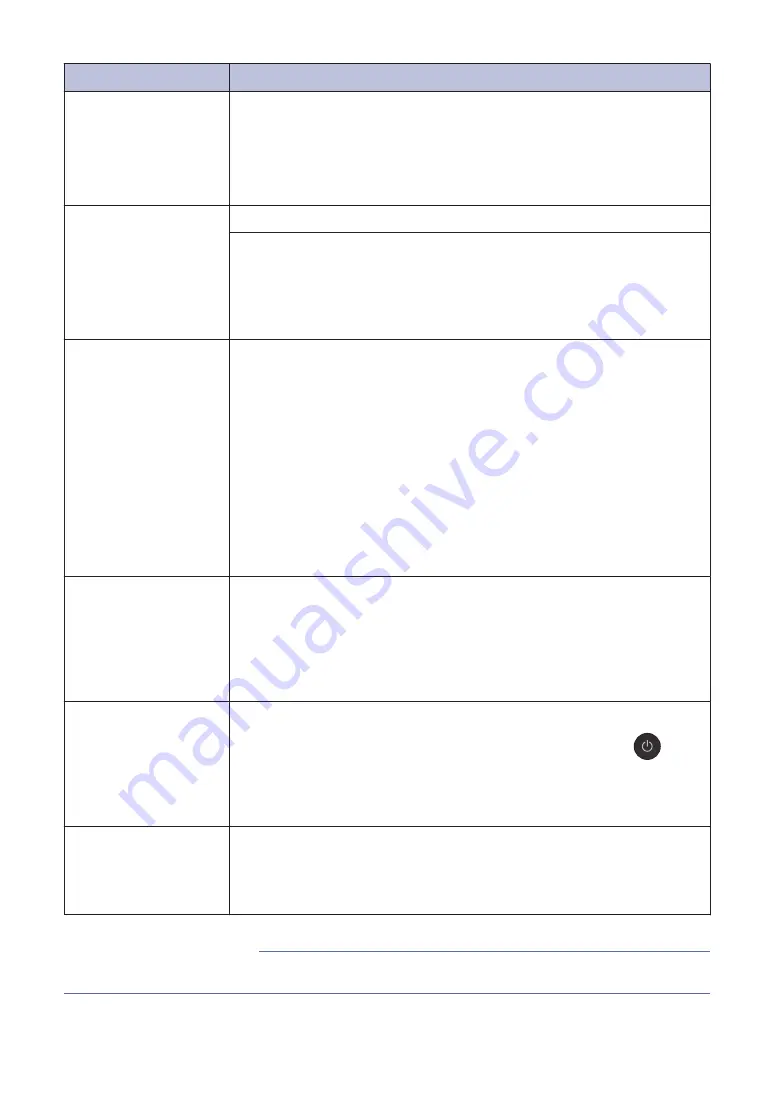
Error Message
Action
Tray #1 Settings
MP Tray Settings
This message is displayed when the setting to confirm the paper type
and size is enabled.
To not display this confirmation message, change the setting to Off.
For more detailed information, see the
Online User's Guide
:
Change
the Check Paper Size Setting
.
Tray not detected
Slowly push the paper tray completely into the machine.
Paper or a foreign object has prevented the paper tray from being
inserted correctly.
Pull the paper tray out of the machine, and remove the jammed paper
or foreign object. If you cannot find or remove the jammed paper, see
the
Online User's Guide
:
Printer Jam or Paper Jam
.
Unable to Clean
XX
Unable to Init.
XX
Unable to Print
XX
A foreign object, such as a paper clip or a piece of ripped paper, is in
the machine.
Open the scanner cover and remove any foreign objects and paper
scraps from inside the machine.
If the error message continues:
• Transfer your faxes to another fax machine or your computer before
disconnecting the machine so you will not lose any important
messages. Then, disconnect the machine from the power for
several minutes and reconnect it.
For more detailed information, see the
Online User's Guide
:
Transfer Your Faxes or Fax Journal Report
.
Unable to Scan XX
• Transfer your faxes to another fax machine or your computer before
disconnecting the machine so you will not lose any important
messages. Then, disconnect the machine from the power for
several minutes and reconnect it.
For more detailed information, see the
Online User's Guide
:
Transfer Your Faxes or Fax Journal Report
.
Unusable Device
Disconnect device
from front
connector & turn
machine off &
then on
A broken device is connected to the USB direct interface.
Unplug the device from the USB direct interface, then press
to
turn the machine off and then on again.
Unusable Device
Please Disconnect
USB Device.
A USB device or USB flash drive that is not supported has been
connected to the USB direct interface.
Unplug the device from the USB direct interface. Turn the machine off
and then on again.
• Telephone Line Interference/VoIP on page 11
Related Information
20



















