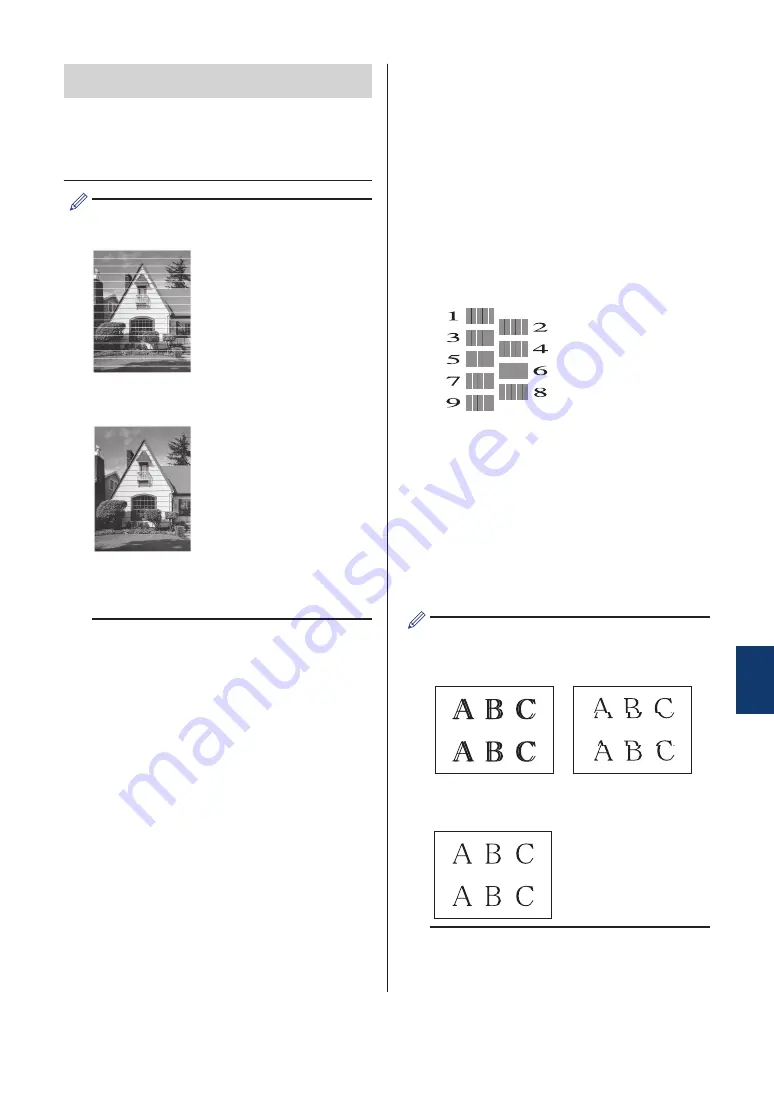
IMPORTANT
DO NOT touch the print head. Touching the
print head may cause permanent damage and
may void the print head's warranty.
When a print head nozzle is clogged, the
printed sample looks like this.
After the print head nozzle is cleaned, the
horizontal lines are gone.
For more detailed information, see the
Online User's Guide
:
If You Are Having
Difficulty with Your Machine
.
Check the Print
Alignment from Your
Brother Machine
If your printed text becomes blurred or images
become faded after transporting the machine,
adjust the print alignment.
1
Press
Settings
.
2
Press
a
or
b
to select the following:
a. Select
[General Setup]
.
Press
OK
.
b. Select
[Maintenance]
. Press
OK
.
c. Select
[Impr. PrintQuality]
.
Press
OK
.
d. Select
[Alignment]
. Press
OK
.
3
Press
c
.
4
Press
c
again.
The machine starts printing the
Alignment Check Sheet.
(A)
5
For pattern (A), press
d
or
c
to select
the number of the test print that has the
fewest visible vertical stripes (1-9), and
then press
OK
.
In the example above, row number 6 is
the best choice.
Repeat this step for the rest of the
patterns.
When the print alignment is not adjusted
correctly, text looks blurry or crooked, like
this.
After the print alignment is adjusted
correctly, text looks like this.
6
Press
Stop/Exit
.
A
Routine Maintenance
15
























