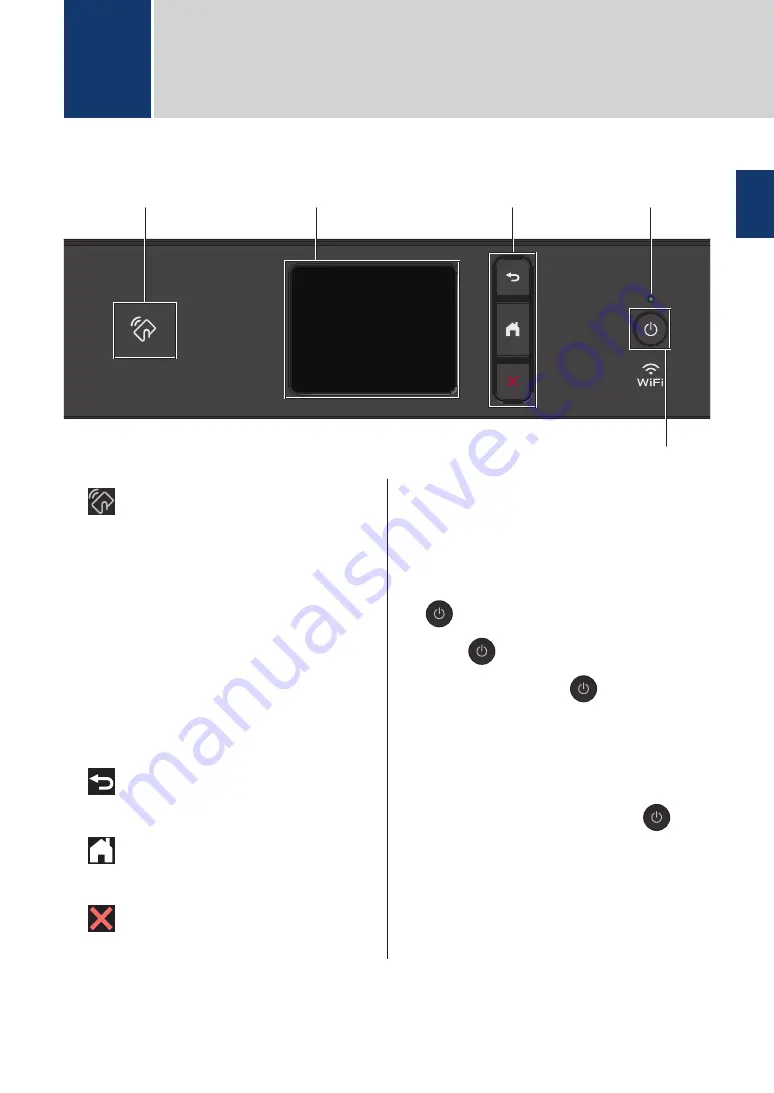
Control Panel Overview
3
2
5
4
1
1.
NFC (Near Field Communication)
symbol
(MFC-J895DW)
If your Android
™
device supports the NFC
feature, you can print from your device or
scan documents to your device in the
same way.
2. Touchscreen Liquid Crystal Display
(LCD)
Access menus and options by pressing
them on the touchscreen.
3. Menu buttons
(Back)
Press to go back to the previous menu.
(Home)
Press to return to the Home screen.
(Cancel)
Press to cancel an operation.
4. LED Power Indicator
The LED lights up depending on the
machine’s power status.
When the machine is in Sleep Mode, the
LED blinks.
5.
Power On/Off
Press
to turn on the machine.
Press and hold down
to turn off the
machine. The touchscreen displays
[Shutting Down]
and stays on for a
few seconds before turning itself off. If you
have connected an external telephone or
TAD, it is always available.
If you turn off the machine using
, it
will still clean the print head periodically to
maintain print quality. To prolong print
head life, provide better ink efficiency, and
maintain print quality, keep your machine
connected to a power source at all times.
1
General Information
1
General Information
3



















