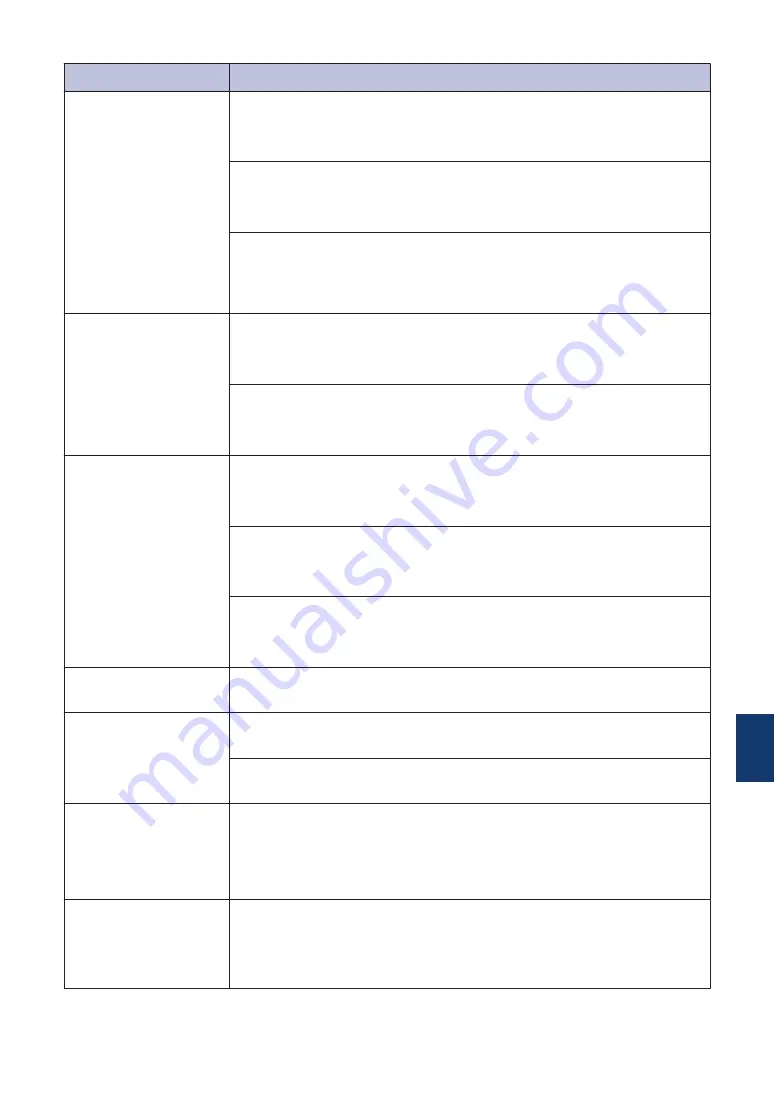
Error Message
Action
Jam A Inside/
Front
Repeat Jam A
Inside/Front
Remove the jammed paper.
For more detailed information, see the
Online User's Guide
:
Printer
Jam or Paper Jam
.
Make sure the paper guides are set to the correct paper size.
DO NOT extend the paper tray when you load A5 or smaller size
paper.
Do not put more than one sheet of paper in the manual feed slot at any
one time. Wait until the touchscreen prompts you to load another sheet
of paper before you feed the next sheet of paper in the manual feed
slot.
Jam B Front
Repeat Jam B
Front
Remove the jammed paper.
For more detailed information, see the
Online User's Guide
:
Printer
Jam or Paper Jam
.
Make sure the paper guides are set to the correct paper size.
DO NOT extend the paper tray when you load A5 or smaller size
paper.
Jam C Rear
Remove the jammed paper.
For more detailed information, see the
Online User's Guide
:
Printer
Jam or Paper Jam
.
Make sure the paper guides are set to the correct paper size.
DO NOT extend the paper tray when you load A5 or smaller size
paper.
Clean the paper pick-up rollers.
For more detailed information, see the
Online User's Guide
:
Clean the
Paper Pick-up Rollers
.
Low Temperature
After warming the room, allow the machine to warm up to room
temperature. Try again when the machine has warmed up.
Media is Full.
Your machine can only save to your memory card or USB flash drive if
it contains fewer than 999 files. Delete unused files and try again.
Delete unused files from your memory card or USB flash drive to make
some free space, and then try again.
No Caller ID
There is no incoming call history. You did not receive calls or you have
not subscribed to the Caller ID service from your telephone company.
To use the Caller ID feature, call your telephone company.
For more detailed information, see the
Online User's Guide
:
Caller ID
.
No Ink Cartridge
Remove the new ink cartridge and re-install it slowly and firmly until it
locks into place.
For more detailed information, see the
Online User's Guide
:
Replace
the Ink Cartridges
.
B
Troubleshooting
21




















