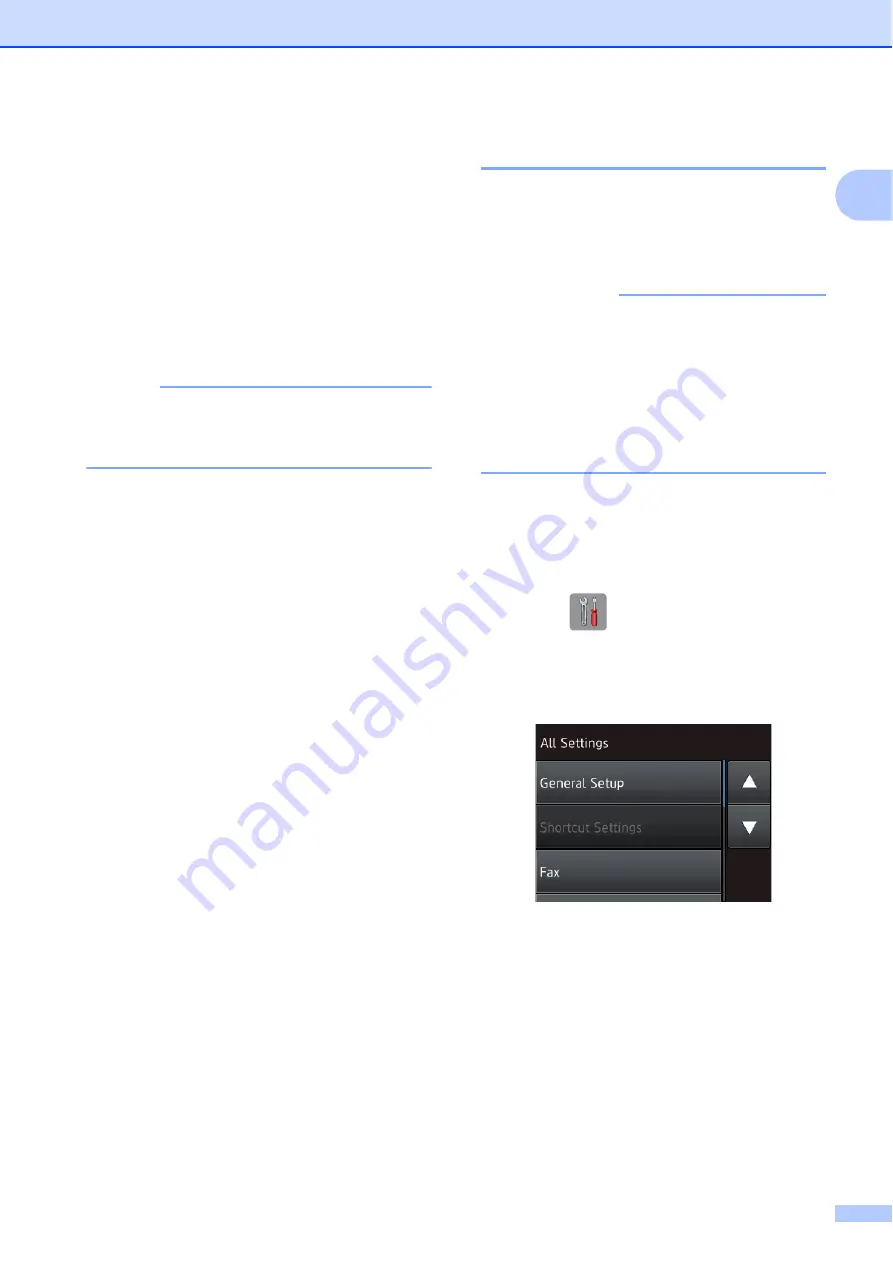
General information
11
1
3 Paper Size (MFC-J6520DW)
See the selected paper size.
Press to change the
Paper Size
setting if
needed.
4 Receive Mode
See the current Receive Mode:
Fax
(Fax Only)
Fax/Tel
External TAD
Manual
NOTE
When the Distinctive Ring feature is turned on,
the Touchscreen shows
D/R
. For more
information, see
5 Wi-Fi
Press to set up a wireless network connection.
A four-level indicator on the screen shows the
current wireless signal strength if you are using
a wireless connection.
6 Fax Preview
See the Fax Preview setting.
Press to access the
Fax Preview
setting.
7 All Settings
Press to access the full Settings menu.
8 Tray #1 (MFC-J6720DW)
Press to check the size of paper in Tray #1.
Also, lets you access the
Tray #1
setting.
You can change the paper size and paper type.
9 Tray #2 (MFC-J6720DW)
Press to check the size of paper in Tray #2.
Also, lets you access the
Tray #2
setting.
You can change the paper size.
Basic Operations
1
Press your finger on the Touchscreen LCD to
operate it. To display and access all the
screen menus and options, press
d
c
or
a
b
to
scroll through them.
IMPORTANT
• DO NOT touch the Touchscreen
immediately after plugging in the power
cord or turning on the machine. Doing this
may cause an error.
• DO NOT press the Touchscreen with a
sharp object, such as a pen or stylus. It
may damage the machine.
The following steps show how to change a
setting in the machine. In this example, the
Receive Mode setting is changed from
Fax Only
to
Fax/Tel
.
a
Press (
Settings
).
b
Press
All Settings
.
c
Press
a
or
b
to display
Fax
.
d
Press
Fax
.






























