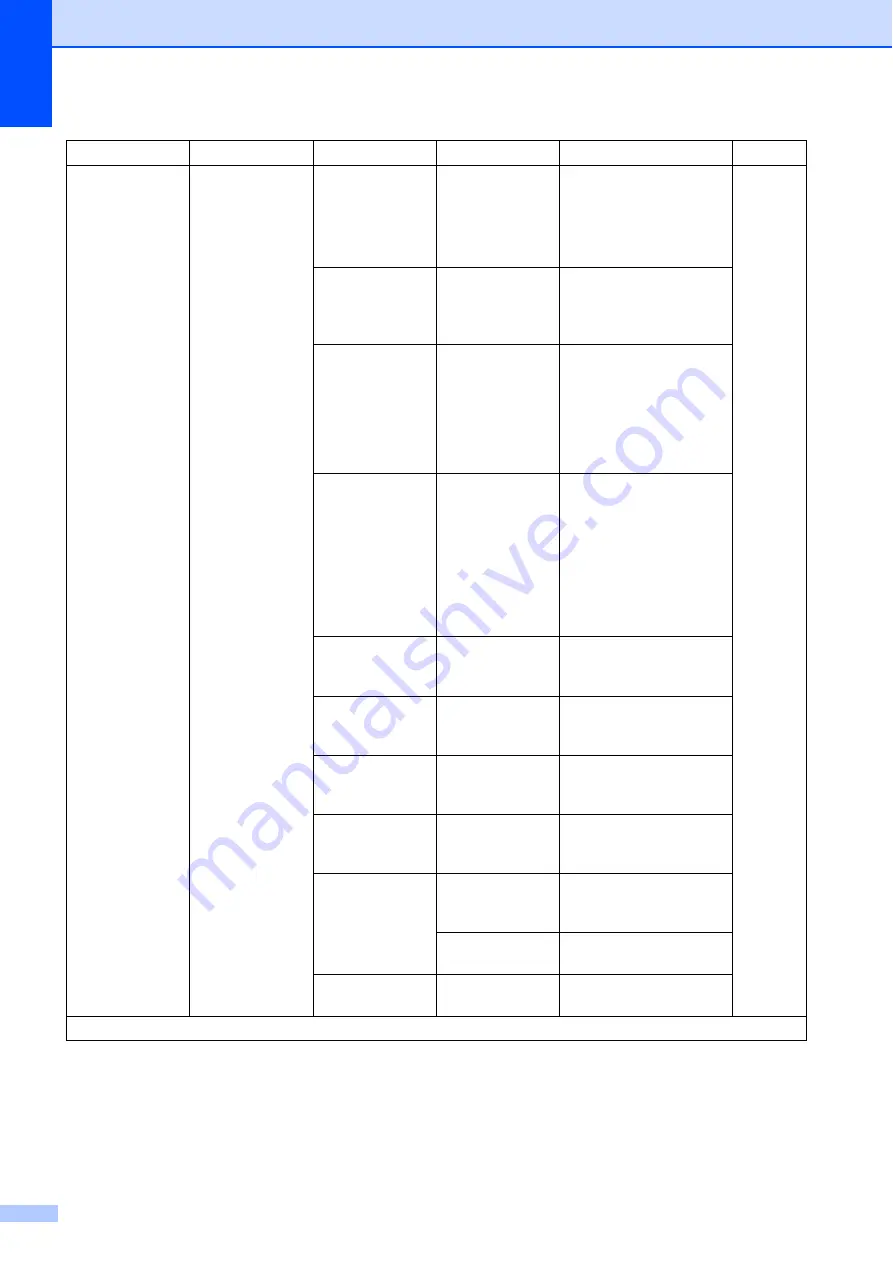
182
Add Shortcut
(Continued)
Fax
(
Options
)
Fax Resolution
Standard
*
Fine
S.Fine
Photo
Sets the resolution for
outgoing faxes.
Contrast
Auto
*
Light
Dark
Changes the lightness or
darkness of faxes you
send.
Glass Scan Size
Letter
*
Legal
Ledger
A4
A3
Adjusts the scan area of
the scanner glass to the
size of the document.
Broadcasting
Add Number
(Options)
Add Number
Add from
Address book
Search in
Address book
You can send the same
fax message to more than
one fax number.
Preview
On
Off
*
You can preview a fax
message before you send
it.
Color Setting
Black
*
Color
Sets whether faxes are
sent in black & white or
color.
Real Time TX
On
Off
*
You can send a fax
without using the
memory.
Overseas Mode On
Off
*
If you are having difficulty
sending faxes overseas,
set this to
On
.
Call History
Outgoing Call
You can choose a number
from the Outgoing Call
history.
Caller ID
history
You can choose a number
from the Caller ID history.
Address Book
—
You can choose a number
from the Address Book.
Level1
Level2
Level3
Options
Descriptions
Page
The factory settings are shown in Bold with an asterisk.






























