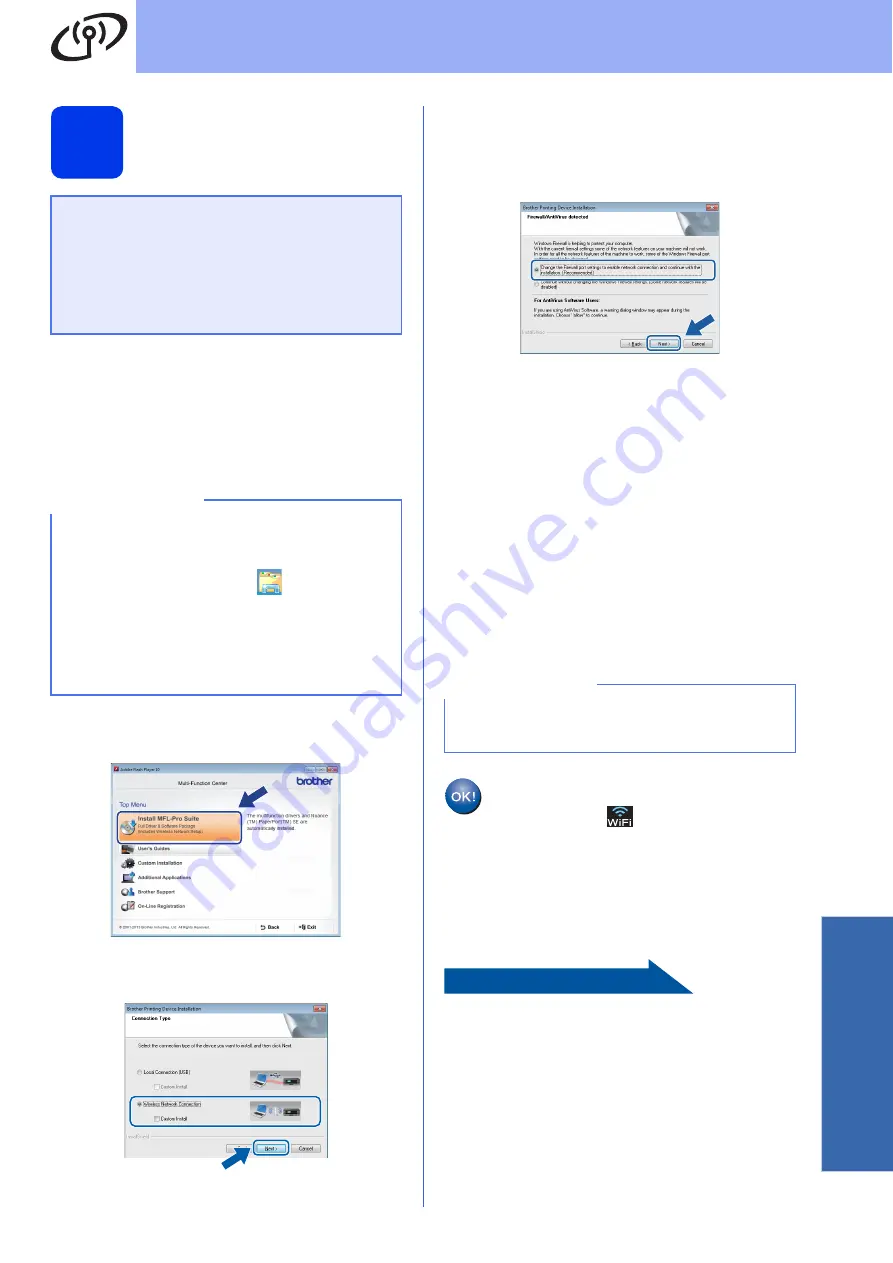
21
For Wireless Network Users
Wirele
ss Network
17
Setup using the CD-ROM
(Windows
®
and Macintosh)
For Windows
®
Users:
a
Put the CD-ROM into your CD-ROM drive. If
the model name screen appears, choose your
machine. If the language screen appears,
choose your language.
b
Click
Install MFL-Pro Suite
and click
Yes
if
you accept the license agreements.
c
Choose
Wireless Network Connection
, and
then click
Next
.
d
When the
Firewall/AntiVirus detected
screen
appears, choose
Change the Firewall port
settings to enable network connection and
continue with the installation.
(Recommended)
, and then click
Next
.
If you are not using the Windows
®
Firewall, see
the instructions provided with your firewall
software for information on how to add the
following network ports.
For network scanning, add UDP port 54925.
For network PC-Fax receiving, add UDP port
54926.
If you still have trouble with your network
connection, add UDP ports 137 and 161.
e
Follow the on-screen instructions to set up the
Brother machine.
f
Your machine will now try to connect to your
wireless network. It may take a few minutes.
Wireless setup is now complete.
The Wi-Fi LED
on the control panel
lights up, indicating that the machine’s
Network I/F is set to WLAN.
To install MFL-Pro Suite
For Windows
®
users:
Now go to
Step
on page 27
For Macintosh Users:
Put the CD-ROM into your CD-ROM drive and
double-click Start Here OSX. Select Wireless
installation and follow the Wireless Device
Setup instructions on your computer screen.
When setup is complete, go to step
NOTE
• If the Brother screen does not appear
automatically, go to
Computer
(
My
Computer
).
(For Windows
®
8: click the
(
File Explorer
)
icon on the taskbar, and then go to
Computer
.)
Double-click the CD-ROM icon, and then
double-click
start.exe
.
• If the User Account Control screen appears,
click
Allow
or
Yes
.
NOTE
If the connection failed, check the error code on
the printed report (or on the screen), and refer to




























