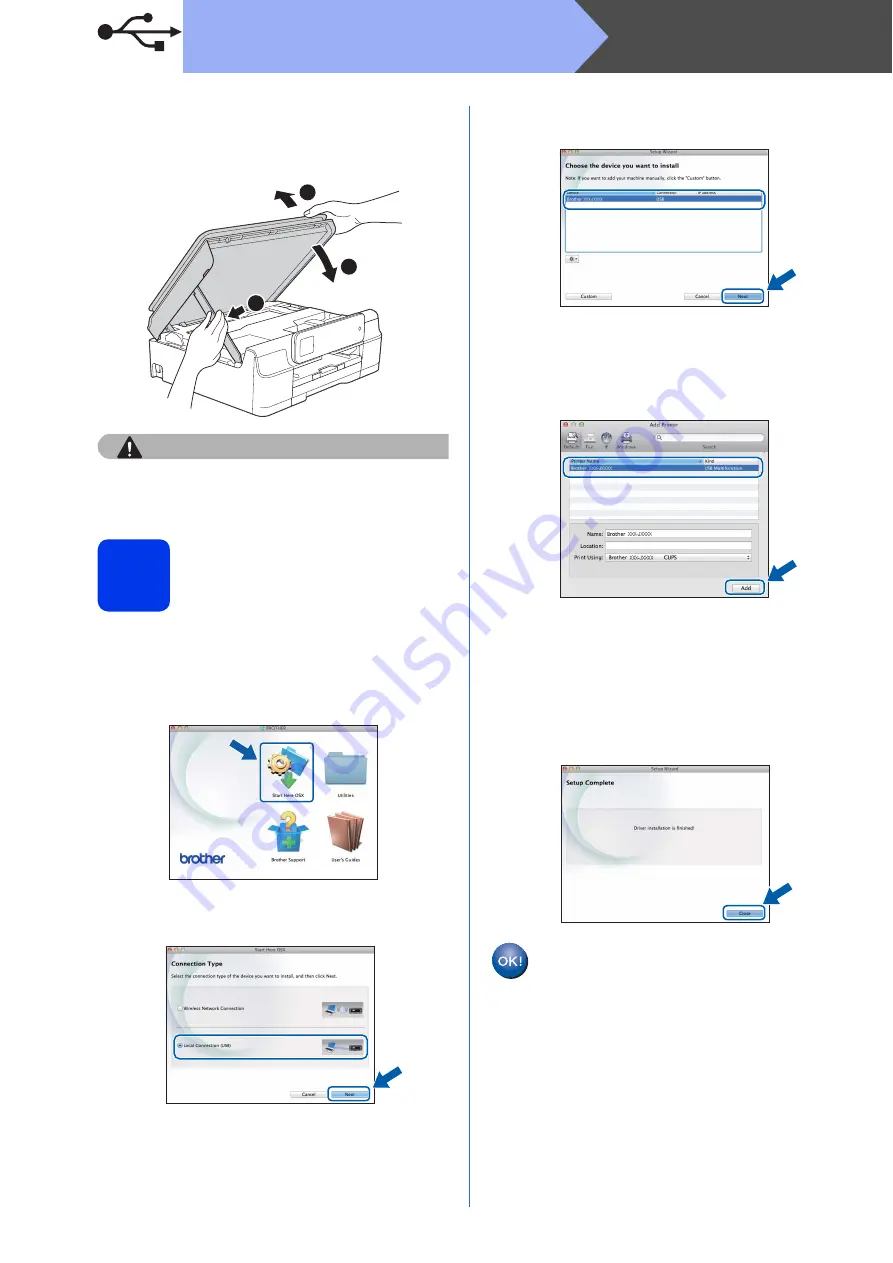
16
Macintosh
USB
d
Lift the scanner cover to release the lock
a
.
Gently push the scanner cover support
down
b
and close the scanner cover
c
using
both hands.
CAUTION
Be careful not to pinch your fingers when the
scanner cover closes.
17
Install MFL-Pro Suite
a
Put the CD-ROM into your CD-ROM drive.
b
Double-click the
Start Here OSX
icon to install.
If the model name screen appears, choose
your machine.
c
Choose
Local Connection (USB)
, and then
click
Next
. Follow the on-screen instructions.
d
After the installation, the Brother software will
search for the Brother device. This will take a
few moments to complete.
e
Choose your machine from the list, and then
click
Next
.
f
When the
Add Printer
screen appears, click
Add Printer
.
g
Choose your machine from the list. Click
Add
and then click
Next
.
When the support screen appears, follow the
on-screen instructions if you want to download
Presto! PageManager
. You can also
download
Presto! PageManager
later from
the
Brother Support
screen.
Click
Next
.
h
When this screen appears, click
Close
.
The installation of MFL-Pro Suite is now
complete.
Go to step
3
1
3
2






























