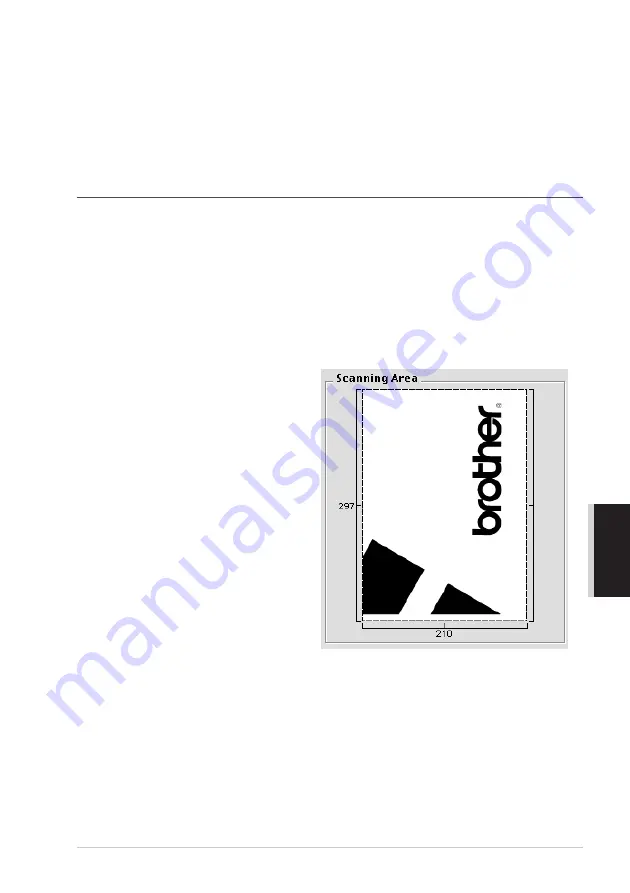
Using the Brother MFC with a New Power Macintosh
®
G3, G4 or iMac
™
/iBook
™
123
PRINTER/SCANNER
Contrast
The contrast setting is adjustable only when you have selected one of the grey scale or colour
settings, but it is not available when
Black & White
is selected as the
Colour Type
.
Increasing the contrast level (by dragging the slidebar to the right) emphasizes dark and light areas
of the Image, while decreasing the contrast level (by dragging the slidebar to the left) reveals more
detail in grey areas. Instead of using the slidebar, you can type a value in the box to set the contrast.
Click
OK
.
PreScanning an Image
PreScanning allows you to scan an image quickly at a low resolution. A thumbnail version will
appear in the
Scanning Area
. This is only a preview of the image, so you can see how it will look.
The
PreScan
button is used to preview an image for cropping any unwanted portions from the
image. When you are satisfied with the preview, click
Start
to scan the image.
1
Insert the document face up in the Automatic Document Feeder, or face down on the glass
platen.
2
Click
PreScan
.
The entire document will be scanned into your Macintosh will appear in the
Scanning Area
of
the Scanner dialog box:
3
To scan a portion of the prescanned
image, click and drag the mouse to crop
it.
4
Insert document face up in the Automatic Document Feeder again, if you use the Automatic
Document Feeder in Step 1.
5
Adjust the settings for
Resolution
,
Colour Type
,
Brightness
,
Contrast
, and
Size
in the
Scanner Setup dialog box, as needed.
6
Click
Start
.
This time only the selected area of the document will appear in the
Scanning Area
.
7
Use your application, software for editing and refining the image as usual.
Содержание MFC-9880
Страница 1: ...MFC 9880 OWNER S MANUAL ...
Страница 185: ......






























