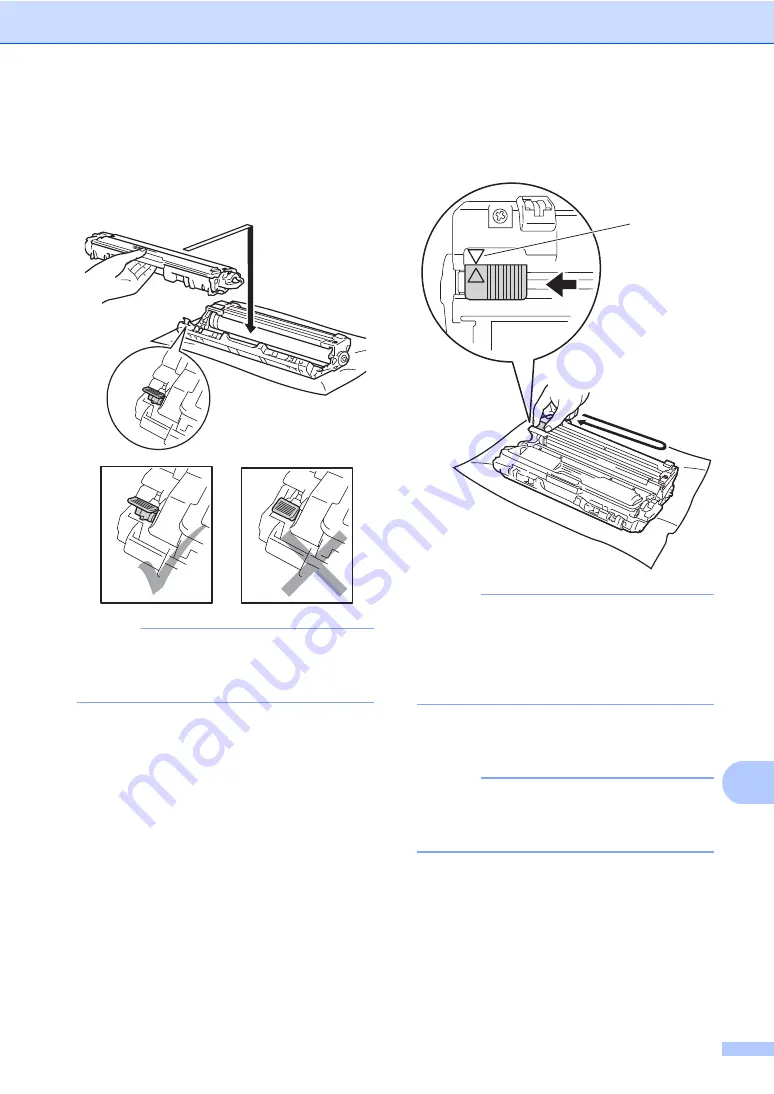
Routine maintenance
77
A
g
Put the new toner cartridge firmly into
the drum unit until you hear it lock into
place. If you put it in correctly, the green
lock lever on the drum unit will lift
automatically.
NOTE
Make sure you put the toner cartridge in
correctly or it may separate from the drum
unit.
h
Clean the corona wire inside the drum
unit by gently sliding the green tab from
left to right and right to left several times.
NOTE
Be sure to return the tab to the Home
position (
a
) (1). The arrow on the tab must
be aligned with the arrow on the drum unit.
If it is not, printed pages may have a
vertical stripe.
i
Repeat step
and step
to clean
each of three remaining corona wires.
NOTE
When cleaning the corona wires, you do
not have to remove the toner cartridge
from the drum unit.
1
Содержание MFC-9330CDW
Страница 1: ...Basic User s Guide MFC 9330CDW Version 0 TWN ENG ...
Страница 17: ...General information 7 1 ...
Страница 50: ...Chapter 5 40 i Press Fax Fax Tel External TAD or Manual j Press ...






























