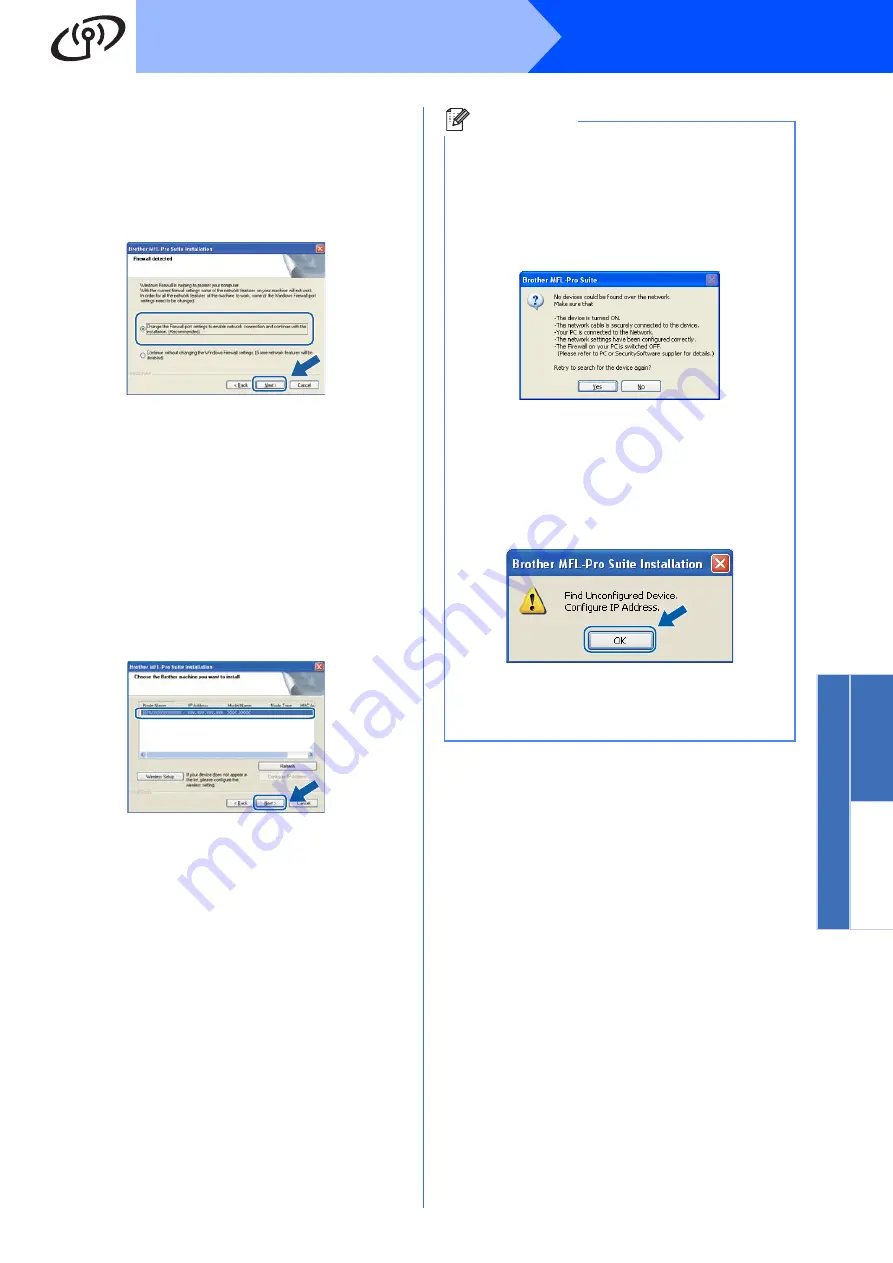
39
Windows
®
Wireless Network
Wireless Network
Windows
®
Macintosh
i
For Windows
®
XP SP2 or greater/XP
Professional x64 Edition/Windows Vista
®
/
Windows
®
7 users, when this screen appears,
choose
Change the Firewall port settings to enable
network connection and continue with the
installation. (Recommended)
and click
Next
.
If you are not using the Windows
®
Firewall, see
the User’s Guide for your software for
information on how to add the following
network ports.
For network scanning, add UDP port 54925.
For network PC-Fax receiving, add UDP port
54926.
If you still have trouble with your network
connection, add UDP port 137.
j
If the machine is configured for your network,
choose the machine from the list, and then click
Next
.
Note
• If your wireless settings fail, an error message
will appear during the installation of MFL-Pro
Suite and the installation will be terminated.
Confirm your network setting by following the
on-screen instruction. If you encounter this
failure, please go to step
on page 29 and
setup the wireless connection again.
• If you are using WEP and the LCD displayed
‘
Connected
’ but your machine is not found,
make sure you entered the WEP key correctly.
The WEP key is case sensitive.
• If the IP Address of the machine is not yet
configured for use on your network, the
following screen appears.
Click
OK
and then
Configure IP Address
.
Enter an IP address for your machine that is
suitable for your network by following the on-
screen instructions.
Содержание MFC-9320CW
Страница 12: ...12 ...

























