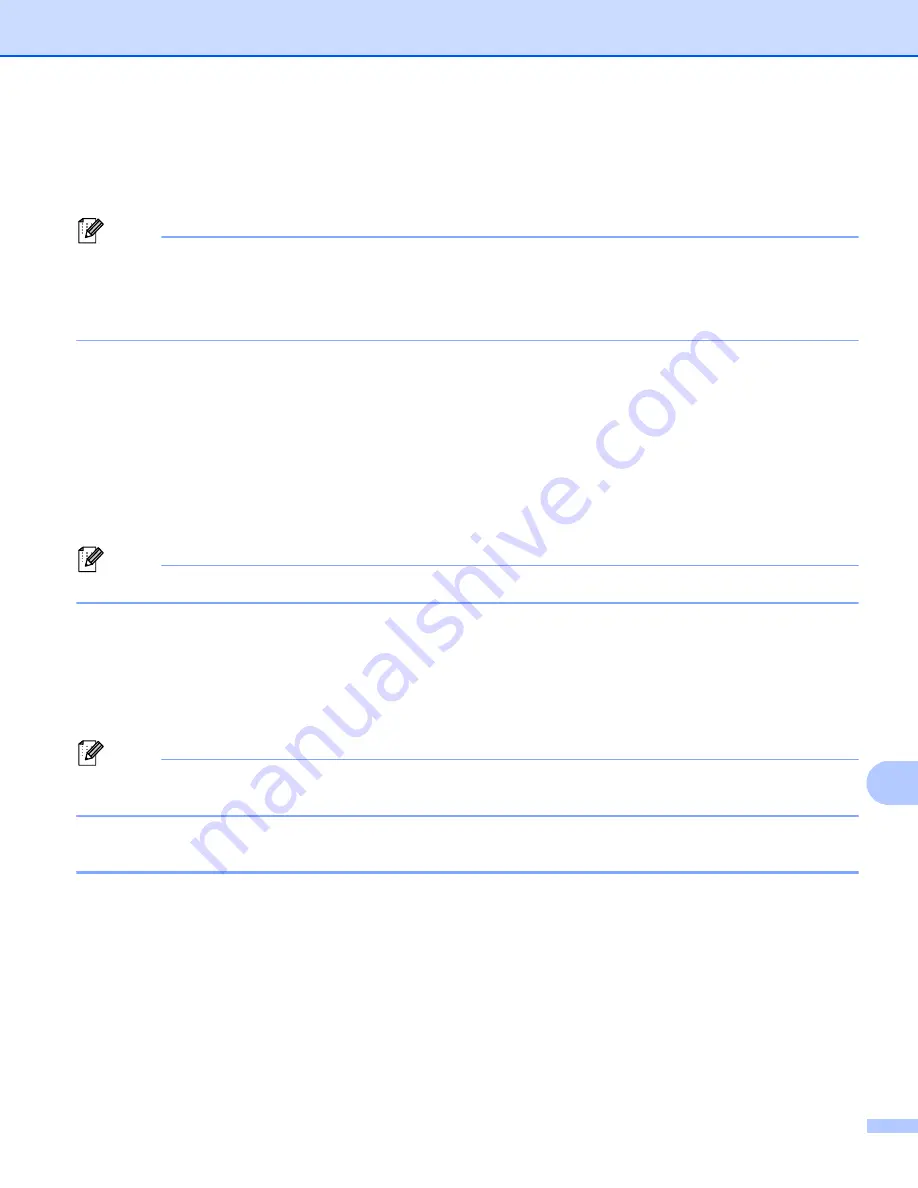
Network Scanning
214
13
g
Press
a
or
b
to choose
,
PDF/A
,
Secure PDF
,
Signed PDF
,
JPEG
or
XPS
.
Press
OK
.
h
Press
a
or
b
to choose
,
PDF/A
,
Secure PDF
,
Signed PDF
or
TIFF
. Press
OK
, and go to step
.
Note
• If you choose
Secure PDF
, the machine will ask you to enter a 4 digit password using numbers 0-9 before
it starts scanning.
• If you choose
Signed PDF
, you must install and then configure a certificate to your machine using Web
Based Management.
i
Press
a
or
b
to choose
Small
,
Middle
or
Large
.
Press
OK
j
Do one of the following:
If you want to start scanning, press
Black Start
or
Color Start
.
If you want to change the file name, go to step
k
Press
a
or
b
to choose a file name you want to use and press
OK
. Press
Black Start
or
Color Start
and
go to step
Note
If you want to change the file name manually, go to step
.
l
Press
a
or
b
to choose
<Manual>
. Press
OK
.
Enter the file name you want to use (up to 15 characters) and press
OK
.
Press
Black Start
or
Color Start
.
m
The LCD shows
Connecting
. When the connection to the FTP server is successful the machine starts
the scanning process.
Note
Scan type depends on the settings in Web Based Management,
Black Start
or
Color Start
do not change
the settings.
Scan to Network
13
When you choose Scan to Network, you can scan documents directly to a shared folder on a CIFS server
located on your local network or the internet. (For more information about CIFS servers, see the
Network
User's Guide
.) The Scan to Network feature supports Kerberos and NTLMv2 authentication.
The details required to use Scan to Network can be entered by using Web Based Management to
pre-configure and store the details in a Scan to Network profile. The Scan to Network profile stores user
information and configuration settings for use on a network, or the internet.
Содержание MFC-9*970CDW
Страница 8: ...Section I Machine operation keys I Using the control panel 2 ...
Страница 126: ...Section III Apple Macintosh III Printing and Faxing 120 Scanning 151 ControlCenter2 166 Remote Setup 187 ...
Страница 196: ...Section IV Using The Scan key IV Scanning For USB cable users 190 Network Scanning 200 ...























