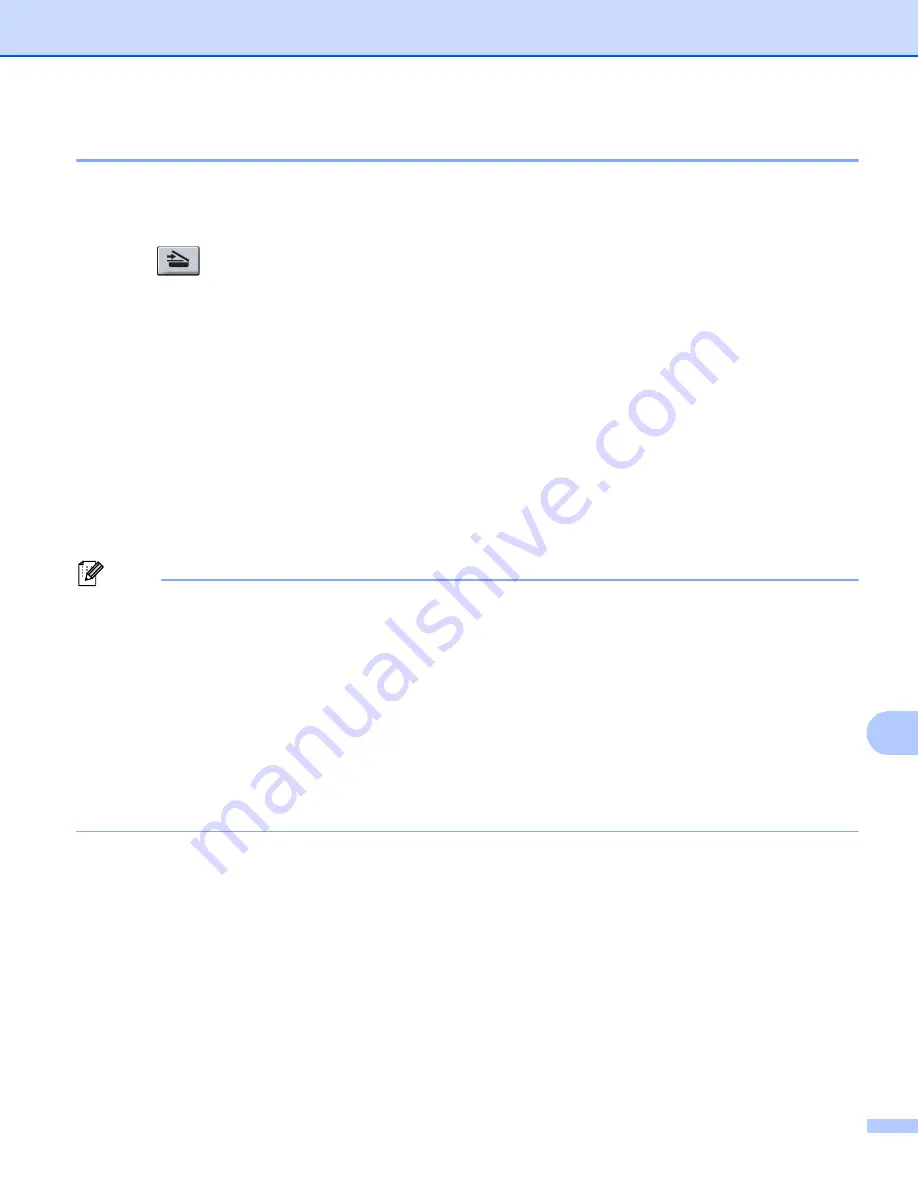
Scanning (For USB cable users)
196
12
Scan to E-mail
12
You can scan either a black and white or color document into your E-mail application as a file attachment.
a
Load your document.
b
Press (
SCAN
).
c
Press
a
or
b
to choose
Scan to PC
.
Press
OK
.
d
Press
a
or
b
to choose
.
Press
OK
.
If your machine does not support Duplex Scan, go to step
If your machine supports Duplex Scan, go to step
.
e
Press
a
or
b
to choose
1sided
,
2sided (L)edge
or
2sided (S)edge
.
Press
OK
.
f
Press
Black Start
or
Color Start
.
The machine starts scanning the document, creates a file attachment, and launches your E-mail
application, displaying the new message waiting to be addressed.
Note
• Scan type depends on the settings of the
Device Scan Settings
screen of ControlCenter4 or
Device Button
tab of the ControlCenter2 configuration screen.
Black Start
or
Color Start
do not change
the settings.
• If you want to change between color and black and white scanning, choose color or black and white in the
scan type option on the
Device Scan Settings
screen of ControlCenter4 or
Device Button
tab of the
ControlCenter2 configuration screen. (For Windows
®
Configuring Scan button settings
for
Home Mode
Configuring Scan button settings
Advanced Mode
. For Macintosh, see
• If you want to change the default file size for JPEG, PDF or Secure PDF, choose your preferred rate by
moving the scroll bar on the
Device Scan Settings
screen of ControlCenter4 or
Device Button
tab of the
ControlCenter2 configuration screen.
Содержание MFC-9*970CDW
Страница 8: ...Section I Machine operation keys I Using the control panel 2 ...
Страница 126: ...Section III Apple Macintosh III Printing and Faxing 120 Scanning 151 ControlCenter2 166 Remote Setup 187 ...
Страница 196: ...Section IV Using The Scan key IV Scanning For USB cable users 190 Network Scanning 200 ...






























