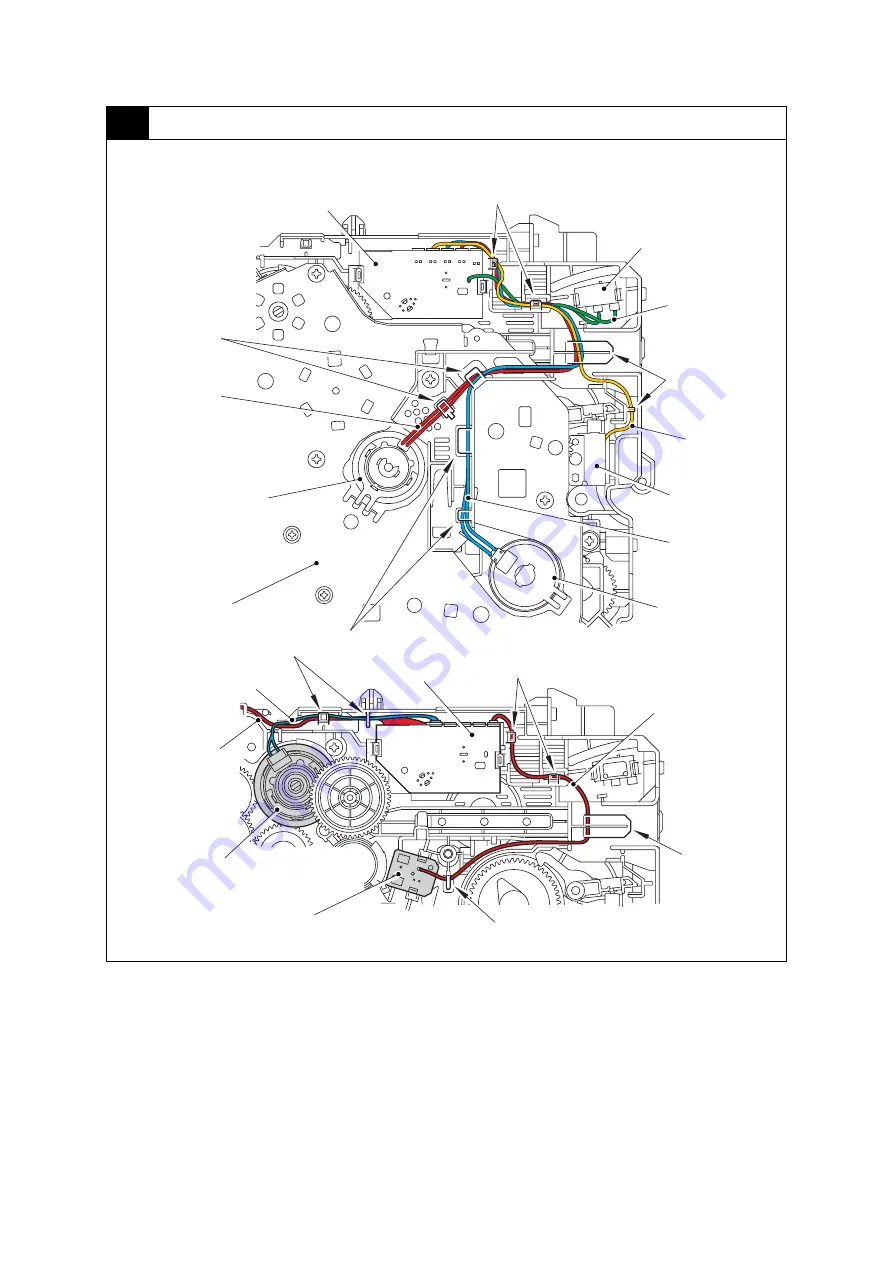
3-13
Confidential
2
Relay front PCB ASSY
Harness colors may be changed for any reason.
Relay front PCB ASSY
Hooks
Front cover sensor
Front cover sensor
harness (RD, WH)
Hooks
MP solenoid
harness (WH)
MP solenoid
T1 clutch harness
(BK)
T1 clutch
Hooks
Registration clutch
harness (BK)
Drive sub ASSY
Relay front harness
(WH)
Develop clutch
harness (BL)
Hooks
Hooks
Relay front PCB ASSY
Toner sensor harness
(RD, WH)
Hook
Develop clutch 51R
Toner sensor PCB ASSY
Hooks
Registration clutch
Hook
Содержание MFC-8510DN
Страница 27: ...Confidential CHAPTER 1 SPECIFICATIONS ...
Страница 43: ...Confidential CHAPTER 2 TROUBLESHOOTING ...
Страница 53: ...2 8 Confidential 2 2 2 Scanning Legal model Fig 2 5 A4 model Fig 2 6 Document feed path Document feed path ...
Страница 143: ...Confidential CHAPTER 3 DISASSEMBLY REASSEMBLY ...
Страница 154: ...3 8 Confidential Develop joint gear 37 Fig 3 4 Document scanner unit A4 model Fig 3 5 Legal model Fig 3 6 ...
Страница 155: ...3 9 Confidential Hinge ASSY L Fig 3 7 Hinge R Legal model only Fig 3 8 ...
Страница 165: ...3 19 Confidential 11 Main frame R Harness colors may be changed for any reason NCU earth harness BR Guides ...
Страница 201: ...3 55 Confidential 13 Remove the LCD and touch panel ASSY from the panel cover Fig 3 70 Touch panel ASSY Panel cover LCD ...
Страница 277: ...Confidential CHAPTER 4 ADJUSTING AND UPDATING SETTINGS AS REQUIRED AFTER PARTS REPLACEMENT ...
Страница 293: ...Confidential CHAPTER 5 SERVICE FUNCTIONS ...
Страница 300: ...5 5 Confidential Fig 5 1 ...
Страница 325: ...5 30 Confidential Fig 5 14 ...
Страница 327: ...5 32 Confidential Fig 5 15 ...
Страница 346: ...Confidential CHAPTER 6 WIRING DIAGRAM ...
Страница 348: ...6 1 Confidential 1 WIRING DIAGRAM Wiring diagram ...
Страница 349: ...Confidential CHAPTER 7 PERIODICAL MAINTENANCE ...
Страница 368: ...Confidential APPENDIX 1 SERIAL NUMBERING SYSTEM ...
Страница 372: ...Confidential APPENDIX 3 INSTALLING MAINTENANCE DRIVER ...
















































