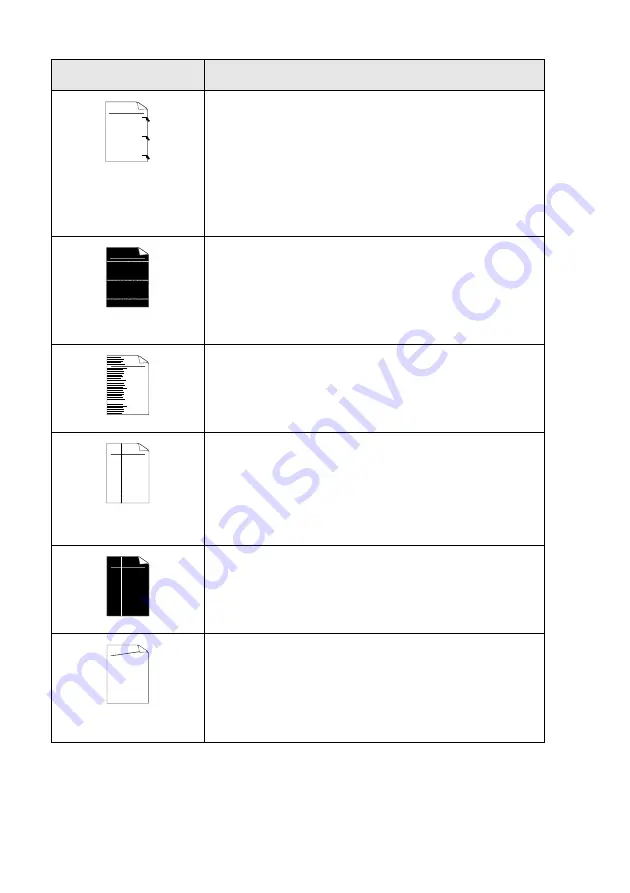
22 - 19
TROUBLESHOOTING AND ROUTINE MAINTENANCE
Black toner marks across
the page
The drum unit may be damaged. Put in a new drum unit. (See
Make sure that you use paper that meets our specifications. (See
If you use label sheets for laser printers, the glue from the sheets may
sometimes stick to the OPC drum surface. Clean the drum unit. (See
Do not use paper that has clips or staples because they will scratch the
surface of the drum.
If the unpacked drum unit is in direct sunlight or room light, the unit may
be damaged.
White lines across the page
Make sure that you use paper that meets our specifications. A rough
surfaced paper or thick print media can cause the problem.
Make sure that you select the appropriate media type in the printer
driver.
The problem may disappear by itself. Try printing multiple pages to clear
this problem, especially if the printer has not been used for a long time.
The drum unit may be damaged. Put in a new drum unit. (See
Lines across the page
Clean the inside of the printer and the primary corona wire in the drum
unit. (See
The drum unit may be damaged. Put in a new drum unit. (See
Black lines down the page
Printed pages have toner
stains down the page.
Clean the primary corona wire of the drum unit.
Make sure the primary corona wire cleaner is at the home position (
▲
).
The drum unit may be damaged. Install a new drum unit. (See
The toner cartridge may be damaged. Put in a new toner cartridge. (See
on page 22-27.) Make sure that a torn
piece of paper is not inside the printer covering the scanner window.
The fixing unit may be smudged. Call Customer Service.
White lines down the page
You may clear the problem by wiping the scanner window with a soft
cloth. (See
The toner cartridge may be damaged. Put in a new toner cartridge. (See
Page skewed
Make sure the paper or other print media is loaded properly in the paper
tray and that the guides are not too tight or too loose against the paper
stack.
Set the paper guides correctly.
If you are using the manual feed tray (or the multi-purpose tray). (See
The paper tray may be too full.
Check the paper type and quality. (See
Examples of poor print
quality
Recommendation
ABCDEFGH
abcdefghijk
A B C D
a b c d e
0 1 2 3 4
ABCDEFGH
abcdefghijk
A B C D
a b c d e
0 1 2 3 4
ABCDEFGH
abcdefghijk
A B C D
a b c d e
0 1 2 3 4
ABCDEFGH
abcdefghijk
A B C D
a b c d e
0 1 2 3 4
ABCDEFGH
abcdefghijk
ABCD
abcde
01234
ABCDE
FGH
abcdefgh
ijk
A B C D
a b c d e
0 1 2 3 4
Содержание MFC-8440
Страница 1: ...MFC 8440 MFC 8840D USER S GUIDE ...
Страница 3: ...ii ...
Страница 26: ...INTRODUCTION 1 5 Control panel overview MFC 8440 and MFC 8840D have similar control panel keys ...
Страница 199: ...12 19 PRINTER DRIVER SETTINGS Device Settings tab Select the options you installed ...
Страница 319: ...18 12 USING YOUR MFC WITH A MACINTOSH 3 Open the Print Center icon 4 Click Add Printer 5 Select USB ...






























