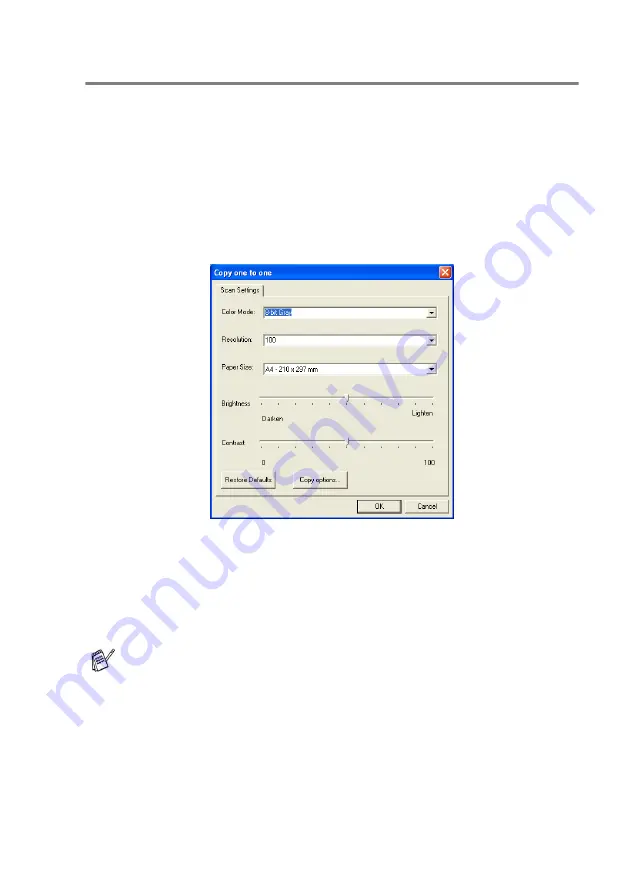
USING THE WINDOWS
®
-BASED BROTHER SMARTUI CONTROL CENTER
15 - 25
Copy
The copy buttons can be customized to allow you to take advantage
of the features built into the Brother printer drivers to do advanced
copy functions such as n-in-1 printing.
The Copy buttons are automatically linked to the default Windows
®
printer driver. You can set any printer as the default printer including
non-Brother printers. Before you can use the Copy buttons you must
first configure the printer driver by right-clicking on a Copy button and
selecting Configuration.
In the Scan Settings window you can select the color mode,
resolution, paper size, brightness and contrast settings to be used.
To finish the Copy button configuration you must set the printer
driver. Click the Copy options button to display the printer driver
settings.
The copy options screen will vary depending upon which
Brother model you purchased.
Содержание MFC-8440
Страница 1: ...MFC 8440 MFC 8840D USER S GUIDE ...
Страница 3: ...ii ...
Страница 26: ...INTRODUCTION 1 5 Control panel overview MFC 8440 and MFC 8840D have similar control panel keys ...
Страница 199: ...12 19 PRINTER DRIVER SETTINGS Device Settings tab Select the options you installed ...
Страница 319: ...18 12 USING YOUR MFC WITH A MACINTOSH 3 Open the Print Center icon 4 Click Add Printer 5 Select USB ...






























