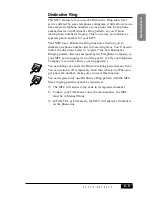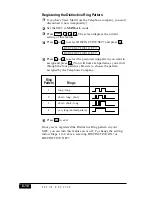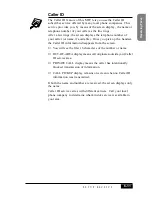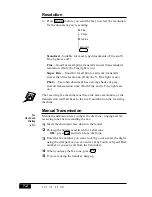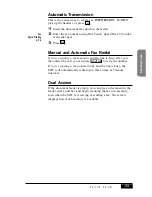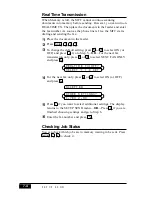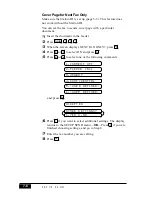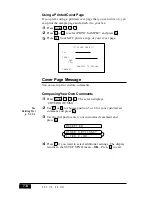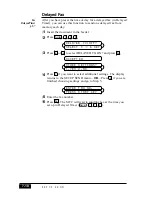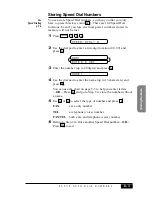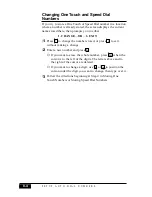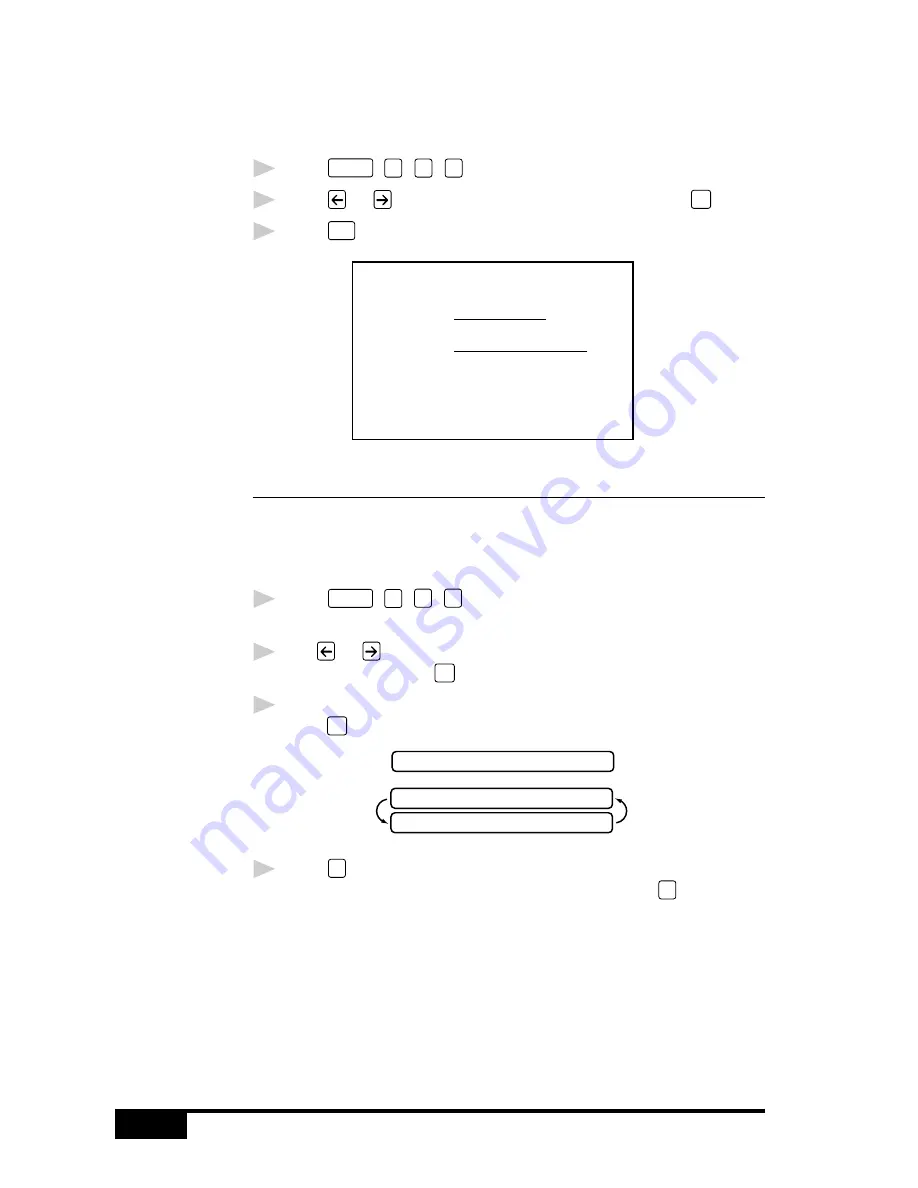
S E T U P S E N D
7-8
Using a Printed Cover Page
If you prefer using a printed cover page that you can write on, you
can print the sample page and attach it to your fax.
1
Press
Function
,
1
,
3
,
1
.
2
Press
or
to select PRINT SAMPLE? and press
Set
.
3
Press
Start
. Your MFC prints a copy of your cover page.
- - -
- - -
- - -
- - -
TO:
FROM:
COMMENT:
FAX:
TEL:
COVER PAGE
PAGE[S] TO FOLLOW
Cover Page Message
You can set up two custom comments.
Composing Your Own Comments
1
Press
Function
,
1
,
3
,
2
. The screen displays:
COVERPAGE MSG.
2
Use
or
to choose position 5 or 6 for your customized
comment and press
Set
.
3
Use the dial pad to enter your customized comment and
press
Set
.
ACCEPTED
OTHER SETTINGS?
1.YES 2.NO
4
Press
1
if you want to select additional settings. The display
returns to the SETUP SEND menu—OR—Press
2
to exit.
See
Entering Text
p. 5-3~5-4
Содержание MFC-7050C
Страница 1: ...MFC7050C OWNER S MANUAL ...
Страница 60: ...I N I T I A L S E T U P 5 8 ...
Страница 72: ...S E T U P R E C E I V E 6 12 ...
Страница 90: ...S E T U P A U T O D I A L N U M B E R S 8 6 ...
Страница 100: ...M A K I N G C O P I E S 11 4 ...
Страница 138: ...U S I N G M F C A S A P R I N T E R 15 6 ...
Страница 178: ...U S I N G C O L O R F A X I N G W I T H F A X S P E E D 18 12 ...
Страница 243: ...T R O U B L E S H O O T I N G A N D M A I N T E N A N C E 24 13 Troubleshooting and Maintenance 7 Close the carton ...
Страница 250: ...T R O U B L E S H O O T I N G A N D M A I N T E N A N C E 24 20 ...
Страница 256: ...G L O S S A R Y G 6 ...
Страница 263: ......