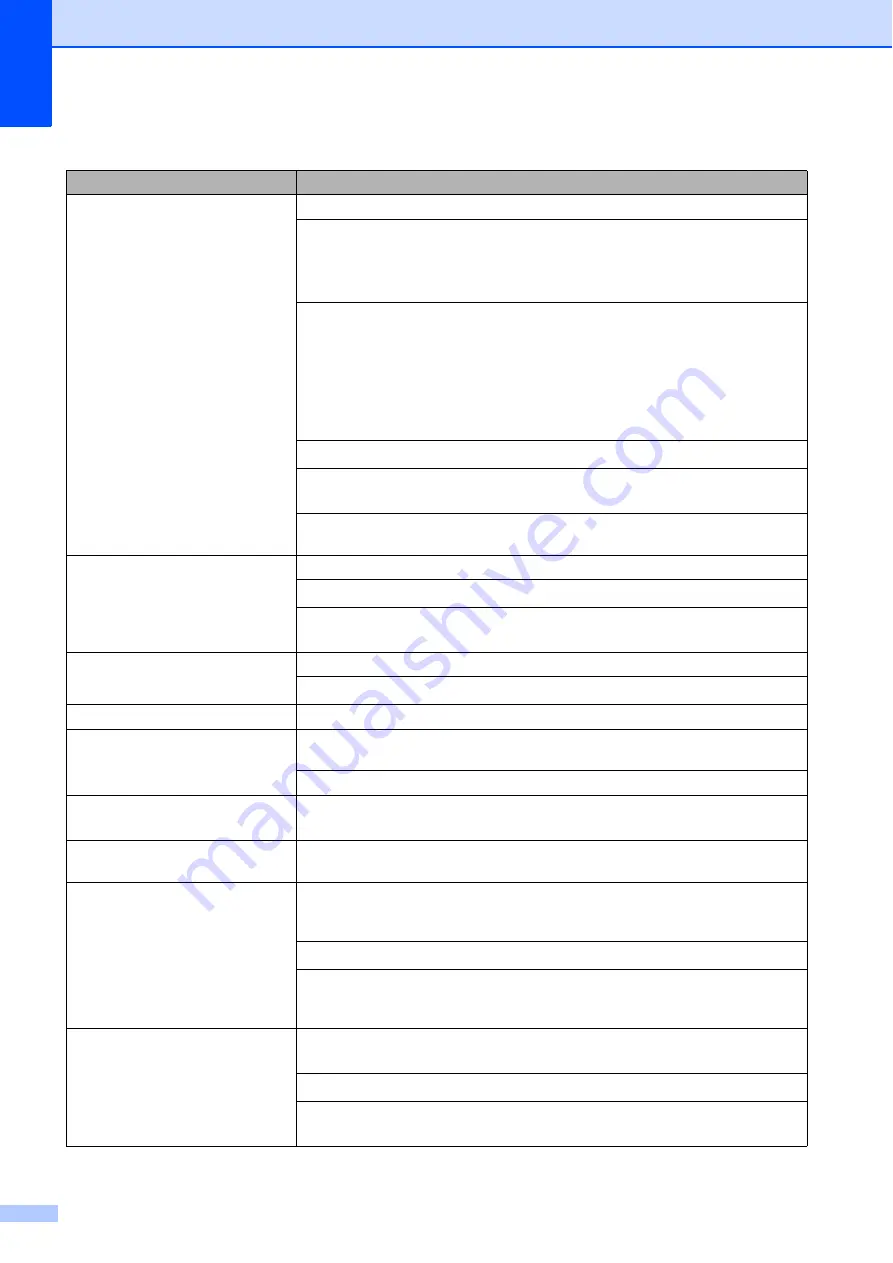
130
Poor print quality.
Check the print quality. (See
Make sure that the Media Type setting in the printer driver or the Paper Type
setting in the machine’s menu matches the type of paper you are using. (See
Printing
for Windows
®
or
Printing and Faxing
for Macintosh in the
Software User’s
Guide
on the CD
-
ROM and
Make sure that your ink cartridges are fresh. The following may cause ink to clog:
The expiration date written on the cartridge package has passed. (Genuine
Brother Innobella™ ink cartridges stay usable for up to two years if kept in their
original packaging.)
The ink cartridge has been in your machine for over six months.
The ink cartridge may not have been stored properly before use.
Make sure you are using Genuine Brother Innobella
™
Ink.
Try using the recommended types of paper.
(See
Acceptable paper and other print media
The recommended environment for your machine is between 68
°
F to 91
°
F
(20
°
C to 33
°
C).
White horizontal lines appear in text
or graphics.
Clean the print head. (See
Make sure you are using Genuine Brother Innobella
™
Ink.
Try using the recommended types of paper.
(See
Acceptable paper and other print media
The machine prints blank pages.
Make sure you are using Genuine Brother Innobella
™
Ink.
Characters and lines are stacked.
Check the printing alignment. (See
Printed text or images are skewed.
Make sure the paper is loaded properly in the paper tray and the paper side guides
are adjusted correctly. (See
Loading paper and other print media
Make sure the Jam Clear Cover is closed properly.
Smudged stain at the top center of
the printed page.
Make sure the paper is not too thick or curled.
(See
Acceptable paper and other print media
Smudged stain at the right or left
corner of the printed page.
Make sure the paper is not curled when you print on the back side of the paper
with the
Print Odd Pages
and
Print Even Pages
settings.
Printing appears dirty or ink seems
to run.
Make sure you are using the recommended types of paper. (See
on page 17.) Don't handle the paper until the ink is
dry.
Make sure you are using Genuine Brother Innobella
™
Ink.
If you are using photo paper, make sure that you have set the correct paper type.
If you are printing a photo from your PC, set the
Media Type
in the
Basic
tab of
the printer driver.
Stains appear on the reverse side
or at the bottom of the page.
Make sure the printer platen is not dirty with ink.
(See
Cleaning the machine’s printer platen
Make sure you are using Genuine Brother Innobella
™
Ink.
Make sure you are using the paper support flap.
(See
Loading paper and other print media
Printing (continued)
Difficulty
Suggestions
Содержание MFC 495CW - Color Inkjet - All-in-One
Страница 1: ...USER S GUIDE MFC 495CW Version 0 USA CAN ...
Страница 17: ...Section I General I General Information 2 Loading paper and documents 9 General setup 24 Security features 29 ...
Страница 93: ...Section III Copy III Making copies 78 ...
Страница 104: ...Chapter 11 88 ...
Страница 129: ...Section V Software V Software and Network features 114 ...






























